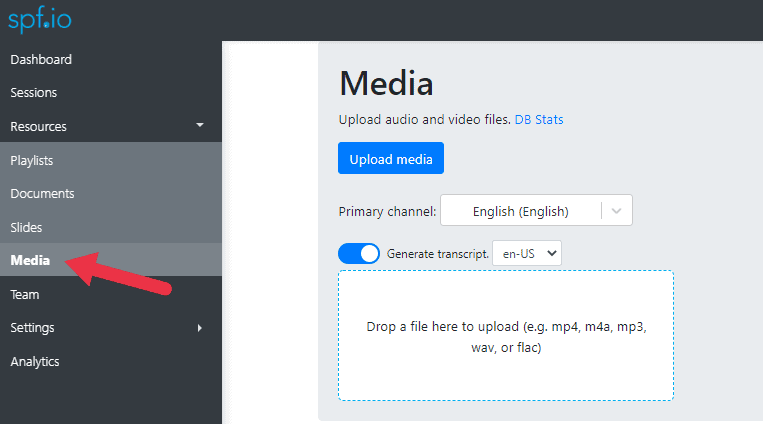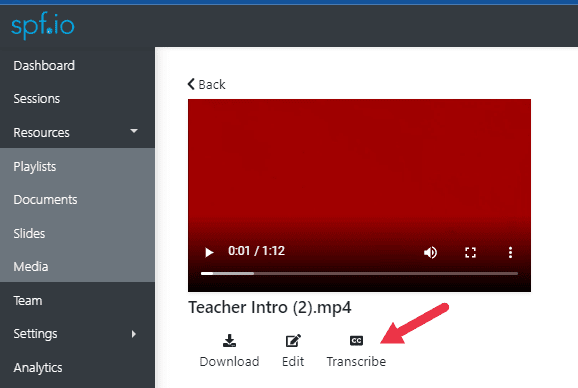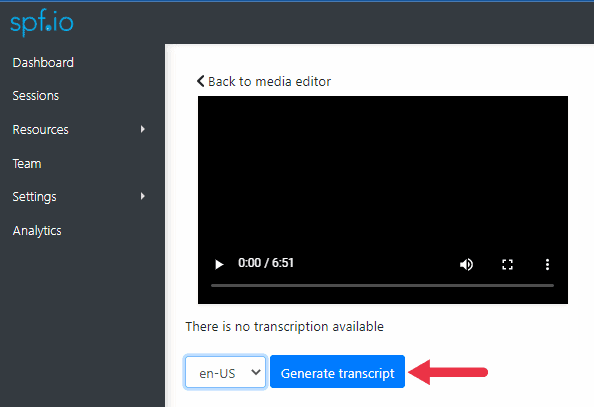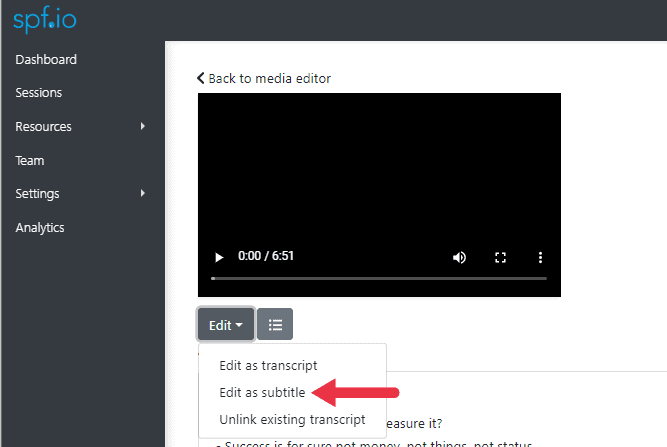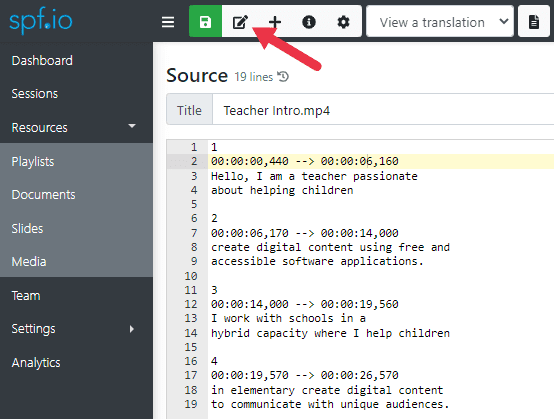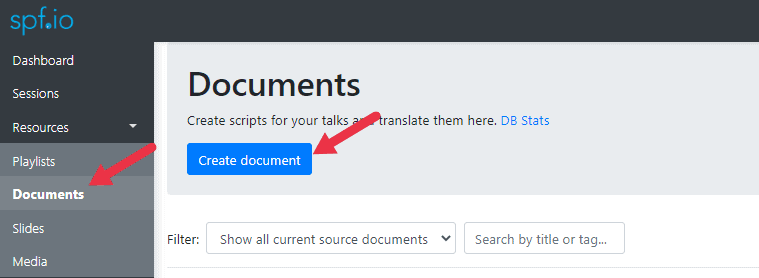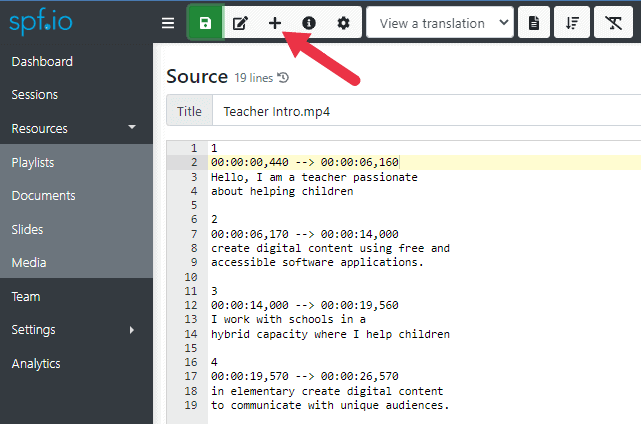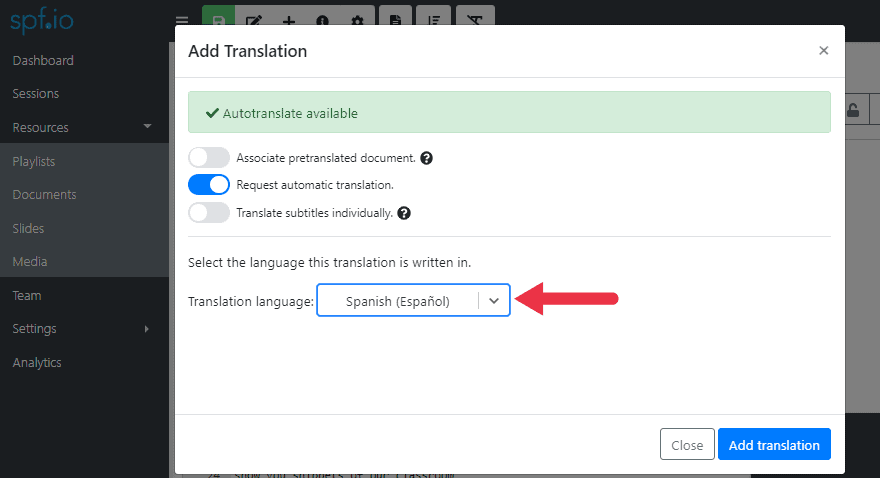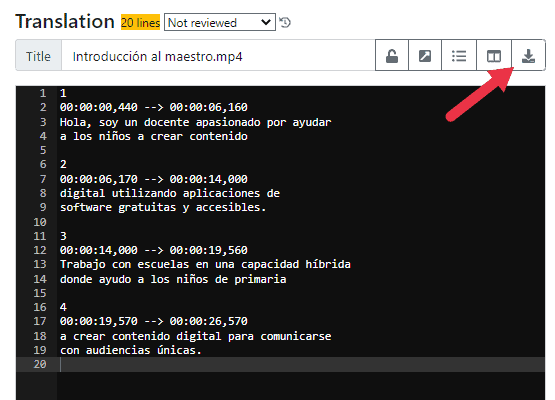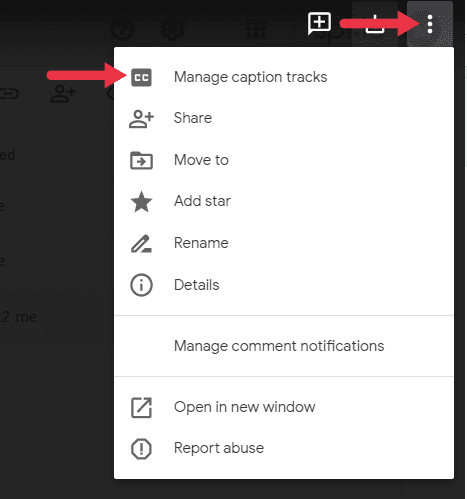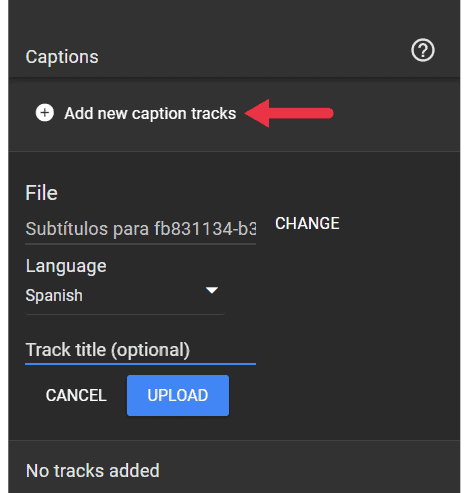This article explains how to add captions or subtitles to your videos in Google Drive. We also explain how to create captions or subtitles in spf.io, so you can add them to your Google Drive videos. Jump to step 5 if you already have a translated caption file you want to associate with your video.
Overview:
- If you only have an audio or video recording and need to transcribe it:
- If you already have an SRT file: upload the file.
- Translate your captions
- Download the translated SRT file
- Open the video on Google Drive
- Add a new caption track
- Watch your video with newly added subtitles
Instructions:
Step 1a: Upload the videos or recordings to spf.io
-
- Login to spf.io
- Go to “Resources” and click on “Media”
- Select the language spoken in the video in the “Primary Channel” field.
- Drag and drop the video file you want to upload.
- (Optional) If your video has no transcript, select “Generate transcript” along with the locale spoken in the video and an AI-generated transcript will be created. If you do this step, you can skip to “Step 1b-IV” below.
Step 1b: Transcribe the recording and edit the subtitles
I. When the video is uploaded, click on it to view it. Then click “Transcribe”.
II. Select the locale of the language spoken in the recording.
III. Click “Generate Transcript” and wait for it to finish.
IV. Click on “Edit as subtitle”.
Step 1c: View the subtitle editor to make corrections
The default editor lets you edit the raw SRT file. Clicking on a line with timing plays back the video from that point in time.
You can also click on the button pointed to below to view the SRT file in the subtitle editor. This view makes it easier to correct specific subtitles and lets you flag subtitles that have mistakes so that you can quickly review the video and then make corrections later.
Step 2: Upload the SRT file if you already have one.
If you already have an SRT file and just need to generate translated captions from it, follow this step.
I. Go to Documents
II. Click “Create document”
III. Select the source language
IV. Click “Import from file” and then click “Choose File”
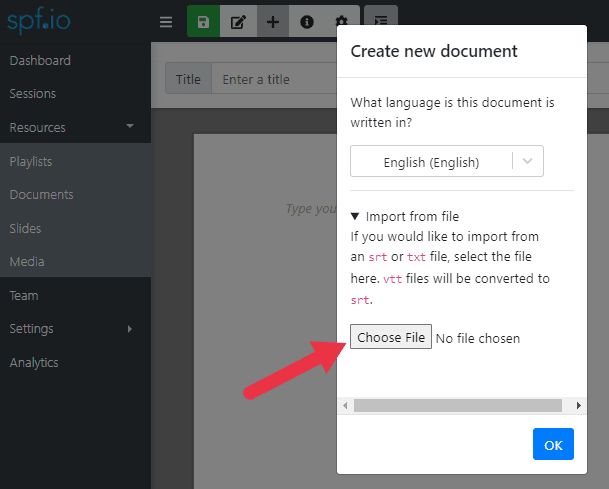
V. Select the SRT file and click “OK”
VI. Click on the save icon to save the document.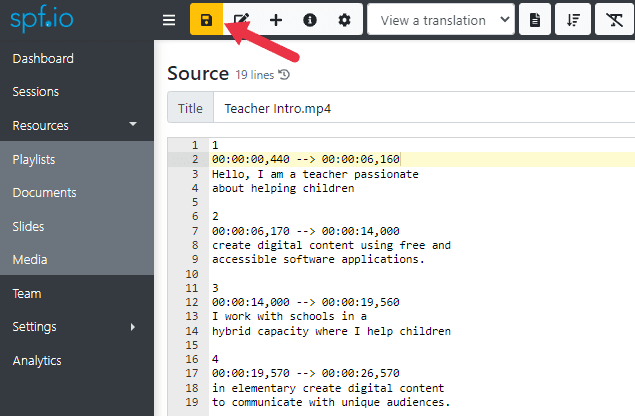
Step 3: Translate your captions
I. Click on the “+” icon to add a translation
II. Select the language you want to translate the captions into. Then click “Add translation”.
Step 4: Download the translated SRT file
You can make edits to the translation if desired. Then click on this icon next to the translated document title to download the translated SRT file.
Step 5: Open the video on Google Drive
- Open the video you want to add subtitles to in Google Drive.
- Click on the 3 dots on the top right corner (more options)
- Click on “Manage caption tracks“
Step 6: Add a new caption track
- Click on “Add new caption tracks”
- Pick the right language
- Select the file SRT file that you downloaded earlier from spf.io
- Click “Upload”
Step 7: Watch your video with your newly added subtitles
- Click on the CC icon
- Click on the gear icon to select the language of the subtitles to view