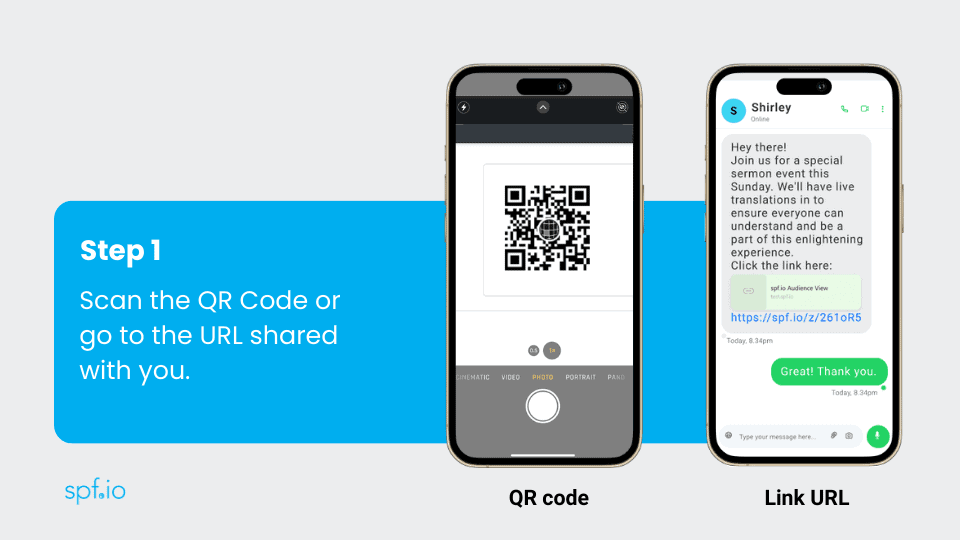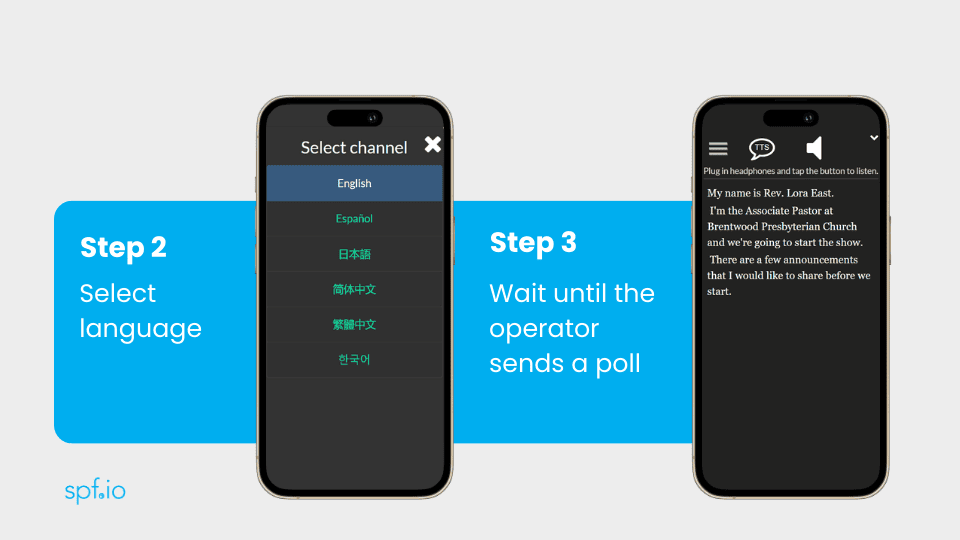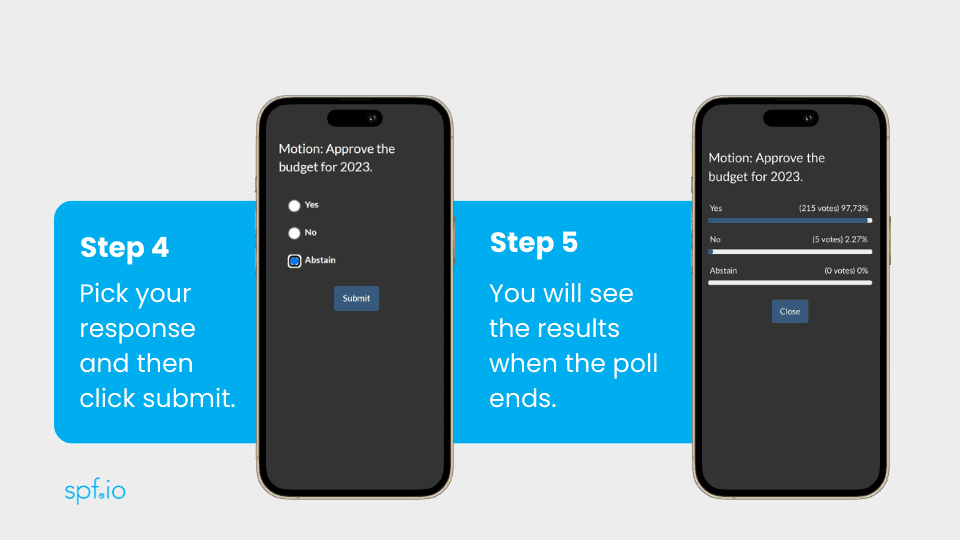How to use multilingual Polls
Conduct multilingual polls with spf.io so people can get questions, motions and vote in their own language. This step by step guide shows how to create and send polls to your audience. Instructions for audience members on how to vote are also provided.
Multilingual Poll Operator’s Guide
- Go to your session > Control as Operator > Click Polls to manage polls.
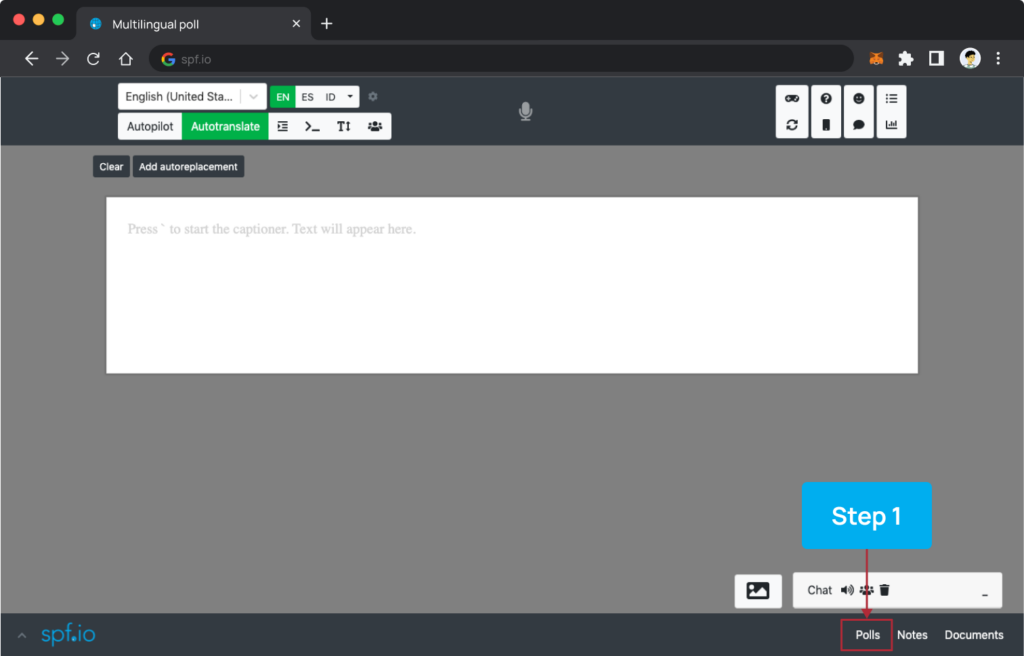
2. Click Add Poll.
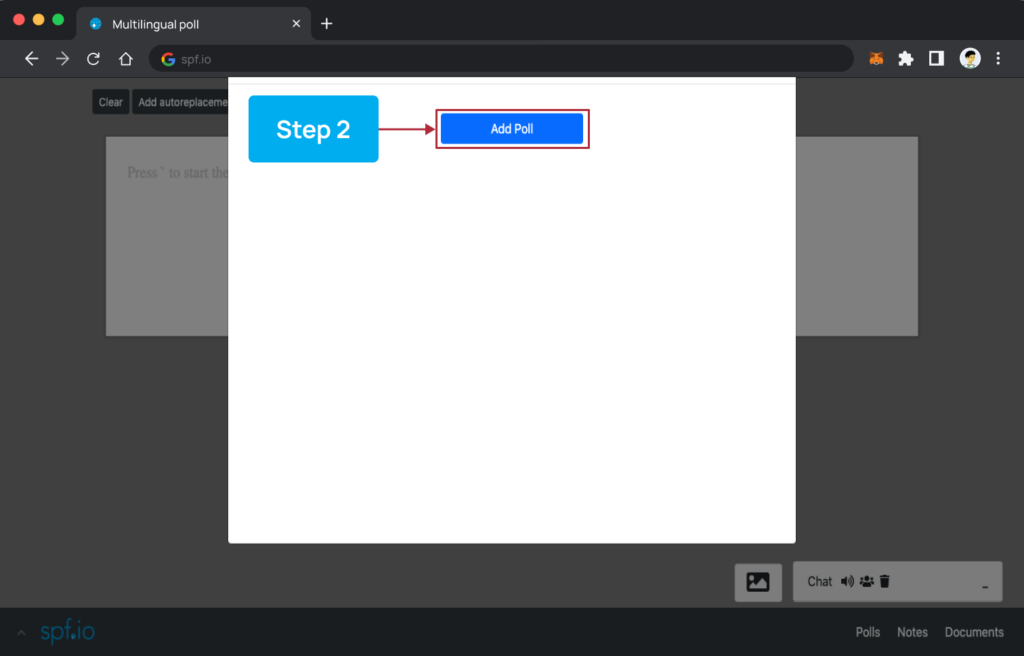
3. Select the language you want to write the poll in.
4. Compose the question for the poll.
5. Select the poll type to either Multiple choice to let your audience only vote for one option or Checkboxes to let them vote for multiple options.
6. Input the options. You can Add or Delete the options as you need.
7. If you want to share the results with your audience, you can turn on Share poll results with participants.
8. Click Save.
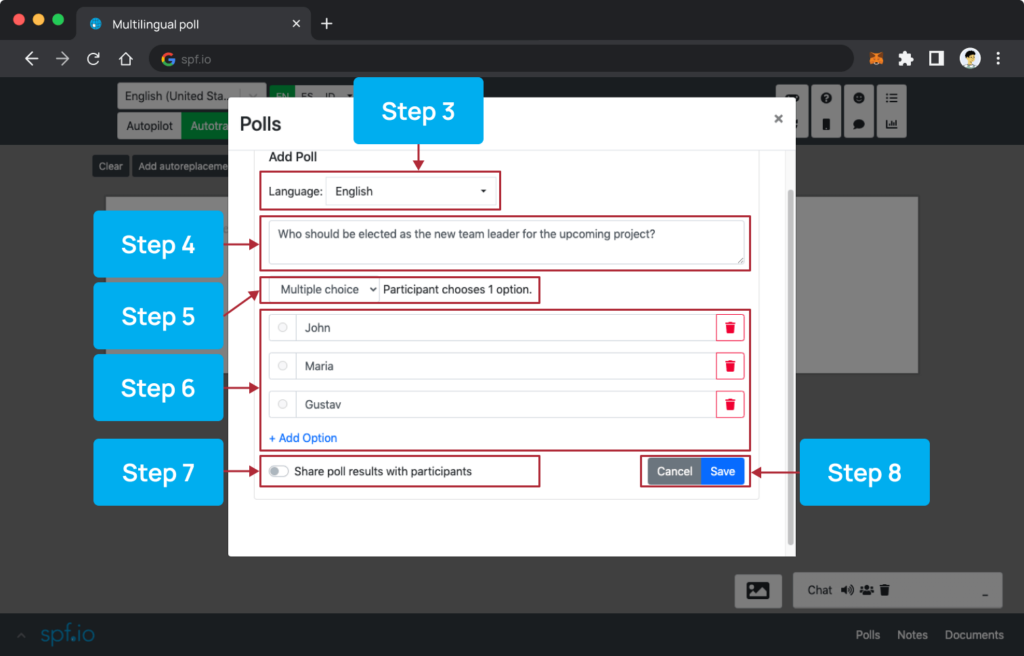
Edit or delete the poll by clicking Edit or Delete on the poll you just created. You can edit your poll before you start it.
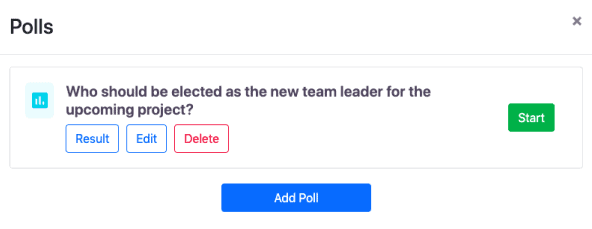
If you want to edit the translation of the question or options, you can select the target language in the Language dropdown menu and make your edits.
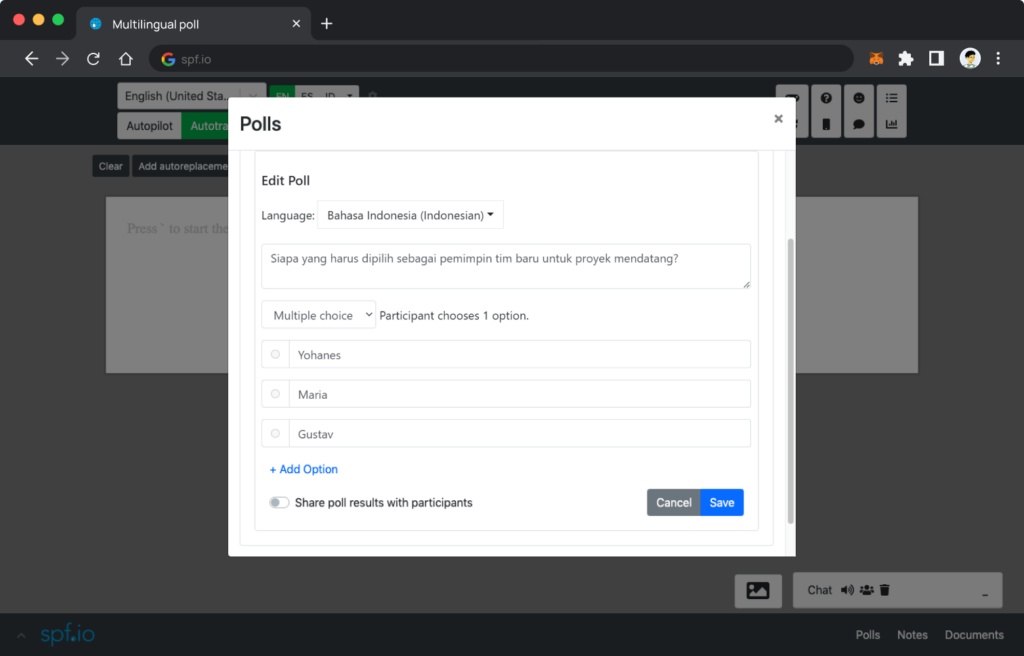
If you edit the question or options in the source language, it will automatically update the translation in other languages. To ensure that the translations are correct, you can select the target language and edit them. Then, click Save.
9. Click the Start button to start the poll so the audience can start voting through their mobile devices.
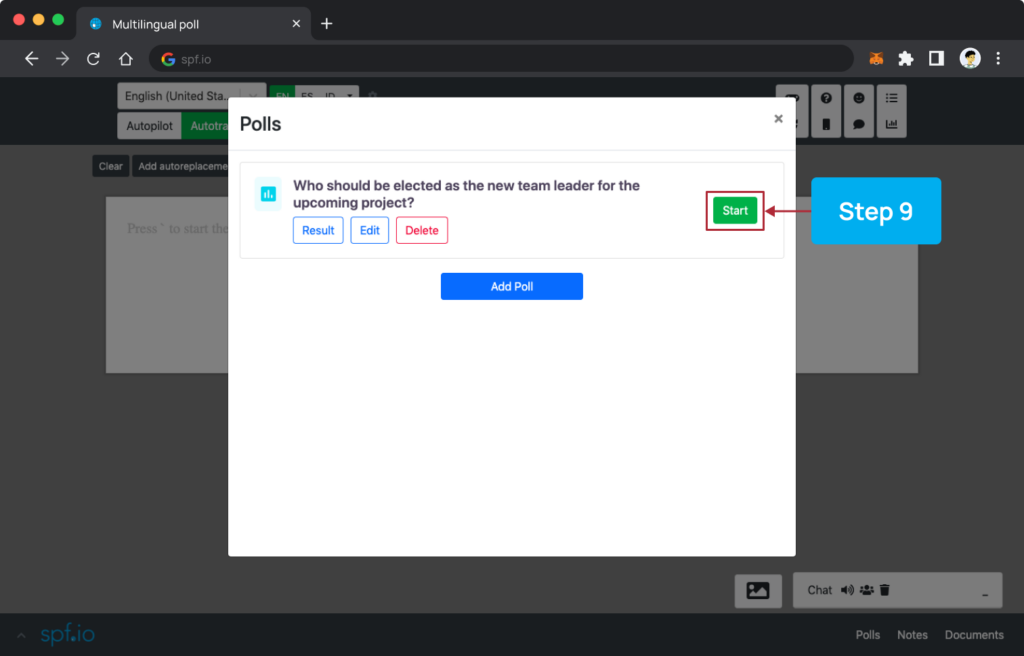
10. Click Stop to end the voting session in your event.
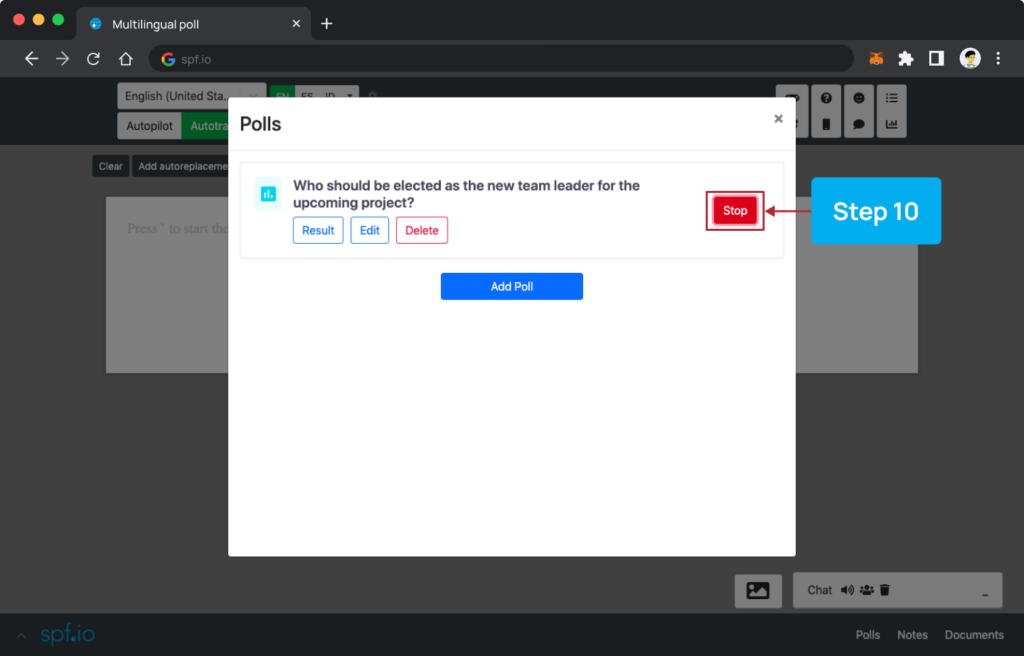
You can see the poll results by clicking the Result button.
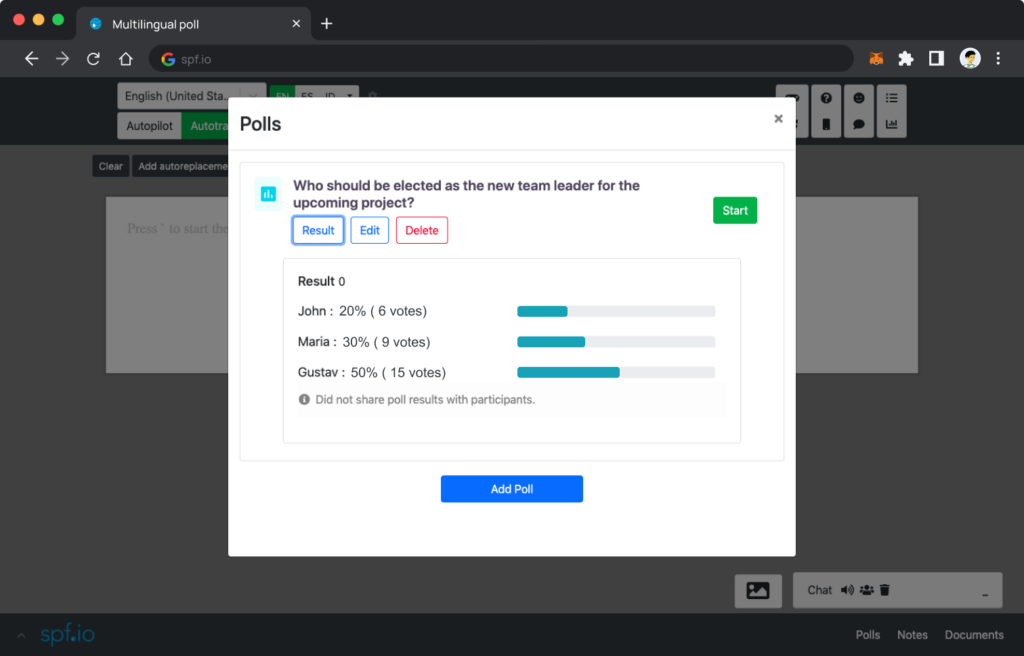
You’re only allowed to activate 1 question poll at a time to the audience. If you want to activate another question, you must first stop the current active poll. You can also add another poll by clicking the Add Poll and repeat the steps above.
Multilingual Poll Audience’s Guide