1. Click on the layers icon to open up spf.io Overlays for your session. This will open a separate window.
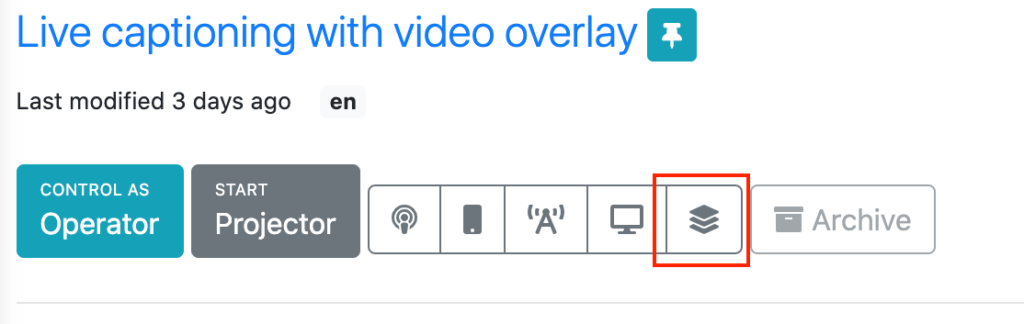
2. Select your language channel, or the language you wish to display.
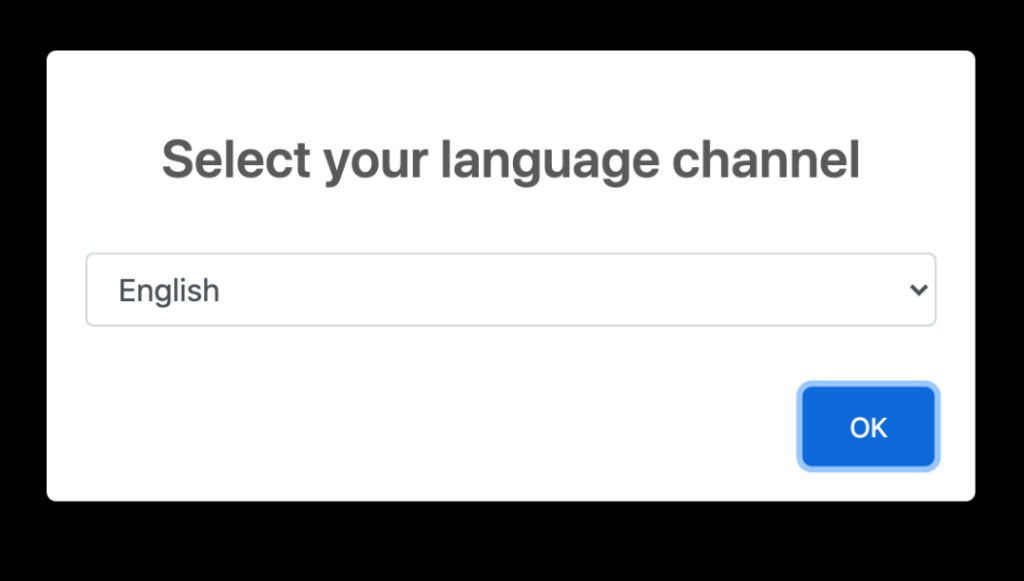
2. Click on the video camera icon in the lower right to start the camera (you may need to grant permission).
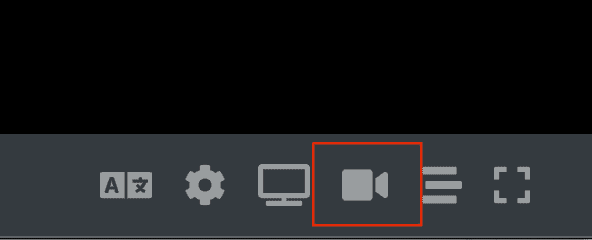
3. Return to the spf.io session editor page and open up the captioner like you normally would and set it up to listen to the speaker’s microphone. Turn on the microphone so spf.io begins listening to caption speech.
RELATED: How to setup audio loopback
4. Join the Zoom call or whichever video conferencing platform you are using.
5. Share your screen and select the spf.io Overlays window.
6. Now as the speaker talks, the open captions appear within the video!
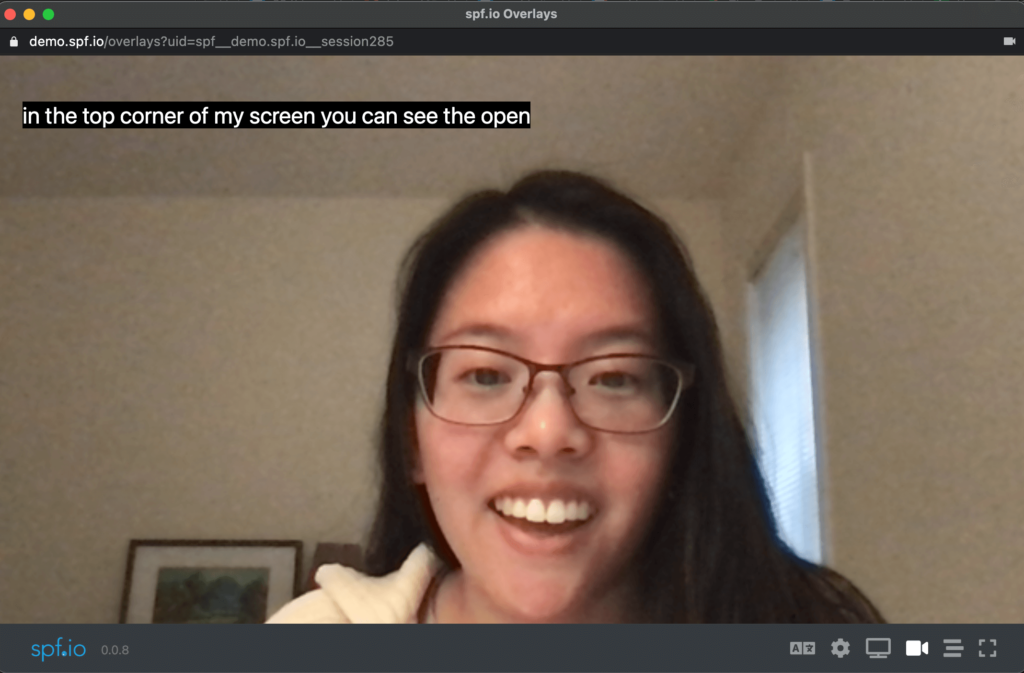
You can move the text around and change the size and appearance of the captions. Go to Settings > Subtitle, and then change the font size and colors according to your preferences.
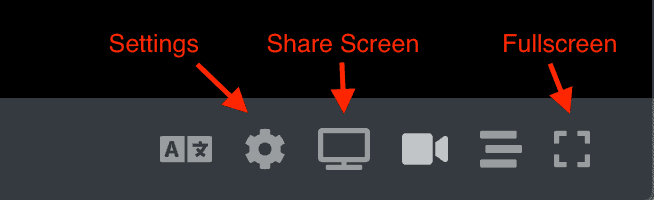
How to Show Slides, Website, or Video
You also can show documents, slides, or video like you normally would with screen sharing.
In spf.io Overlays, click on the “Share screen” icon then select the window you want to share. Now that window you selected is viewable by all.
On your computer, switch to that window and proceed with your presentation. The captions will always appear as an overlay to your audience. It can help to have another monitor, if you want to see what they see while presenting your screen.
