Interpreter Subtitling is great for when you want to provide captions of your interpreter’s speech so they are easily accessible and visible within your conference calls. This makes interpretation even more convenient for your audience.
Requirements:
- Interpreter and their own computer running Google Chrome
- Microphone and headphones connected to computer
Organizer’s Steps:
1. Create the session in spf.io, enabling the languages that will be available.
2. Decide how you want audience members to receive the interpreter subtitles. This could be through the spf.io audience view (opened in a separate tab), the Zoom caption API token, or open captioning in a shared window. Learn more about options for viewing captions/subtitles in a Zoom call. Be sure to share with your audience how they can access the interpreter subtitling.
3. Add the interpreter as a user to your spf.io branded portal.
Interpreter Steps:
1. Plug in headphones and join the video conference call. This is important so that the sound of the original audio does not get mixed into your spoken interpretation.
2. Mute your microphone within the call.
3. In Google Chrome, log into your spf.io branded portal and enter the session for your event.
4. Open the “Streamer” window.
![]()
5. Select the language channel that the interpreter will be speaking in.
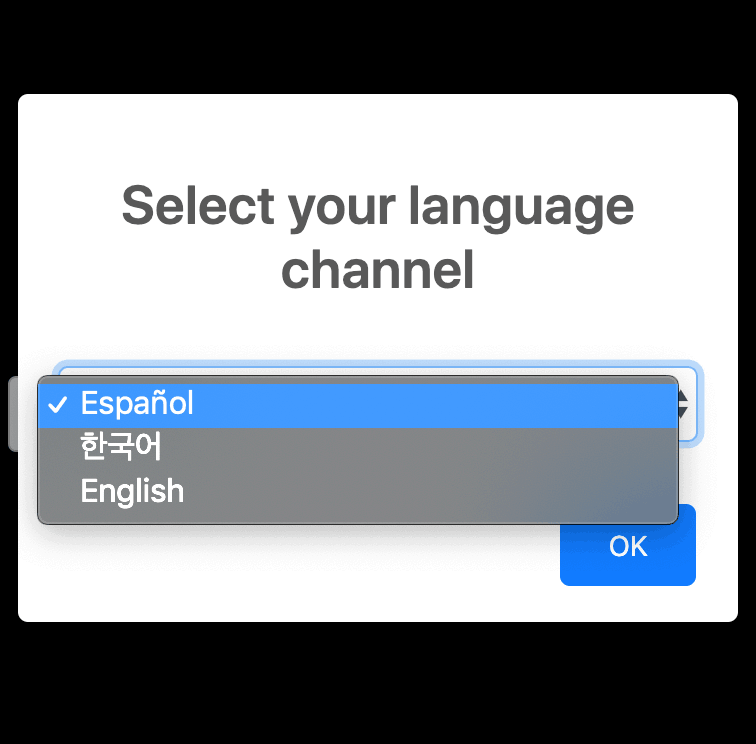
6. Click on the “Stream captions” button.
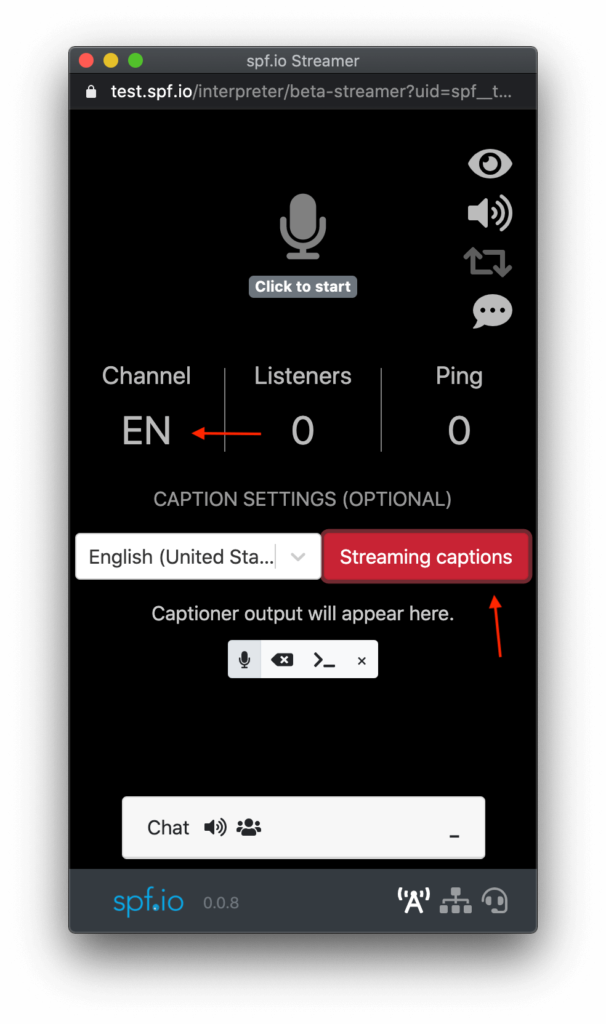
7. Turn on the microphone by clicking on the small microphone icon below the “Stream captions” button. If this is your first time, you may have to grant permission to your microphone.
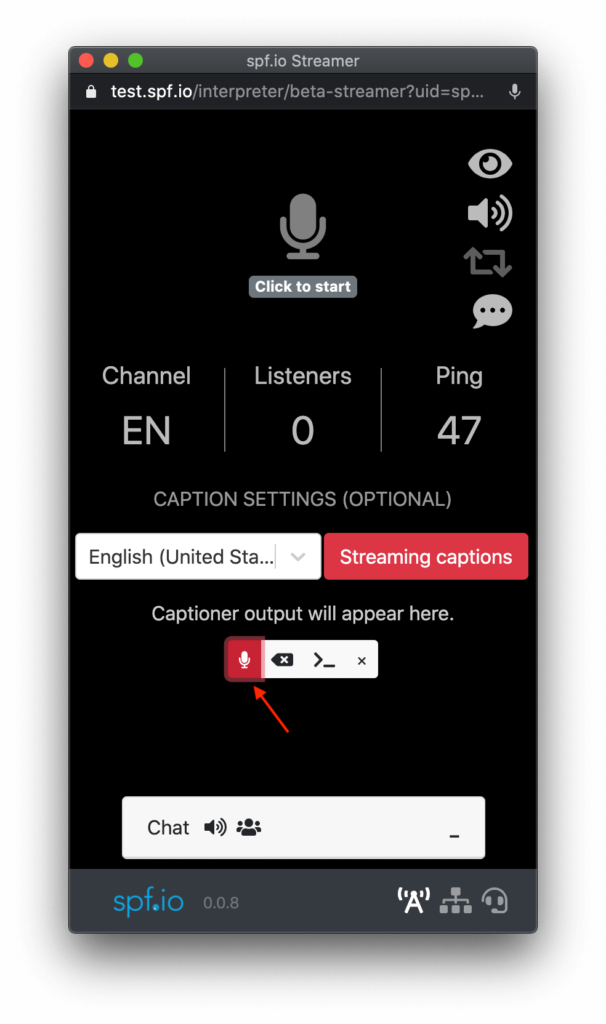
7b. Ensure the correct microphone input is selected.
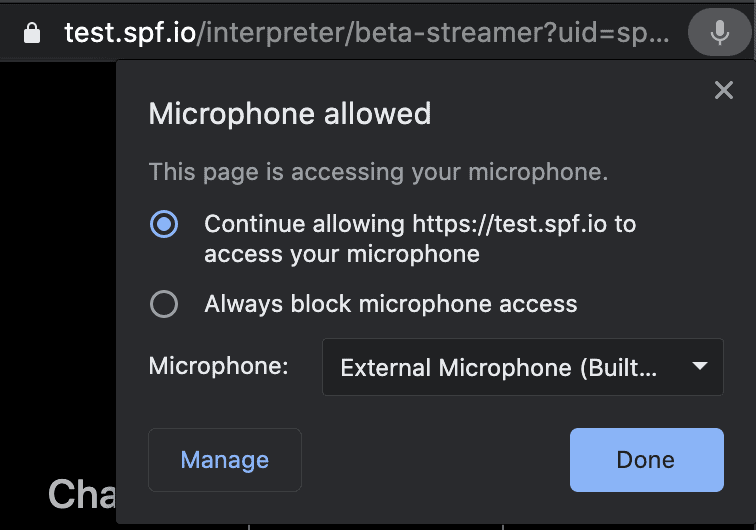
8. Enable “raw display of captions”. To do this, click on the speech bubble on the right side, so it appears with “…” within it.
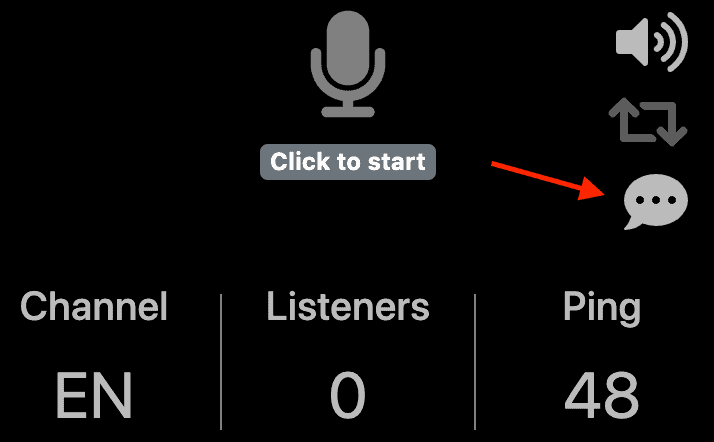
9. Speak into the microphone and see the raw captions appear.
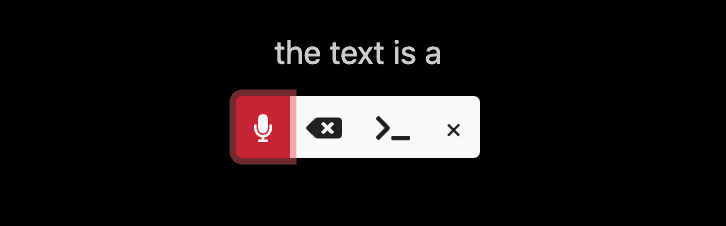
10. Return to the call, speak your interpretation, and see the captions appear in accordance with how the organizer decided the subtitles will be displayed.
Important Note: Make sure you are in a quiet room with headphones plugged in. You do not want the sound of the Zoom call to get mixed with the sound of your interpretation–this will reduce the quality of the automatic interpreter captioning.
