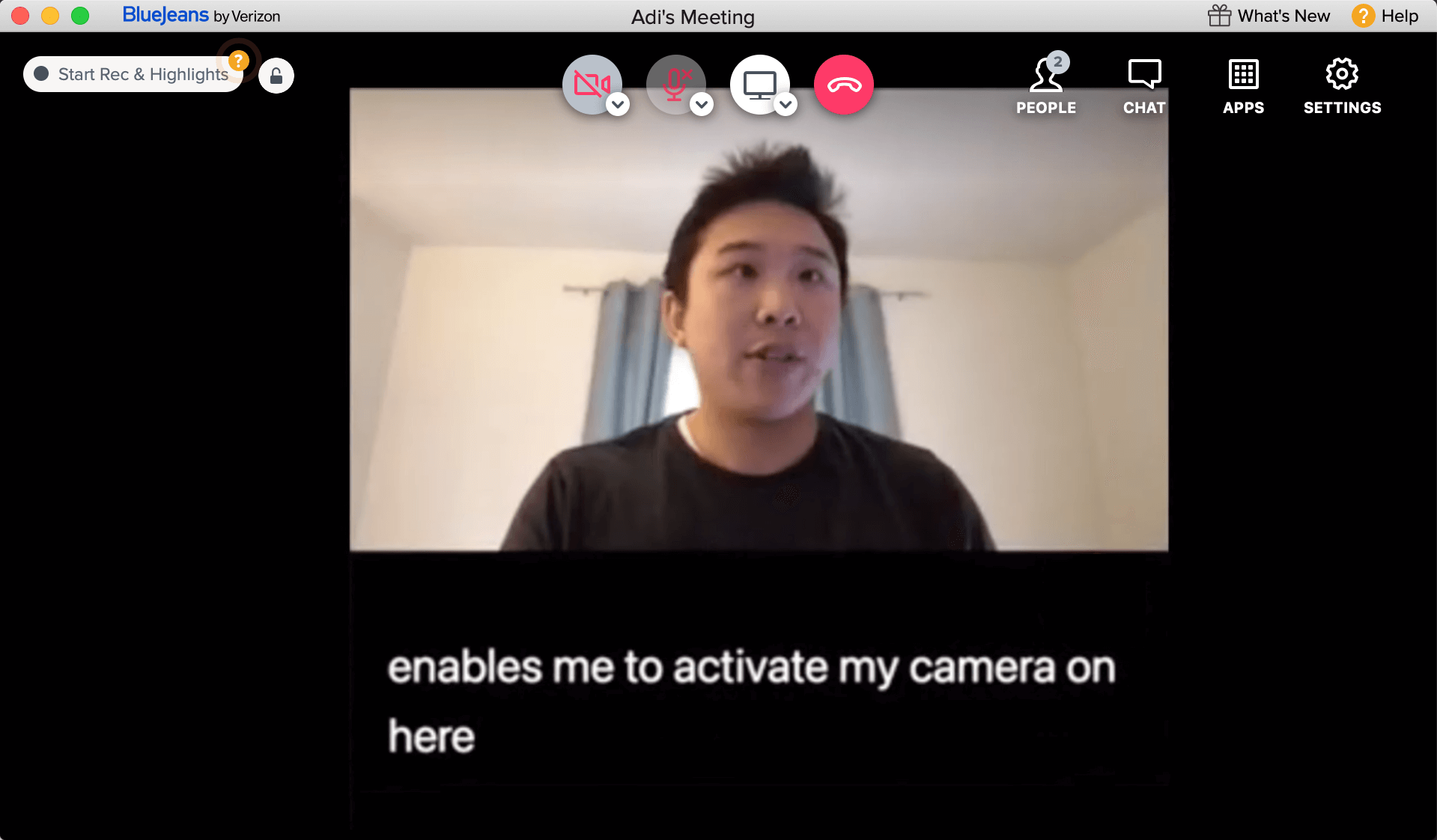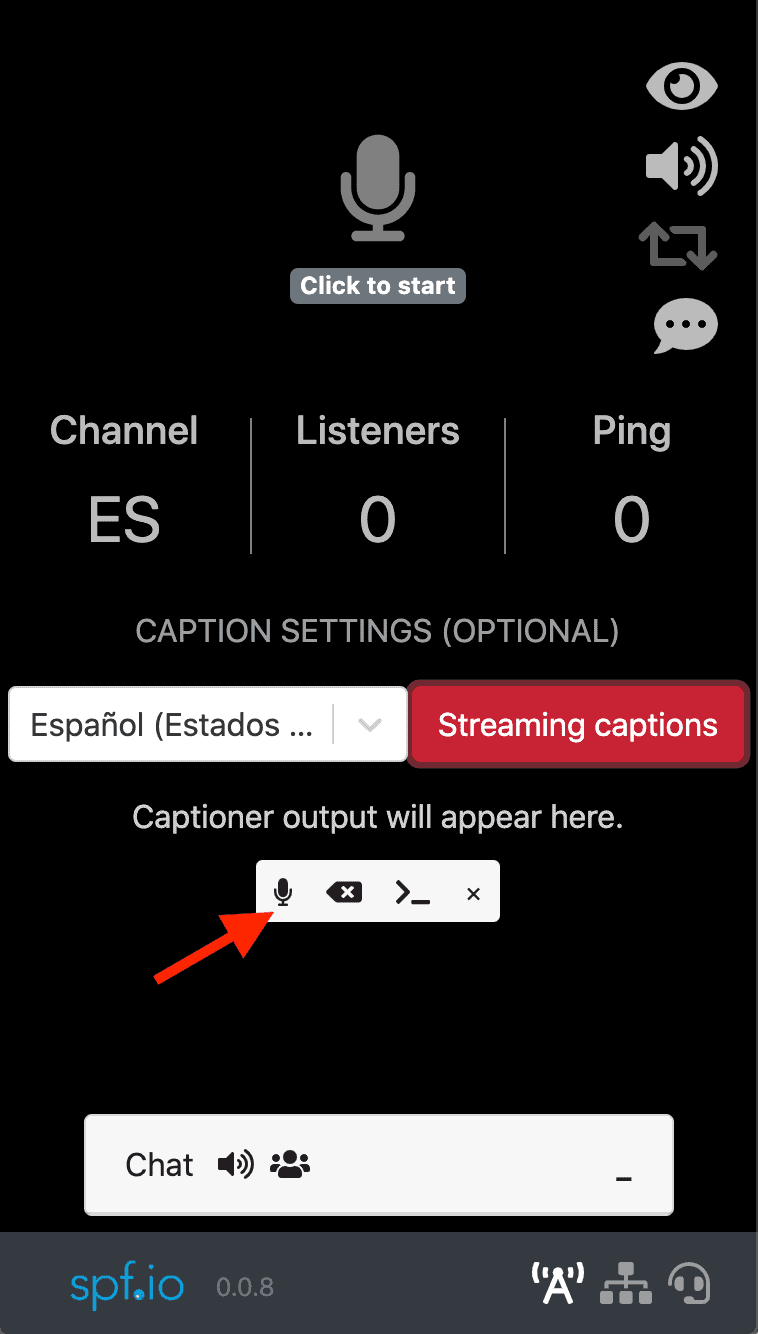It’s easy to caption BlueJeans events and translate meetings with spf.io. You can make your conferences, lectures, and meetings more useful and accessible using the real-time transcription and translation options available in spf.io’s all-in-one portal.
Read this tutorial if you want to caption BlueJeans events, or if you’d like to explore flexible translation options with spf.io for over 60 different languages.
What options do I have for BlueJeans live captions?
BlueJeans has automatic captioning for English only as a paid feature. As of 2021, closed captioning for video was not supported, and BlueJeans captions were not stored in a transcript.
However, BlueJeans does allow for integration with other platforms that provide additional services. For example, spf.io offers the same auto-captioning that BlueJeans does, with the added benefit of user-suggested autoreplacements (substituting the correct text for words that were captioned incorrectly). In addition to live captions in English, spf.io provides captioning in other languages, as well as subtitles for meetings and events.
Using spf.io with BlueJeans gives you more options. It’s easy to generate transcripts from both live and recorded BlueJeans sessions. Spf.io automatically saves live captions when you use it during an event, so you can always find your transcript conveniently located in your session history. Spf.io also allows you to add captions as overlays in videos, live presentations, and slides. If you need a teleprompter to help you give a flawless presentation during an online event, spf.io does that as well.
Displaying BlueJeans live captions without spf.io
To use native BlueJeans captioning only, attendees need to turn on automatic closed captioning (paid feature). However, moderators must first enable this option. When creating an event, moderators need to check the “Closed caption” box in BlueJeans to give attendees access to live captions. If the event is already created, you can turn on the “closed captioning” option in BlueJeans through Settings > Event edit.
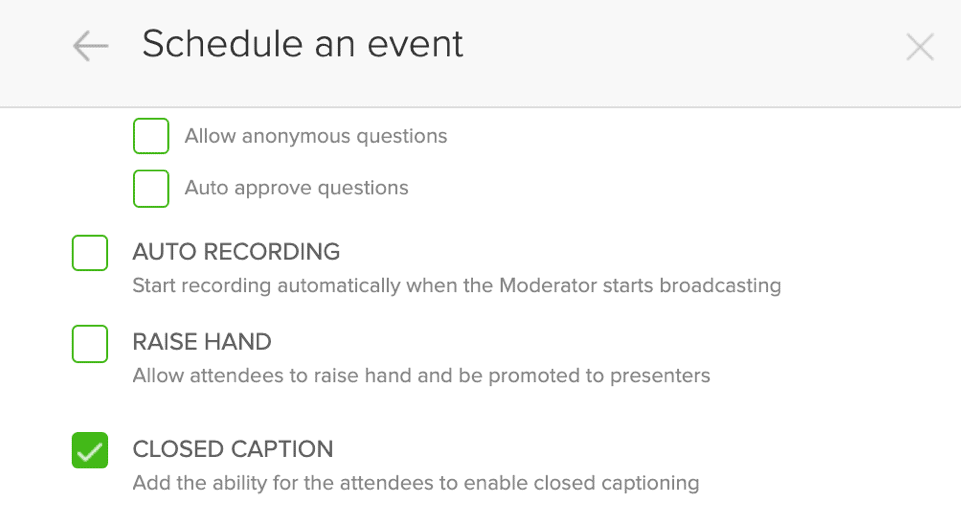
How to enable the “closed caption” option as a moderator for a BlueJeans event.
The closed captioning option will be made available to attendees only, not moderators or presenters.
Note: Live captions cannot be edited when only using the BlueJeans closed caption feature.
How to caption BlueJeans meetings and events with spf.io’s customizable options
You can customize your captions for BlueJeans using spf.io’s all-in-one portal. When you use the spf.io interface, you can change the display of your BlueJeans captions by choosing different styles, sizes, and locations for your livestream captions. Here are a few ways you can configure your display:
- Share captions in a second browser window with “Audience View”
- Display open captioning by screensharing a window containing live captions into a video call
- Screenshare a window that includes translations as lower thirds subtitles under a livestream/video
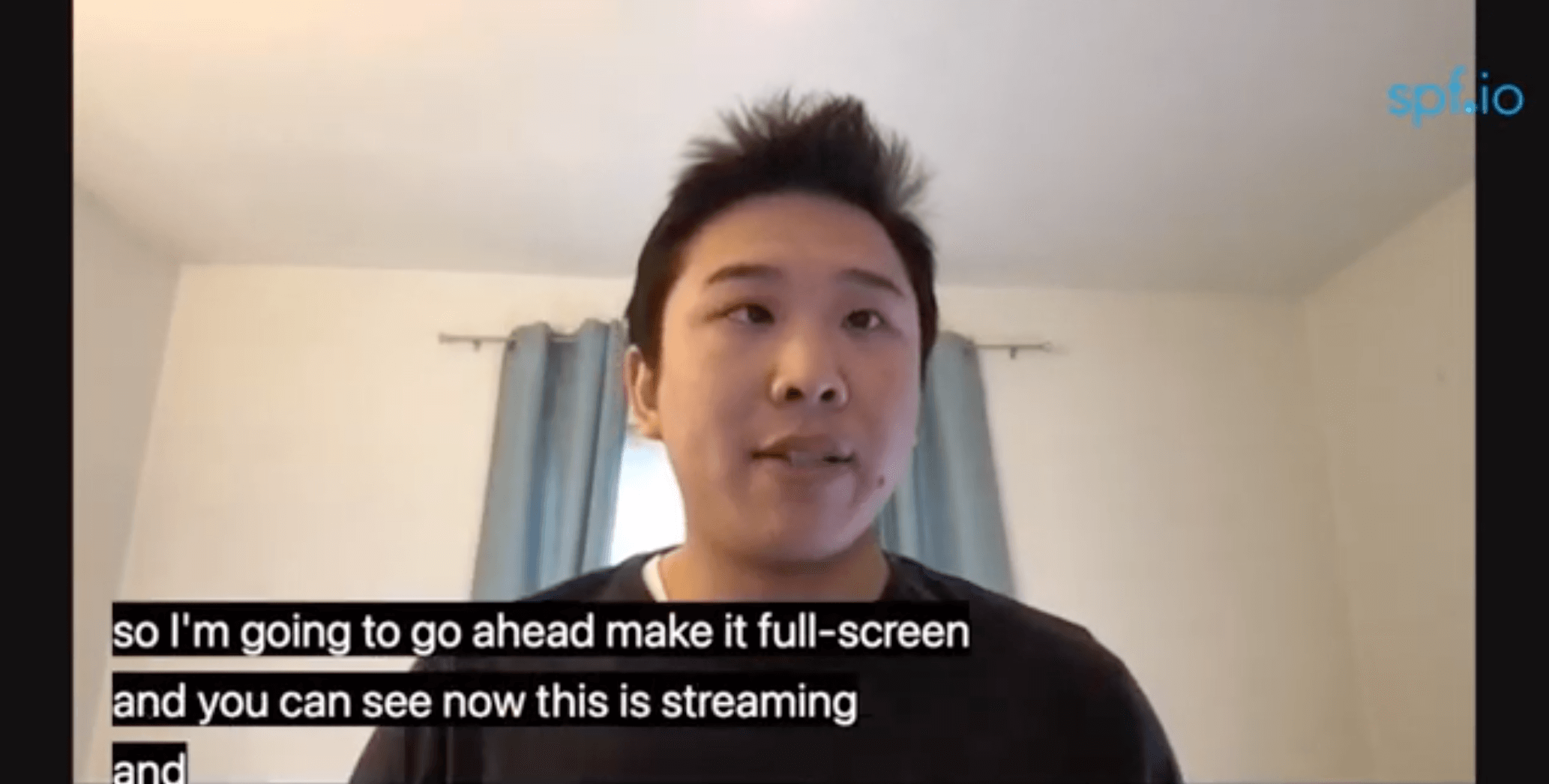
By using spf.io tools like Audience View and auto caption and translate, you can access multiple options for presenting prepared transcripts and/or automatic captions. This allows you to customize your audience’s experience: you can use a human captioner, enable automatic captions, or use a mix of both by having someone edit and monitor auto-generated captions before they are released. If you prefer using a prepared script for perfect captioning during a presentation, you can control when lines from the script are released.
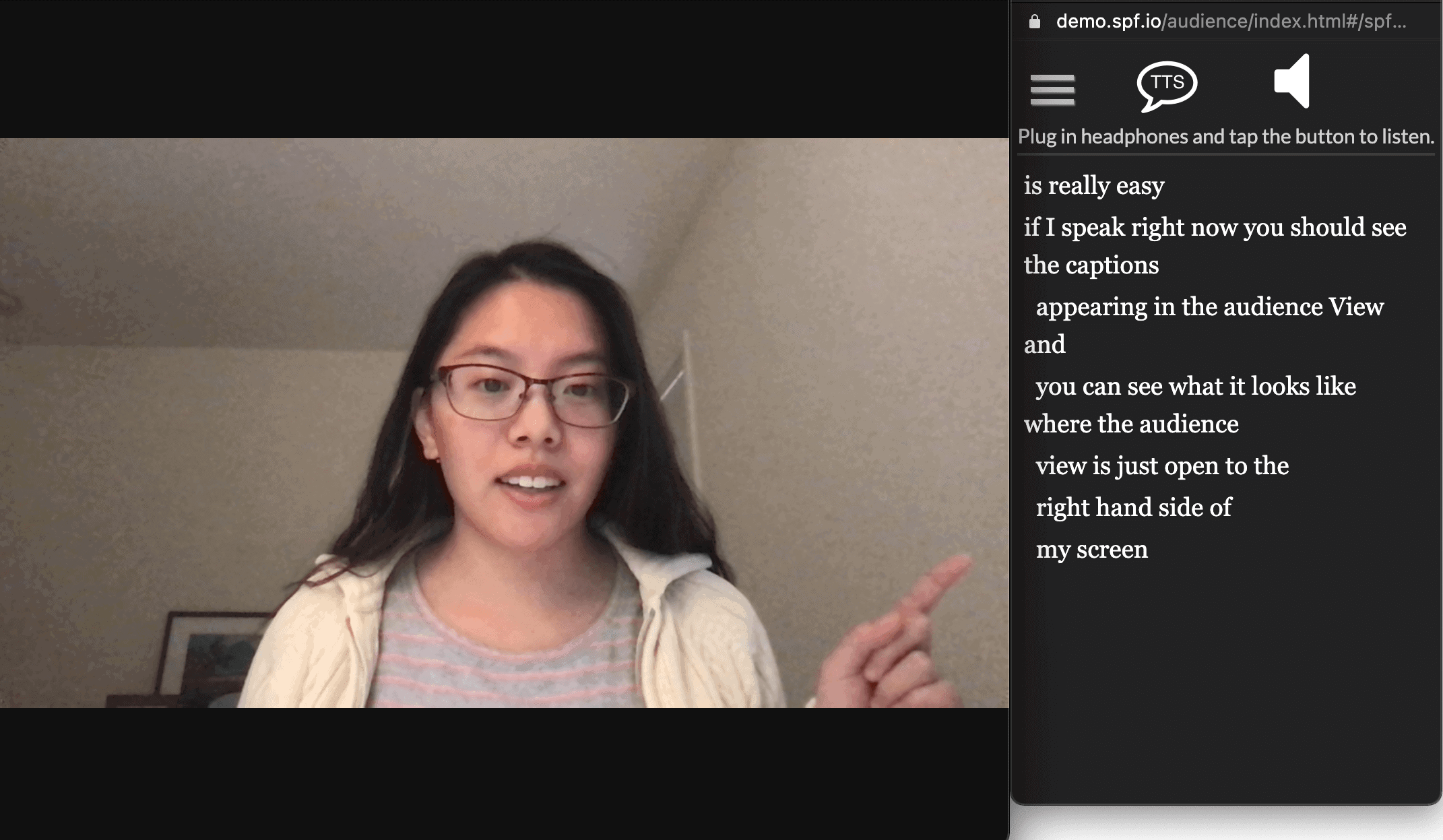
To display your captions in a separate window, you will want to have a spf.io session started so you can share the link or QR code for spf.io’s Audience View with participants.

Example of customized link for your event.
Use this link to view captions in Spf.io’s Audience View.
All you need to do is tell participants to open a new window on their computer or phone to access the custom URL for your Audience View. Then, they will be able to stream captions directly on their screen, with options to translate to a different language if you choose to enable translation.
How to get translations and automatic subtitles for BlueJeans using spf.io
If you want more options for translated live captions (subtitles) in BlueJeans, use spf.io to make your event accessible in a multilingual format. Working with multiple international speakers or audiences is easy: you can choose from over 60 languages (3600 language pairs!) in spf.io to create more flexibility for your BlueJeans experience.
Spf.io can display subtitles through a separate window using the Audience View as described above. It also gives you the option to host an event with multilingual speakers that requires switching between different languages. You also have the flexibility to offer translation and transcription for multimedia presentations. For example, your BlueJeans event can include videos with subtitles, or multilingual materials like translated slides or documents if you are using spf.io’s all-in-one portal.
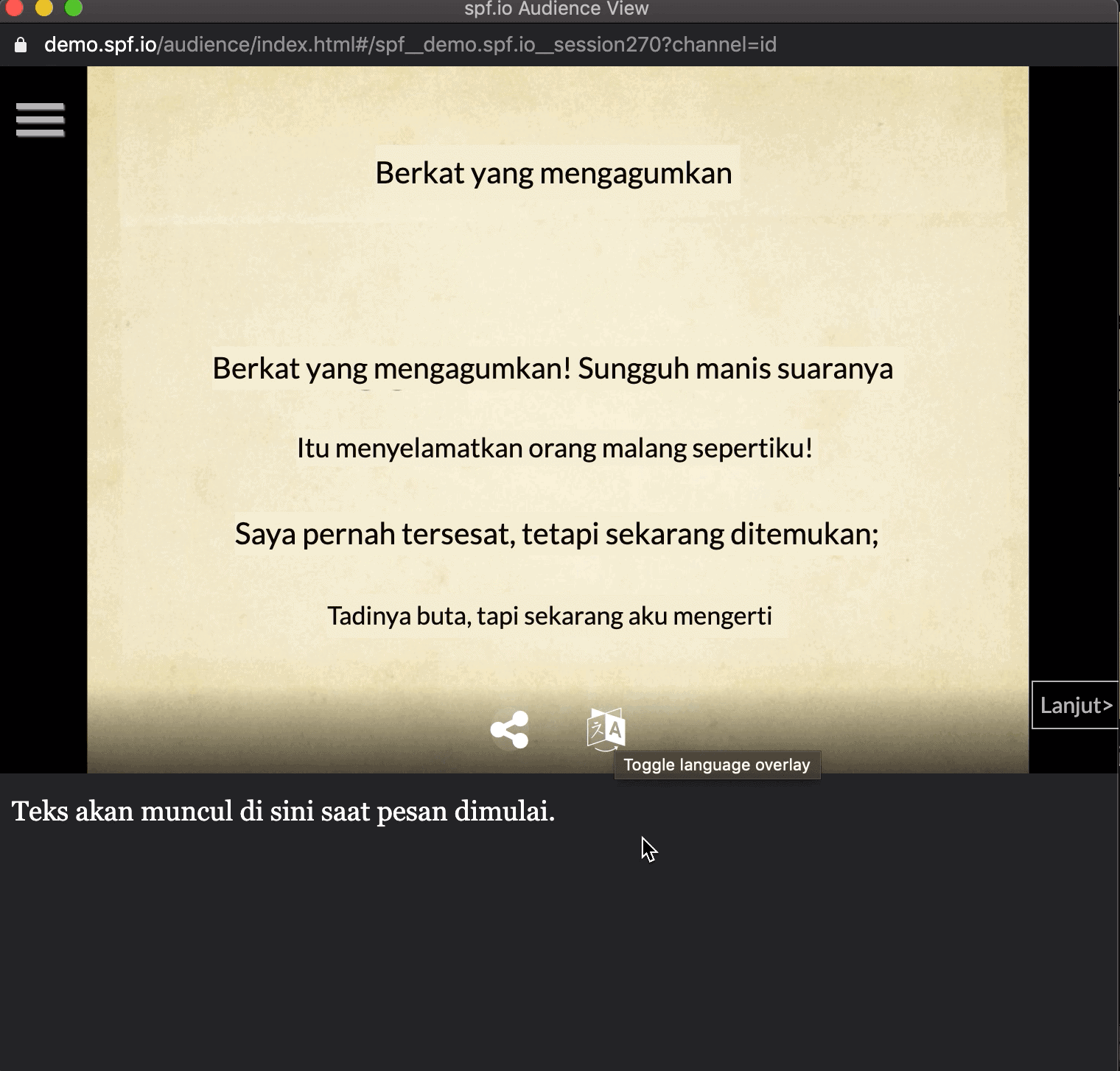
You can switch between different languages with spf.io’s easy-to-use language overlay for slides. This Audience View window shows an English-to-Indonesian slide translation, with subtitles from a speaker displayed below.
If you are using a human interpreter, spf.io’s Interpreter Subtitling feature will capture spoken interpretation for a seamless translation experience with minimal lagging. After the interpreter opens spf.io’s all-in-one portal, they speak directly into their device’s microphone. Their verbal translation is then automatically transcribed into subtitles. With this method, instead of consecutive interpretation, you can offer simultaneous translation in the form of subtitles for your audience. Spf.io also enables you to have multiple interpreters, using any of the 60+ languages available in our portal.
If you prefer to generate automatic translations using an AI, take advantage of spf.io’s easy-to-use auto caption and translate option (ACT) for your BlueJeans event.
Make your BlueJeans event accessible and multilingual with spf.io
Reaching a global audience is easier with spf.io – unlike other platforms, spf.io offers bidirectional language options so you can provide support for your international audiences at any event. Spf.io even offers the flexibility of switching the source and target language to choose a different captioner during BlueJeans meetings and presentations. This feature is a great option for Q&A, interviews, and conference panels with multilingual participants.
Spf.io is an extremely flexible tool – our customers are often surprised at what they can achieve with us. Since spf.io is an all-in-one platform, organizations might start with a specific question, like how to caption a BlueJeans recording, or how to get live translations from English to German. When they need to scale up or add tasks, it’s easy to use spf.io for related needs. For example, it’s easy to work with spf.io to produce transcripts from BlueJeans events, translate slides, and create articles from video content.
Contact us to see what spf.io can do for you today!