How to use Keyword Booster in your Session
Keyword groups allow you to manage lists of words in different languages that you can boost in a session. By boosting a keyword, the captioner can easily recognize and accurately capture the word.
How to create a new keyword group
Before activating the Keyword Booster, ensure you have the list of keywords you want to boost. Follow these steps to create a new keyword group:
- Go to your Dashboard and click Settings > Captioner, then select the Keyword Booster tab.
- Click Add Keyword Group to create a new group that you’ll fill with your selected keywords.
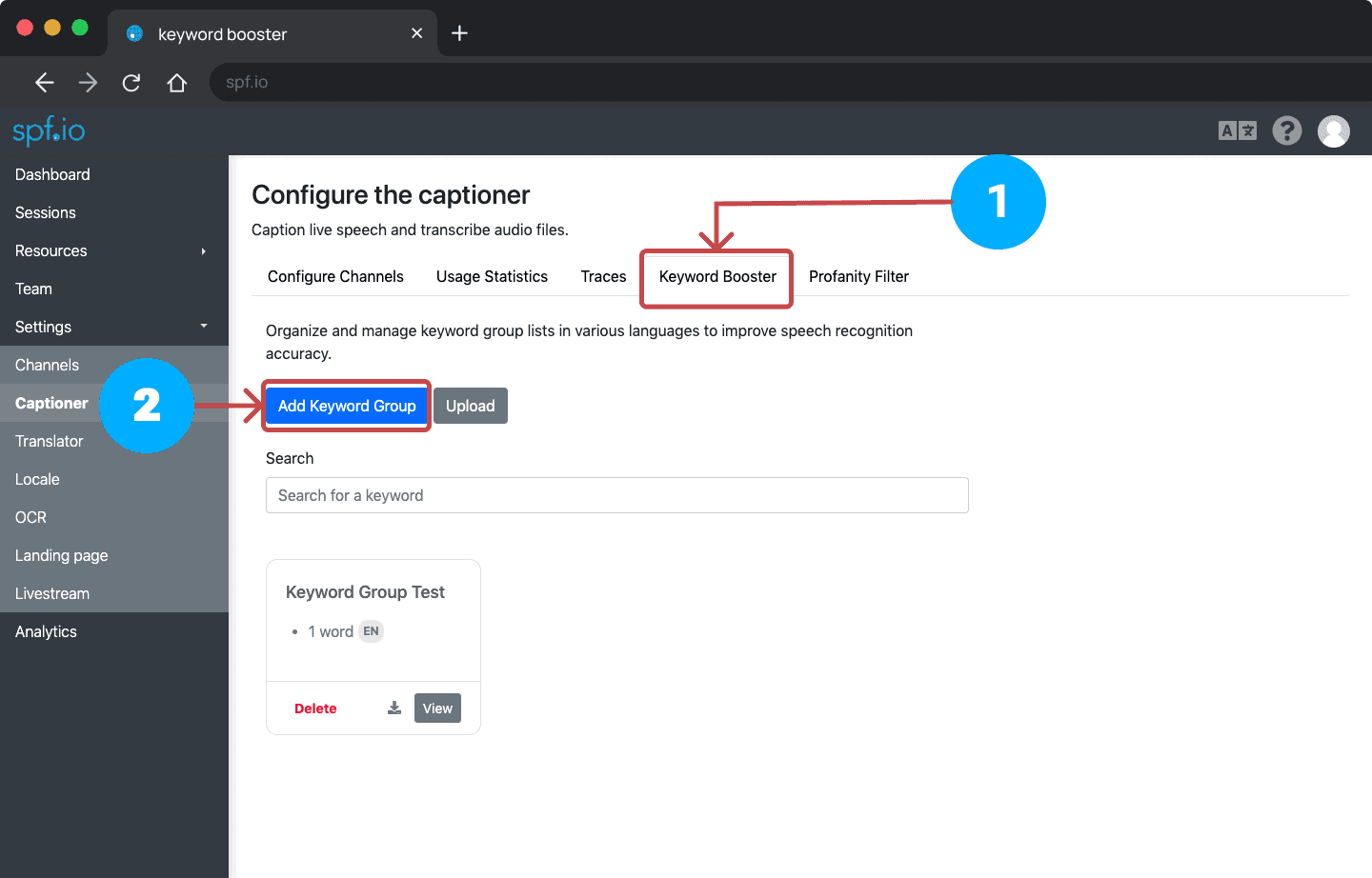
Tip: You can also upload an existing keyword group to spf.io by uploading it in a .json file format.
3. Click View on the keyword group you just created to add the keywords.
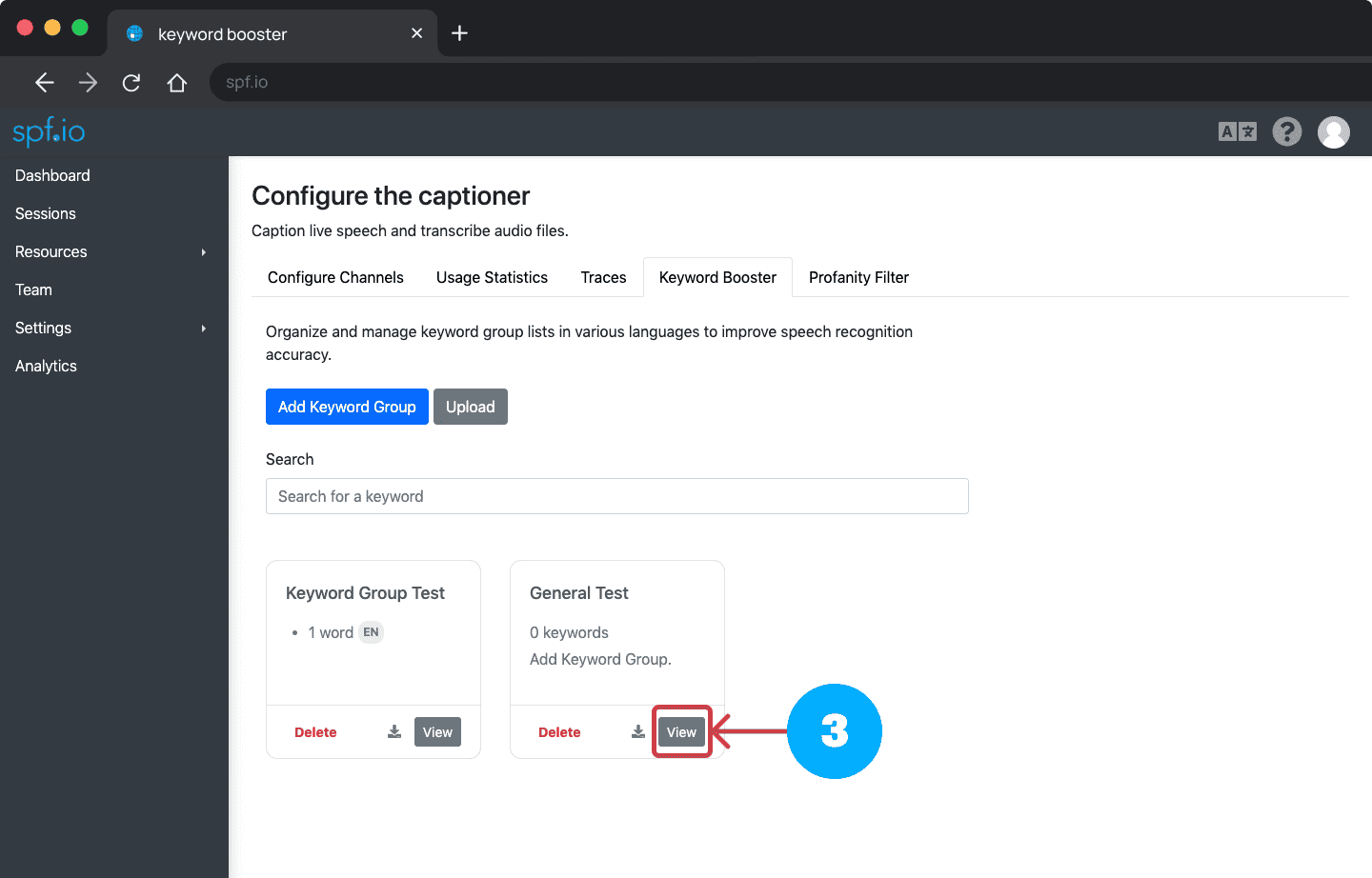
4. Click the dropdown under ‘Select Language’ to choose the language you want to use.
5. Input your keyword in the ‘Add Keyword’ text field.
6. You can adjust the keyword weight to Very Low, Low, Medium, or High. We recommend starting from Low. If the keyword is still not captioned correctly, you can increase the weight. The higher the weight you set, the higher the engine will boost the word.
7. Click the [+] button or press enter on your keyboard to add the keyword.

8. Alternatively, you can add multiple keywords simultaneously by clicking the [ ![]() ] button next to the ‘Add Keyword’ label and then type or paste your keywords one keyword per line.
] button next to the ‘Add Keyword’ label and then type or paste your keywords one keyword per line.
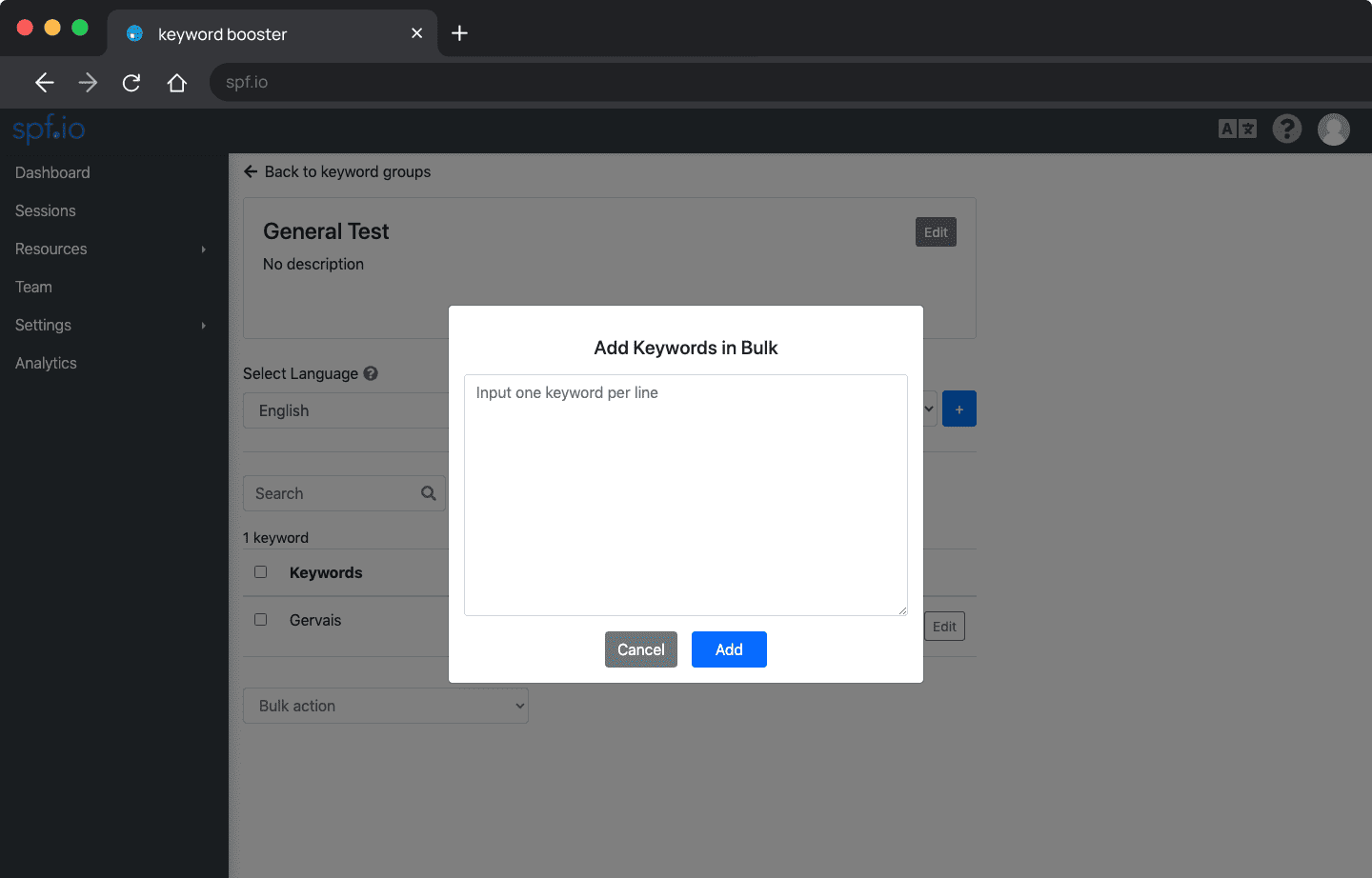
9. The keyword you add will appear in the keyword list table. Within this table, you have additional settings to further refine the keyword group:
a. Remove unnecessary keywords by clicking the [ ![]() ] icon.
] icon.
b. Add a keyword’s pronunciation by clicking Edit so that the engine can detect it better if the spelling is different from the pronunciation.
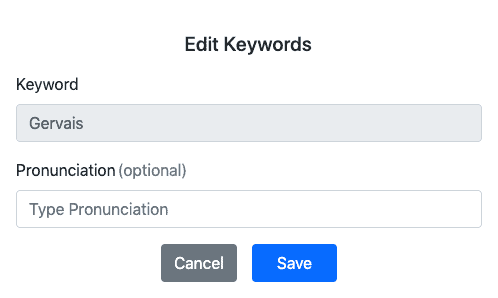
c. You can use the Bulk Action feature to delete or adjust the keyword weight of multiple keywords at once.
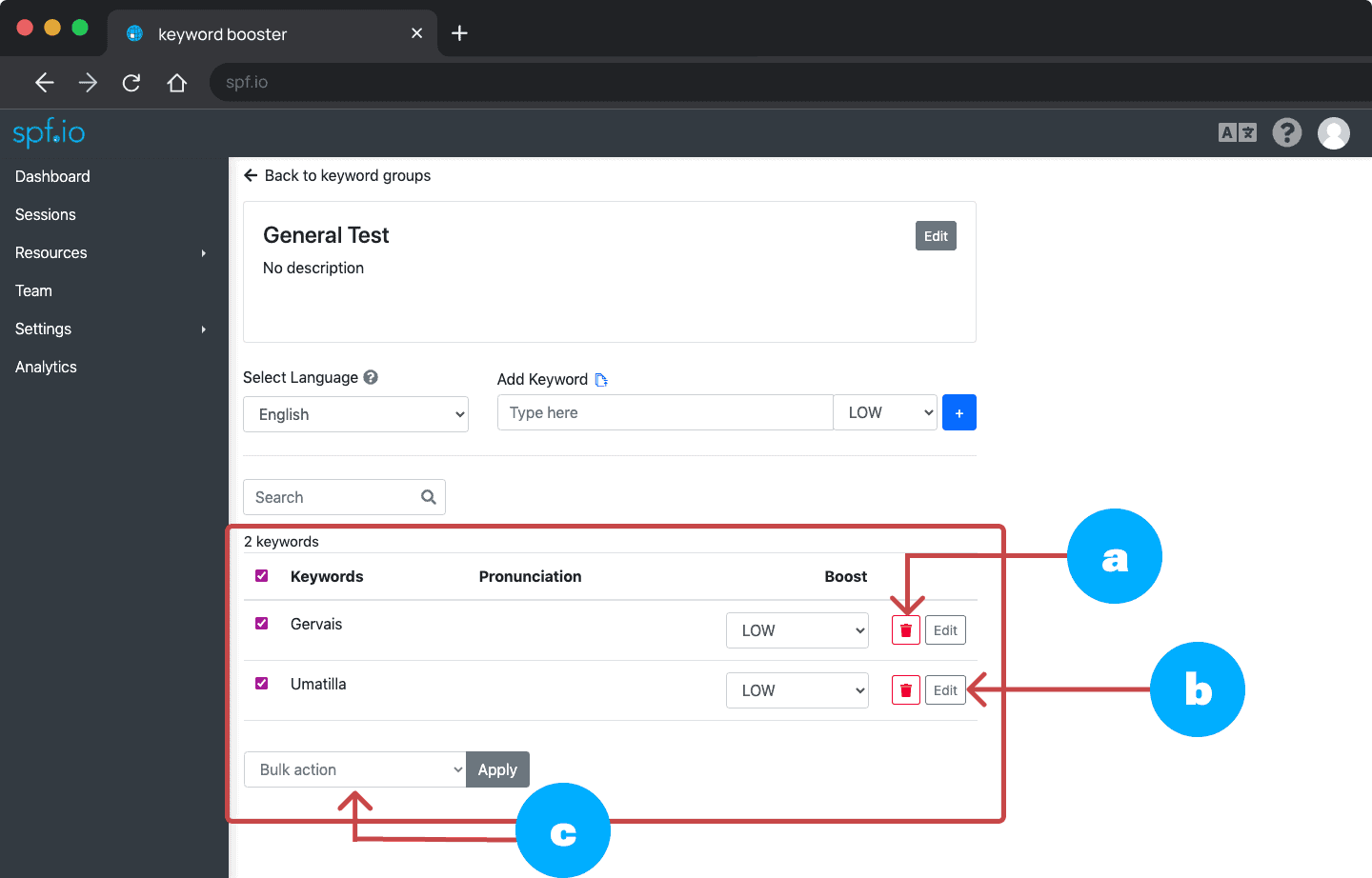
How to activate the Keyword Booster
You now have a keyword group to add to your session. Follow these steps to add the keyword group and activate the Keyword Booster:
- In your session, click Options and select the keyword group in the dropdown section. You can also add more than one keyword group in your session.
- Switch on the Keyword Booster.
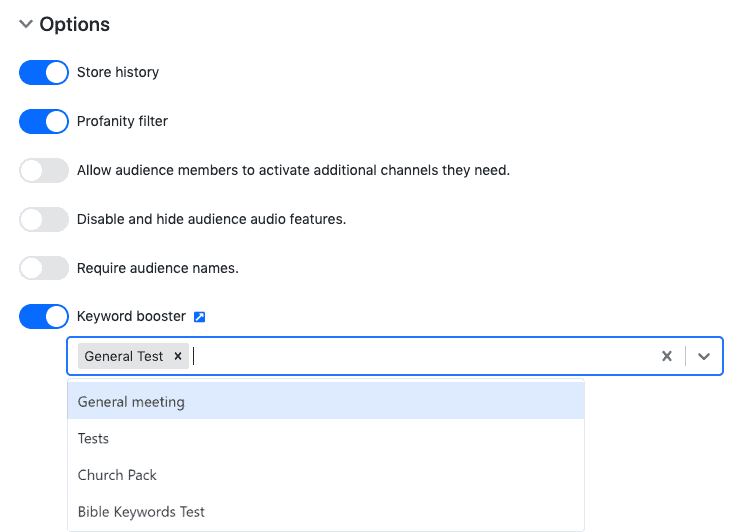
Tip: If you have keywords that you frequently use, you can set the Keyword Booster preference on your account by clicking Edit Profile. Go to Preferences and on the Keyword Booster section, select the keyword group you want to use and set it as default in any session.
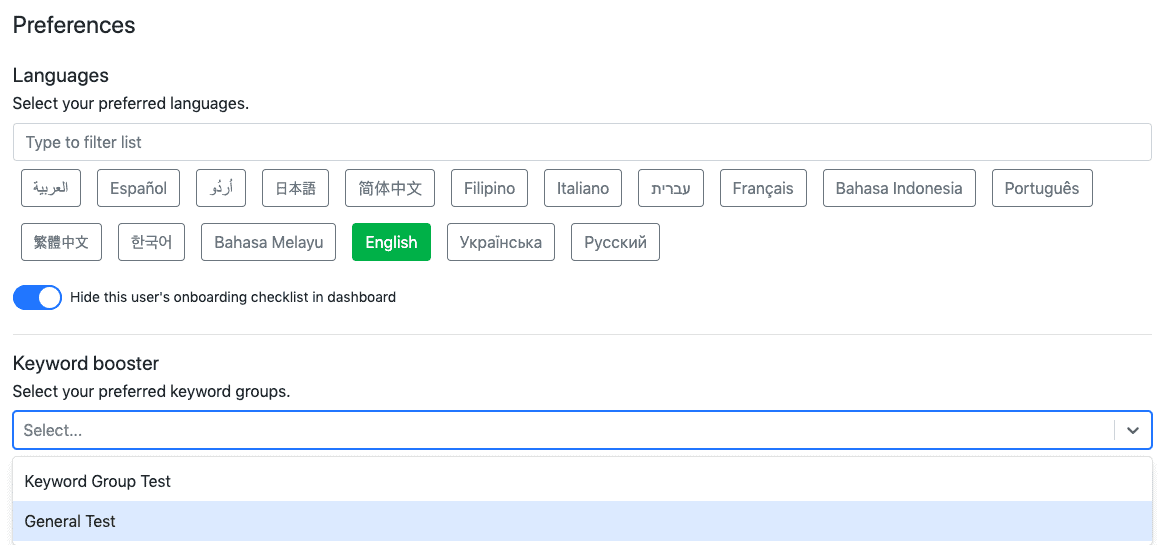
See it in action – watch the video below to learn more
In this video, you’ll learn:
a. How to create a keyword group and add words to an existing keyword group.
b. How to activate the Keyword Booster.
