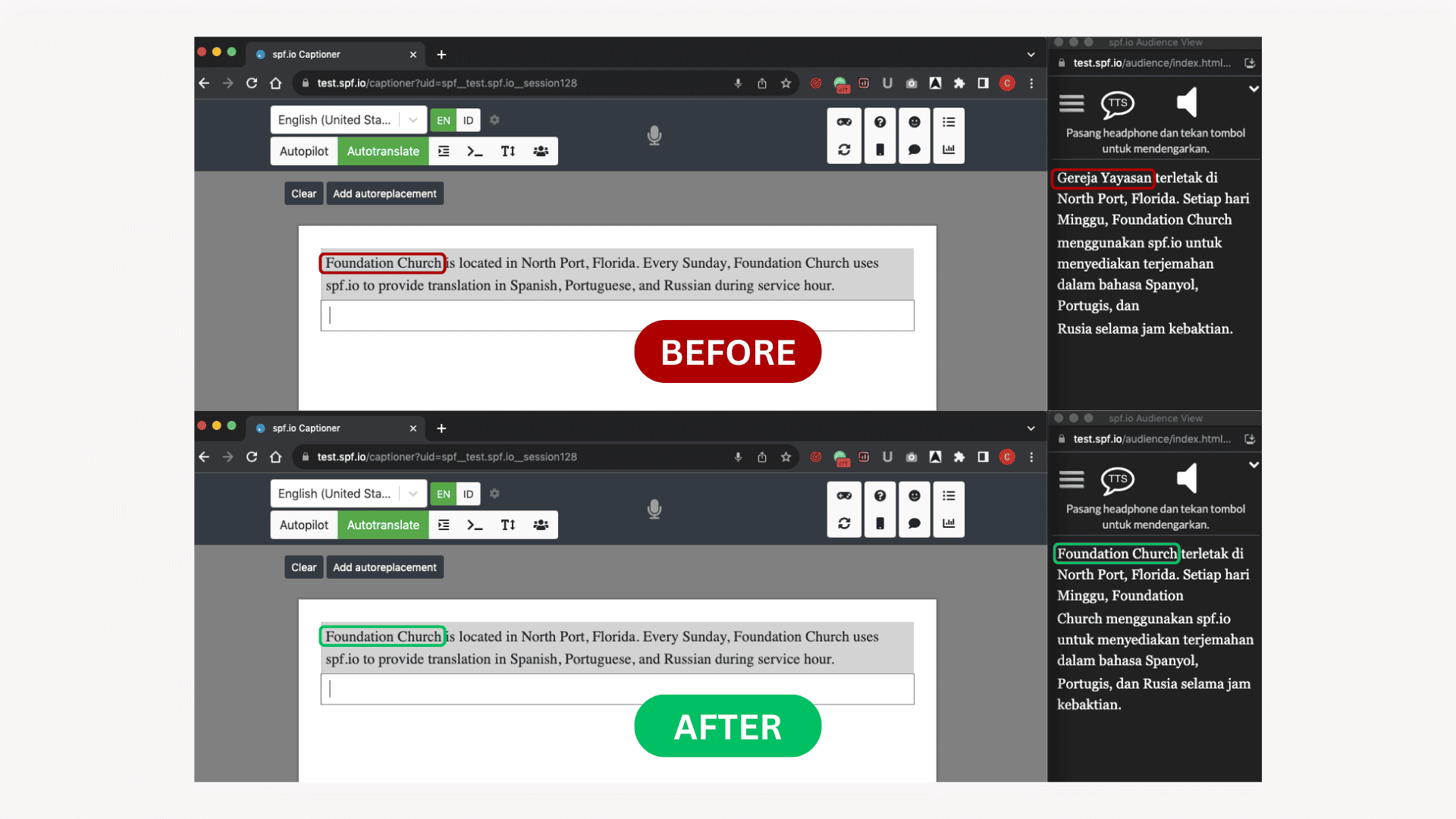How to add words to your Do Not Translate list
The Do Not Translate feature allows you to customize the list of words or phrases you want to exclude from translation. Therefore, they remain consistent across many languages when you translate a document or use the auto-translate feature in your session.
Follow these steps to add words or phrases to the list:
- Log in to your spf.io portal.
- Go to the Dashboard and click Settings > Translator.
- Select the Configure Channels tab.
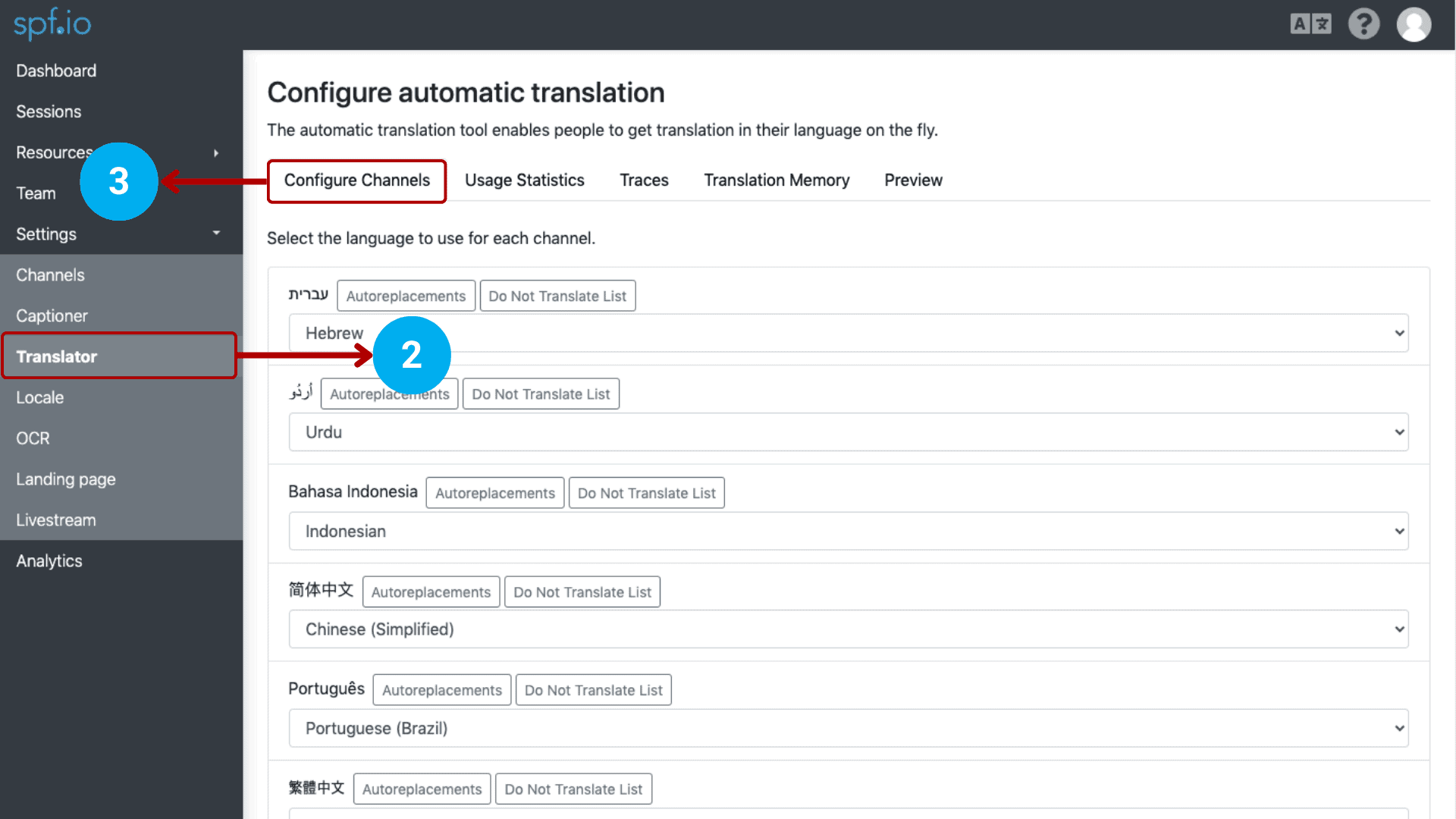
4. Select the source language you want to use and click the Do Not Translate List tab.
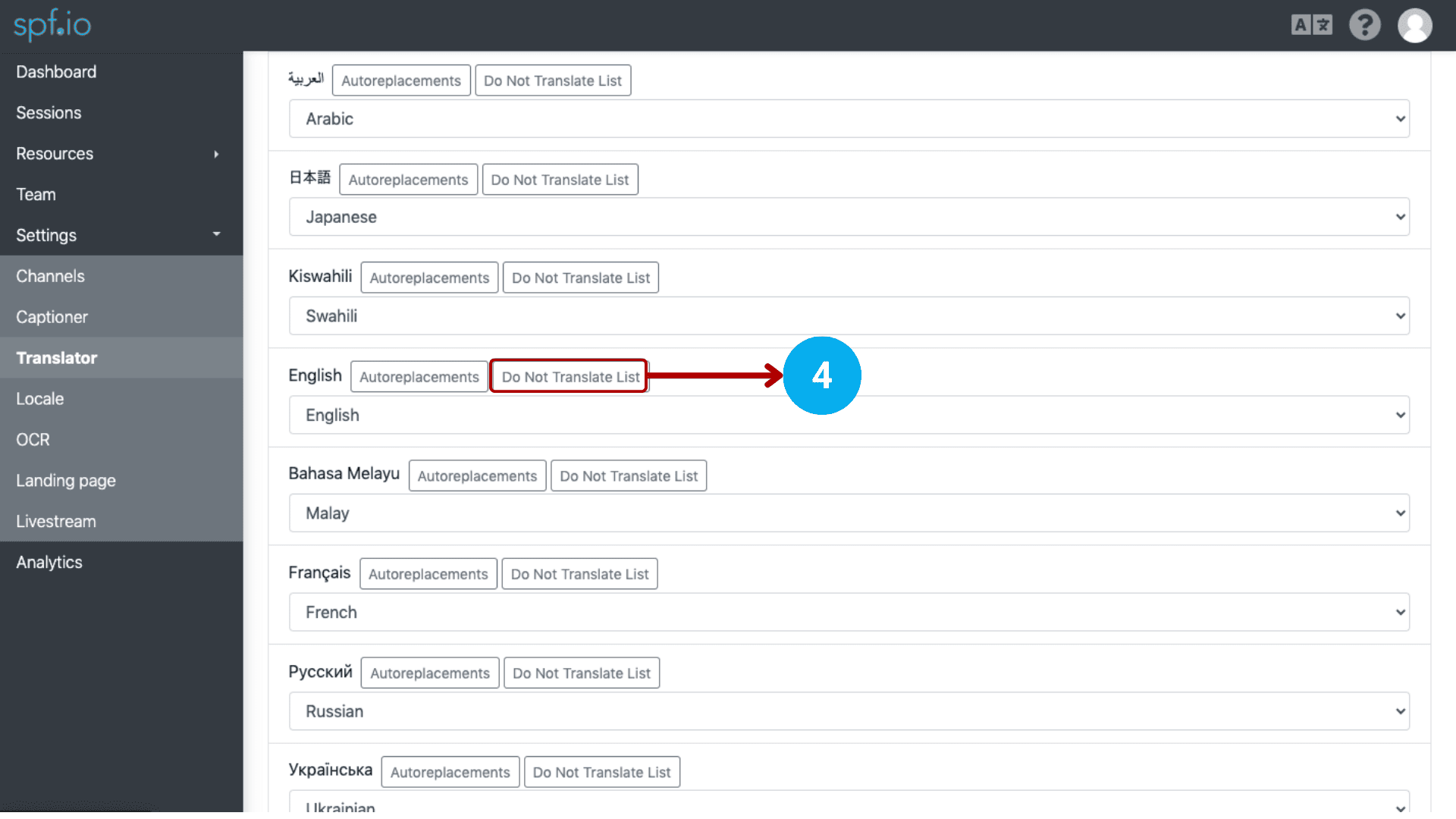
5. Type the words or phrases you want to add to the list in the ‘Input here’ text field.
6. Click the + button or press enter on your keyboard.
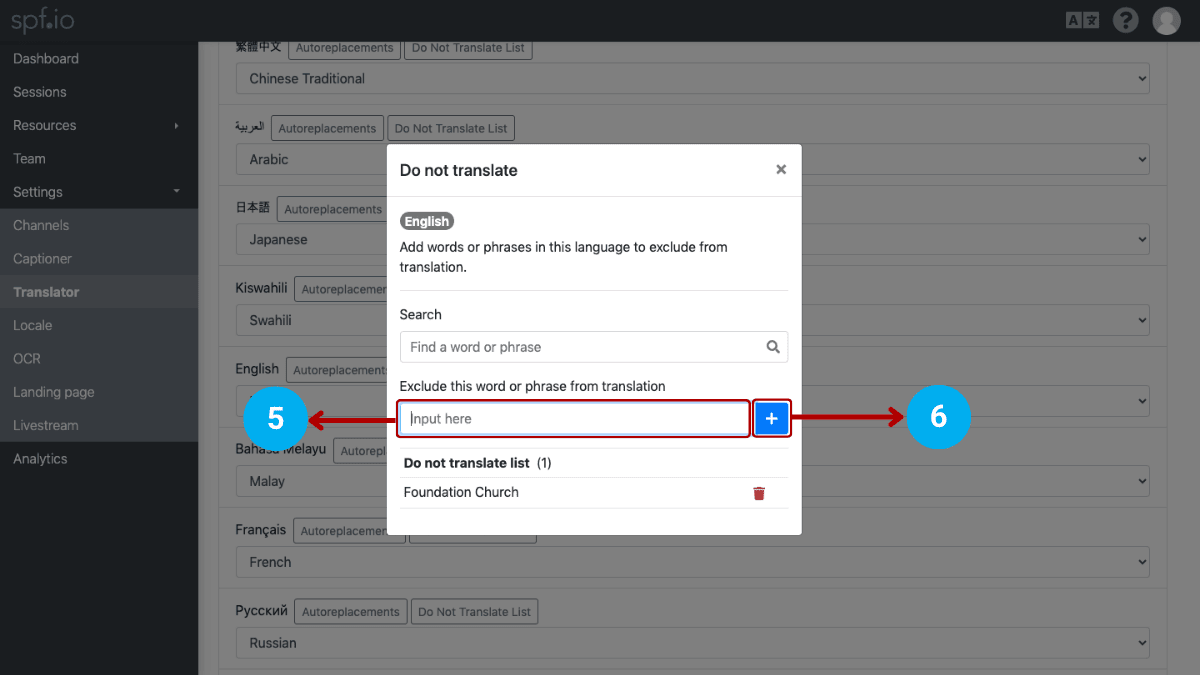
7. You can start using your Automatic Captions & Translations or Convo session, translating your documents with the Document Translation Portal, and generating captions for your videos with Audio Video Captions & Subtitles as usual.
Example 1: on the Document Translation Portal.
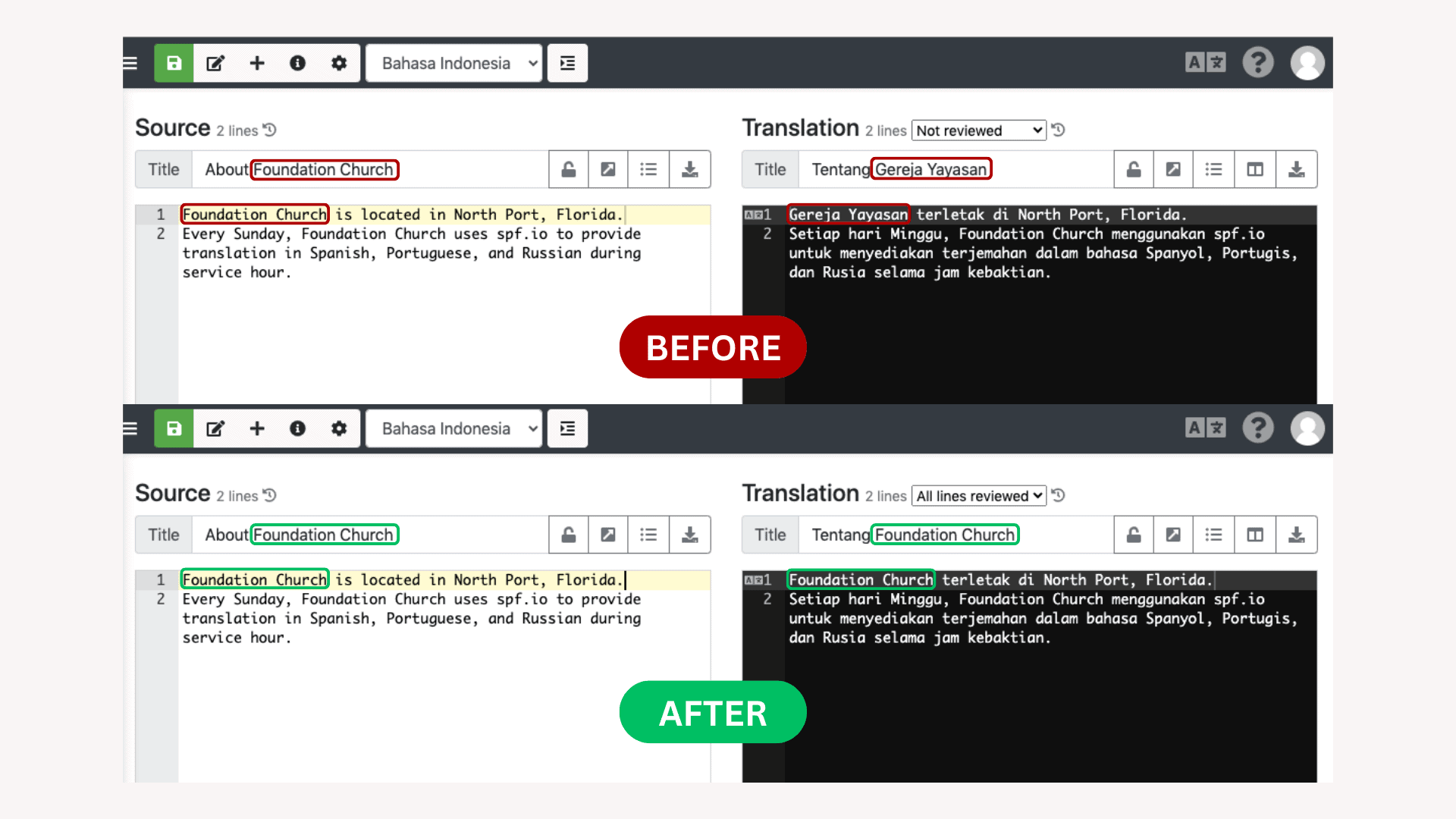
Example 2: on Automatic Captions & Translations.