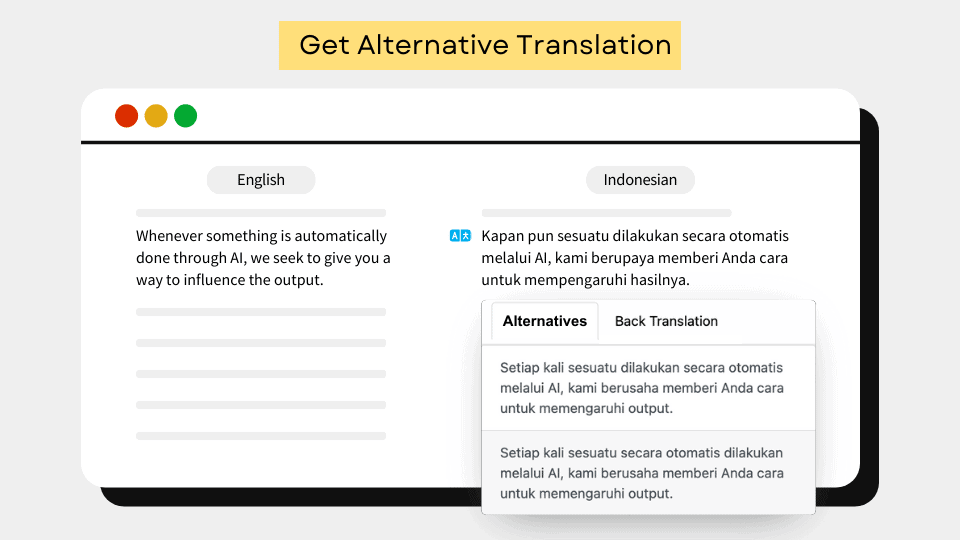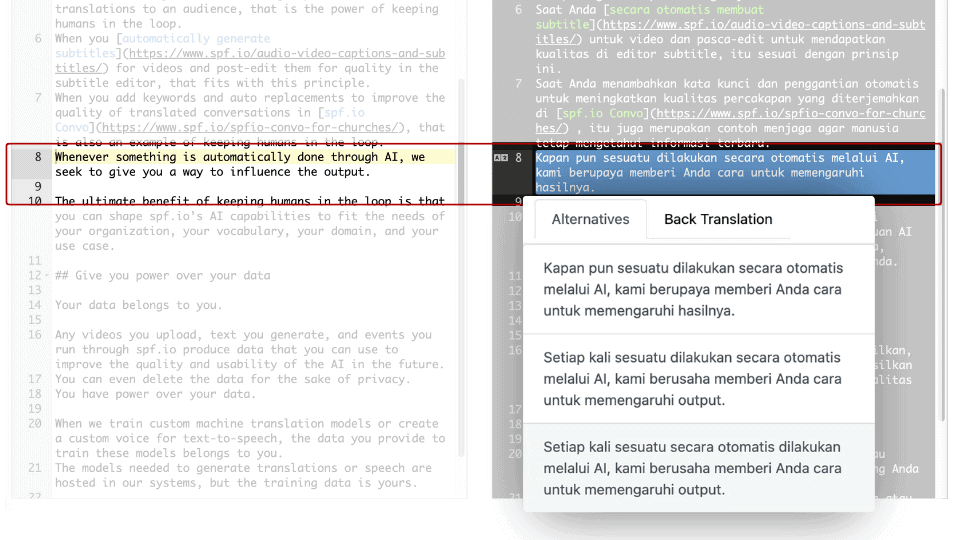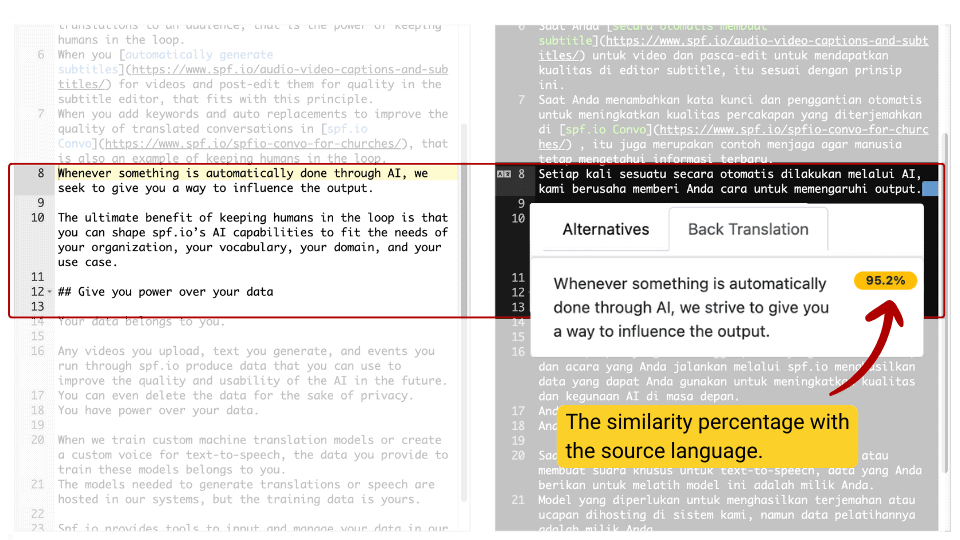AI helps translators speed up their work since they don’t have to start from scratch. But what do you do if you’re unhappy with the draft? What if AI is missing the context or phrasing things in an awkward way?
We just upgraded Spf.io’s Document Translation Portal (DTP) with a new alternative translation feature that suggests alternative translations for you to select from. You get a list of options and select the one you find most accurate or fluent. This results in faster post-editing and even inspiration if you still feel the need to manually rewrite a sentence.
We’ve also added a back translation feature that can help reviewers who are not fluent in the target language to verify if a translation retains a similar meaning to the source sentence.
The Benefits of Alternative and Back Translations
- Faster translation: Post-editing can be time consuming since you need to think about how to correct an automatic translation or how to rephrase it. The alternative translation feature gives you suggestions so you can pick the best one and move on.
- Faster review: The back translation feature enables reviewers who may not be fluent in the target language to quickly check a translator’s work and ensure sentences are aligned and retain similar meaning to the original.
- More Accurate Translation: You can correct inaccuracies by choosing the most accurate translation from the list of suggested alternatives.
- Smarter AI: Each correction is stored in spf.io’s translation memory. Once you have enough data, you can transform it into a new dataset to retrain the automatic translation model and improve its accuracy. This collaborative approach between human expertise and AI leads to a continuously improving system.
How to Use the Alternative Translation Feature
Step 1: As you post-edit an automatic translation, if you find a line that you want to translate differently, click the re-translate icon ( ![]() ) next to the line number you want to change.
) next to the line number you want to change.
Step 2: Select the Alternatives tab to see alternative suggestions. Then, select the option that you think is more accurate or fluent.
In this example, we select the second option. It immediately replaces the line with the translation we chose.
Step 3: If you are a reviewer who does not read the target language, click the Back Translation tab to check if the translation is valid (that it represents the meaning of the original sentence). You can see how similar the translation is to the source language through the similarity percentage. If you are satisfied with the translation, you can continue reviewing the next line.
After reviewing all lines, don’t forget to click ‘All lines reviewed’ and click the Save button so that these reviewed lines get added to your translation memory.
AI is a wonderful translation accelerator. With these new features, we’re leaning into our philosophy of “AI with a human touch” by speeding up human side of post-editing and reviewing translation so you can provide the highest quality translation for the people you serve. Faster creation of high quality data means better automatic translation models tuned to your domain. This virtuous cycle means spf.io’s platform will deliver more and more value to your translators over time.