Q: When I visit my URL’s /z shortcut, it’s pointing to the wrong session. How do I get it to point to the session I want?
A: There are two ways an audience member can access the audience link for your session: either through the session specific URL or the /z shortcut. To learn how to find your session specific shareable link, click here.
The /z shortcut looks like <yourportal>.spf.io/z and is by default set up to point to the latest session created, but it can be manually changed to point to a specific session at any time. Once it has been changed to point to a specific session, it remains pointed there until you change it again.
To point it to the correct session:
1. Go to Sessions and find your session in the list.
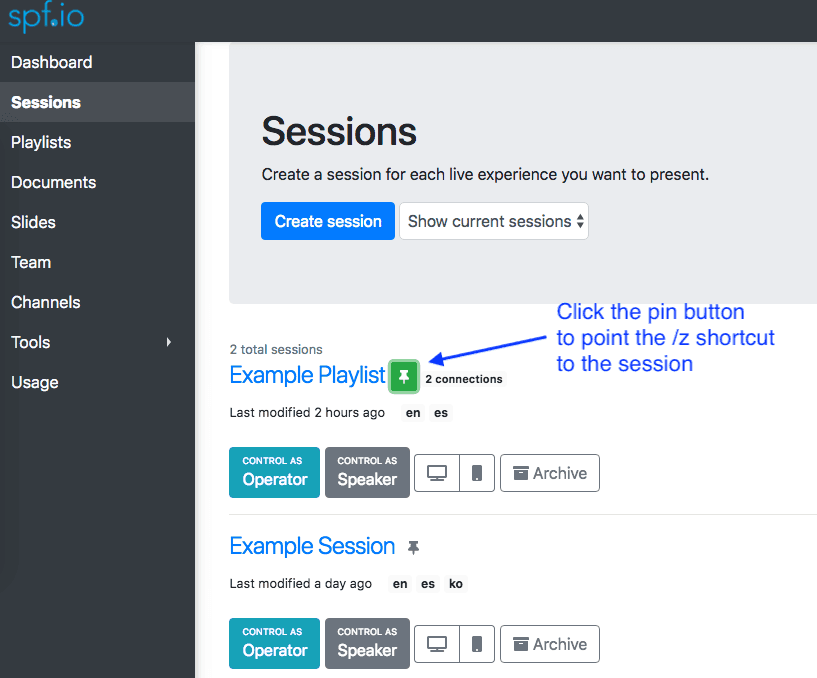
Next to the session’s title, there is a small pin button.
2. Click the pin button to point the /z shortcut to this session. It will be highlighted in green to indicate the /z shortcut is pointing to the session. Click the pin button twice to set the /z shortcut to return to the default setting (it will be highlighted in blue) and always point to the latest session created.
3. Visit your URL’s /z shortcut again and confirm it now leads to the session you want.
