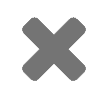Q: How do I display captions and translations on a projector screen or extra display?
Last modified: June 26, 2019
A: To display spf.io output (slides, captions, translation, etc.) on a projector screen, complete the following steps:
- Set up your computer to be connected to the projector. Ensure your screen display is set to “Extend” mode (learn how to do this on PC or Mac), rather than mirroring the display on the computer to the screen. Then, open up Google Chrome and log into spf.io.
- Find the session for your event and click “Start Projector” to open the Projector view. It will automatically open the Projector view as well as the projector controller in a separate window.
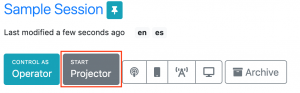
- In the Projector view, select the primary channel, meaning the main language you want to display on the screen.
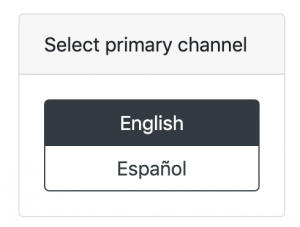
- If you want to display more than the primary language on the screen, click on the Channels icon in the controller. You can assign up to 4 languages on the same screen. If you want to overlay captions over slides, only assign one language.
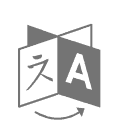
- Drag the Projector view window into the projector display so it is displayed on the projector screen.
- Click on the “Fullscreen” icon in spf.io’s projector controller and drag and drop it onto the projector view to make the projector view display fullscreen.
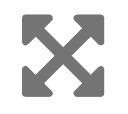
- Test run the output of slides by clicking on the left/right arrows in the projector controller.
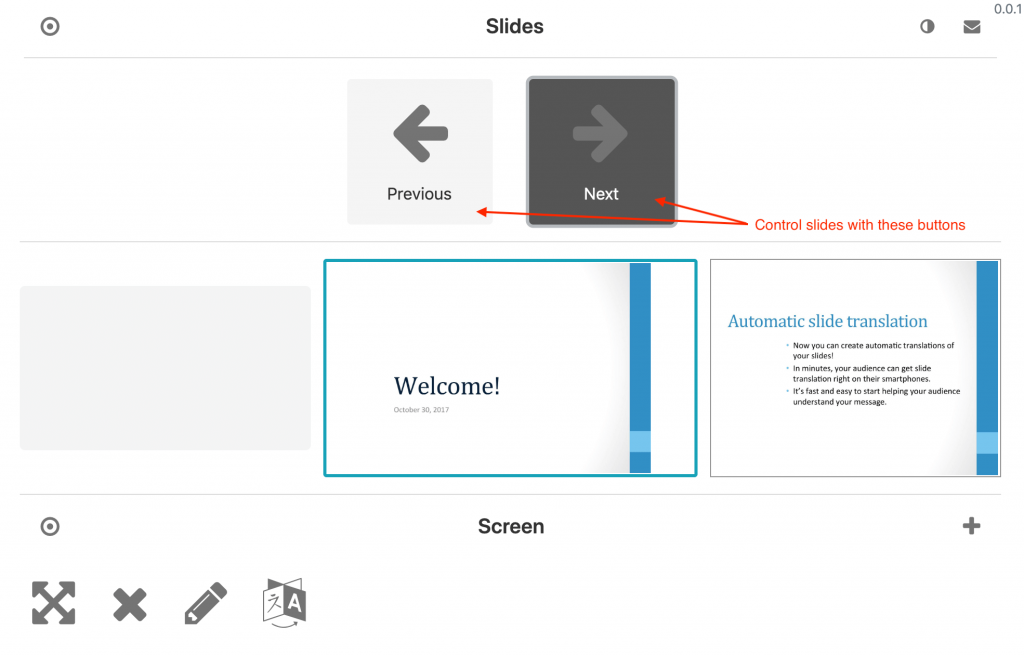
- Test run the output of text captions/translation using the Speaker view or Operator view. Confirm they are appearing on the projector screen as you expect.
- To change the formatting, click on the + icon to the right of the Screen section. Check the box next to “Formatter”. Click the “x” in the right hand side. A Formatter miniapp now appears as an option. Click on it and make changes to the display until it is to your liking (i.e. change the font size, background color, etc.).
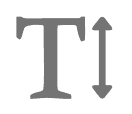
- Clear the projector once you are done with the test run. You’re ready to display content on the screen!