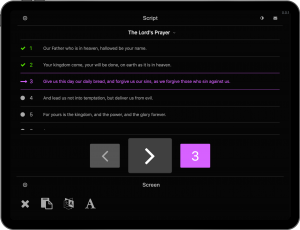 What is the speaker view?
What is the speaker view?
Control your manuscript and seamlessly show translations/captions to your audience on their mobile devices and on projector screens. Use the speaker view with a tablet and optional bluetooth clicker (affiliate link) to release captions/translation line-by-line as you speak.
This gives you freedom of motion and better eye contact with your audience. Coupled with a beautiful dark mode and adjustable font size, manuscript speakers finally have an experience that’s better than paper.
Instructions
1. Create a new session and assign the manuscript and any other prepared content to it. You can assign multiple documents using a playlist, otherwise use the Basic tab to assign just one document.
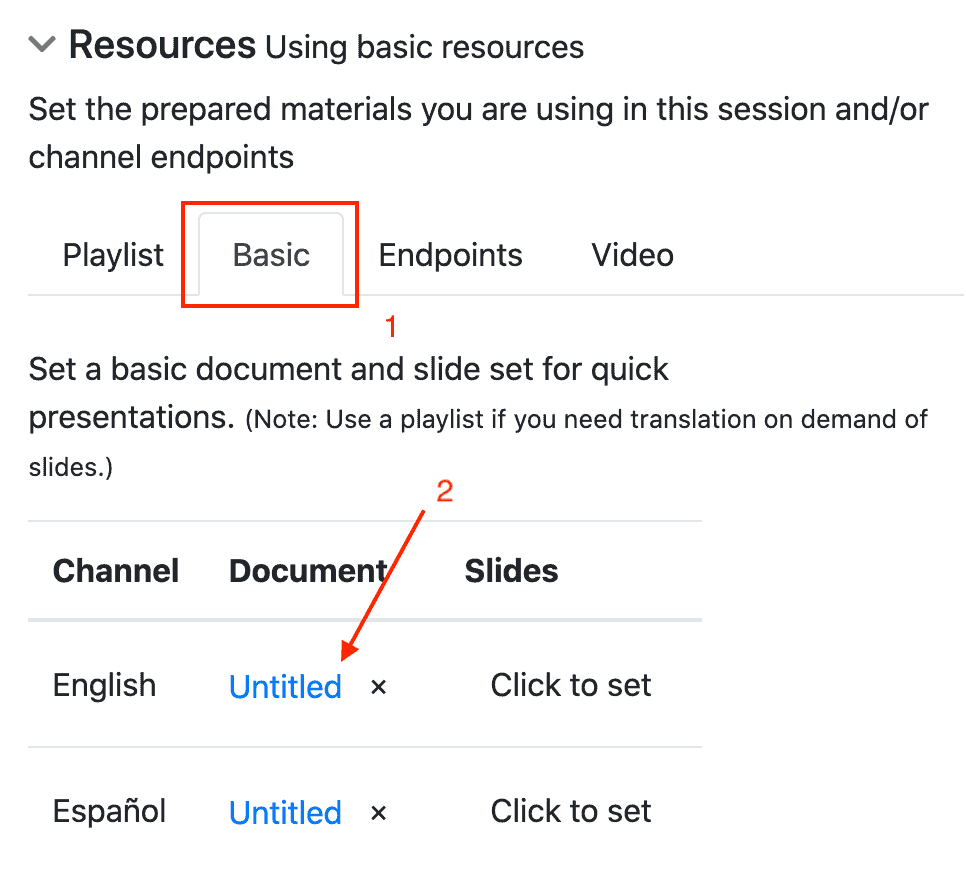
2. On the speaker’s tablet, log into spf.io and click on the “Speaker view” button for the session to open the speaker view.
![]()
3. If you plan for your audience to view the text on the projector screen, set up the projector view to display the text. Click here to learn how.
4. To control the release of lines, tap on the “>” arrow to release the next line. OR connect a bluetooth clicker to the tablet (follow your device’s instructions on how to do this). Then test the clicker to ensure it works as expected.
Common issue: If the first entry in an assigned playlist does not have a document, an error appears saying that no document is available. To get around this, click on the dropdown arrow next to the title of the first entry and select the entry that does have a document assigned to it.
