In response to the coronavirus (COVID-19) outbreak many churches (and events!) in America and around the world are turning to online video streaming as a safety measure. Here are four tips for using video conferencing software like Zoom to stream your event on a budget.
(Note: some links in this article are affiliate links)
1. Join as a separate participant for audio, video, and slides.
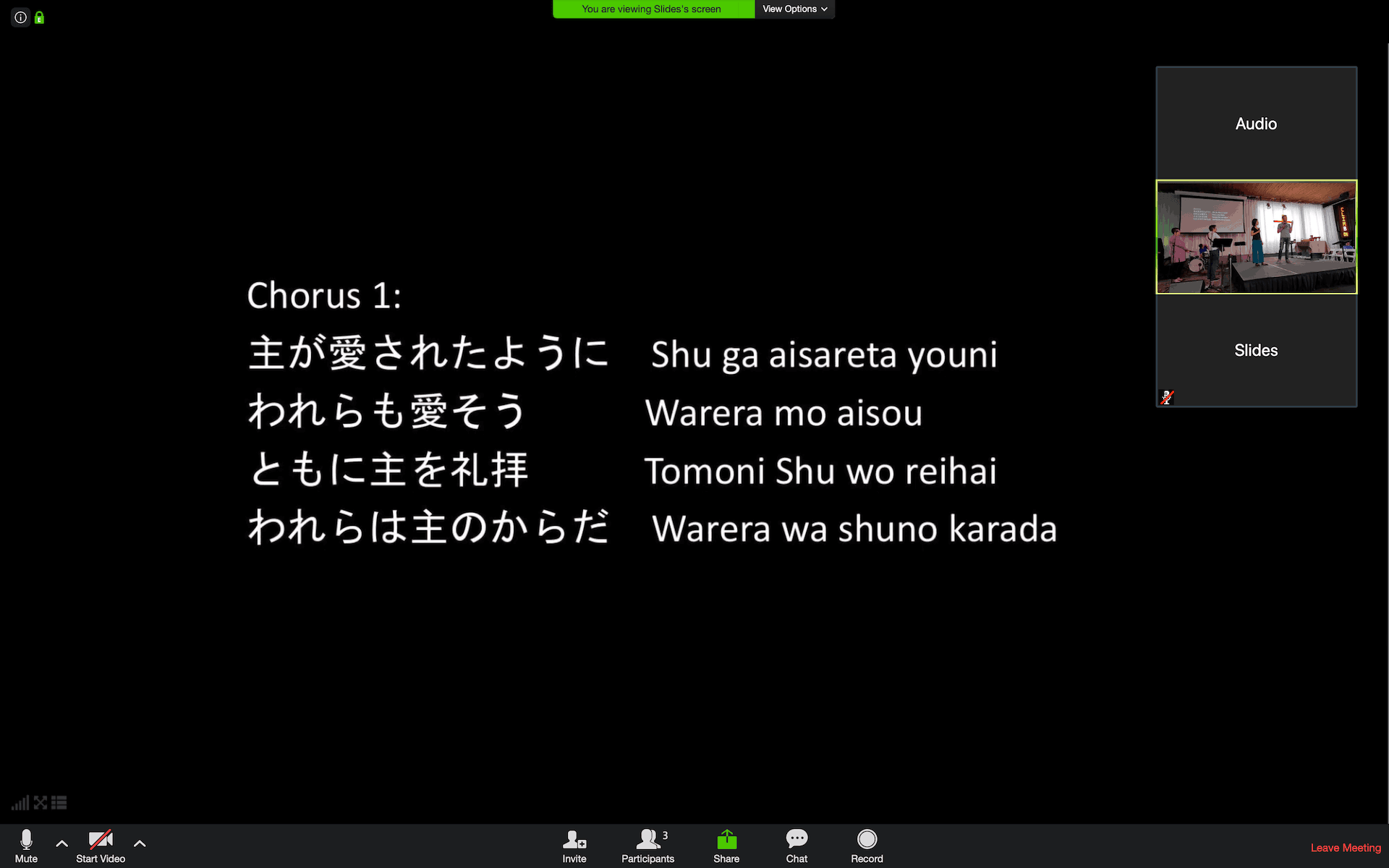
For video you want to have one smartphone on a stand with a clear view of the speaker and the stage. (Here’s a tripod you can use for your smartphone).
However, this means your phone will be far away from the speaker and pick up more of the ambient noise in the room. If your venue is equipped with a soundboard, connect the audio from the soundboard to a separate phone or computer. Join the video conference call as a new participant providing audio exclusively.
Here’s a cable you can use to connect to smartphone headphone jacks and here is a converter for newer USB-C phones that don’t have a headphone jack and here is an affordable adapter for your computer if it doesn’t have microphone input.
If you’re showing slides or lyrics, join the call on another computer that you run the slides from and share your screen. If you have someone to act as a “cameraman/camerawoman” you can use the spotlight feature as the host so that every participant sees either the video of the stage or the screenshare at your cue. That way your audience can get a high quality experience of your speaker, the slides and the sounds.
Note: Make sure your devices are fully charged and have a strong internet connection!
2. Share the link to your call with detailed instructions.
Not everyone is familiar with video conferencing technology. When you send people a link to join, some people may be prompted to download an app or may need to be on the right kind of browser to see the stream. Include links to the documentation to help them.
Teach people to pin the video from just the device acting as a camera or screen-sharing slide display. If this is for just your church community, you can include a phone number people can call for help getting set up if they get stuck.
3. Mute everyone on the call. Use display names for clarity.
Unlike professional livestreaming software, video conferencing software is designed for interaction. Since you’re using it in an event setting, make sure you mute all participants on the call (you should have this power as the call organizer). Unmute just the audio of the participant providing the venue audio. Otherwise everyone will get distracted by the random sounds that are happening in each person’s home. For clarity, you can change the display name of the key participants (speaker, slides, and sound) to make it easier for people to know which participant to focus on.
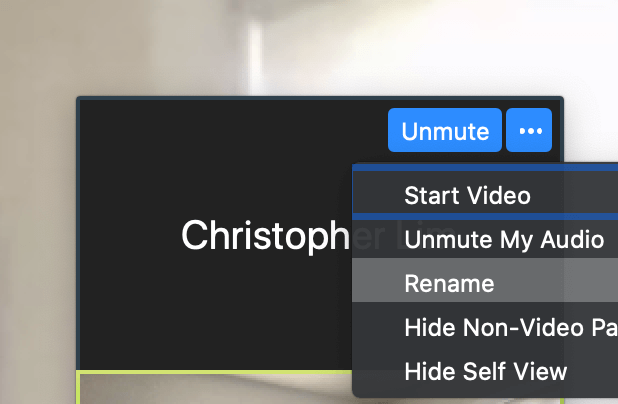
4. Record the experience, track usage and collect feedback afterwards.
One benefit of doing the video conference stream is being able to record the experience. You can also track the number of participants on your call and get their feedback via chat during the event and over e-mail afterwards. That way you can learn what worked well and what can improve going forward. Also, you can cut snippets out of the recording and post them on social media!
Summary
So those are four tips for using video conferencing software to stream your church service or other event. If you’d like to show slides side-by-side and include captions and translation in your online streaming, check out spf.io, our all-in-one platform for translation and accessibility. You can use spf.io today side by side with Zoom or show closed captions and translations inline!
People get real-time captions or translation so your video conference calls are accessible to the Deaf, hard of hearing and people who speak other languages. People can also receive slides and separate audio streams in their own language.

