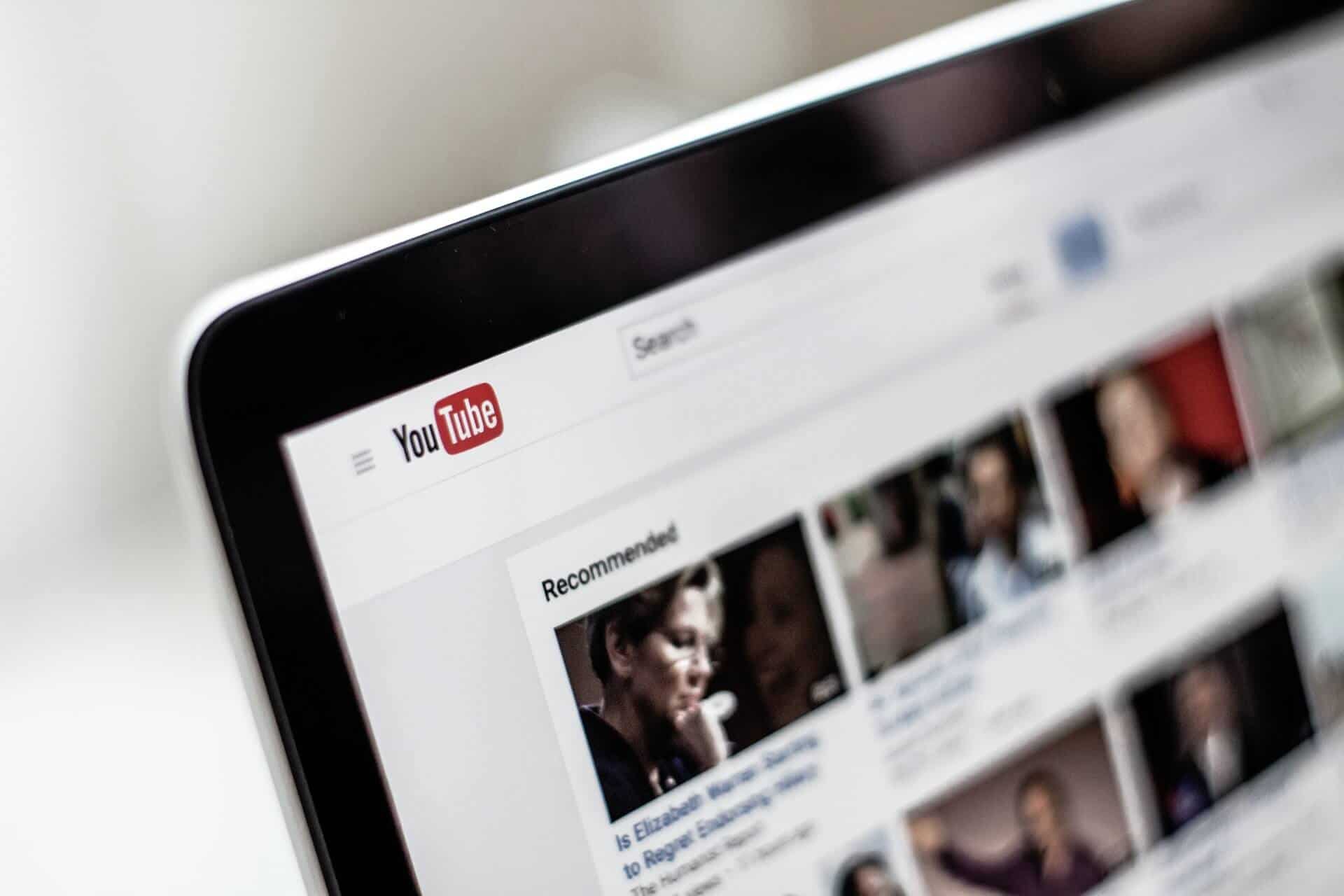Captions make videos easier to understand and improve accessibility. They are especially important because most viewers mute their audio and watch videos without sound. Read the article below to find out how to turn captions on and off, and how you can improve the accuracy of YouTube Live automatic captions.
For Viewers: changing automatic captioning settings
Turn captions on or off (click to expand)
If the livestream or video you are watching has this symbol in the bottom right-hand corner, click on it to view captions. To turn YouTube captions off, click the “CC” symbol again:
![]()
These captions are either added by the video creator or generated automatically by YouTube. Automatically generated captions that have not been edited by a human are generally less accurate than edited ones.
Change default settings for YouTube caption display
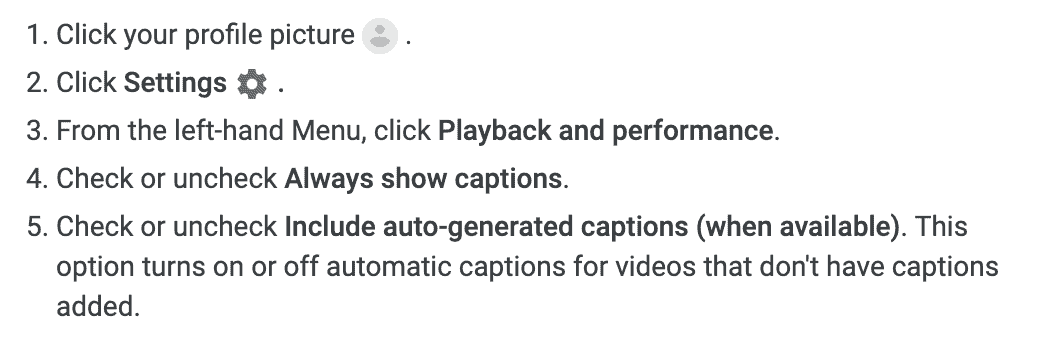
Source: Google
Why are my YouTube Live automatic captions missing words?
You may occasionally see “[___]” displayed in captions. If a creator is using YouTube automatic captions, YouTube may replace words that it thinks are inappropriate.

Source: Google
For Creators: options for YouTube Live automatic captions
What languages can you use for YouTube live automatic captions?
Automatic captions for YouTube livestreams are only available in English for channels with over 10,000 subscribers. For YouTube videos that are not live, there are several other language options available.
How to enable livestream automatic captions on YouTube
You can offer auto-captioning during your YouTube livestream only if you use third-party software, or if YouTube enables live automatic captioning (LASR) for your specific channel. Unfortunately, YouTube’s documentation does not say whether you can turn LASR off for your channel, or how to quickly check if it is enabled.
If your channel doesn’t have over 10k subscribers (or if you don’t want to wait for YouTube’s auto-captioning rollout), you will need additional software. Keep in mind that the captions from YouTube’s LASR will not be saved with your livestream’s recording. Instead, if you want captions for your livestream recording, YouTube will apply its Video-on-Demand (VOD) process to your video.
You can use spf.io, a web-based software, to consistently add captions or subtitles to your livestreams and videos Simply set your YouTube livestream settings to “POST captions to URL.” Then, copy the link from YouTube Studio into spf.io’s software so spf.io can send captions to your stream. All of your captions are saved in your spf.io session, so you don’t need to worry about losing them. With spf.io, you get more accurate YouTube Live automatic captions by using tools like captioning autoreplacement. If you want a human operator to edit automatic captions real-time, you can hire one for your event. You also have access to over 60 languages if you want to generate subtitles for your YouTube channel!
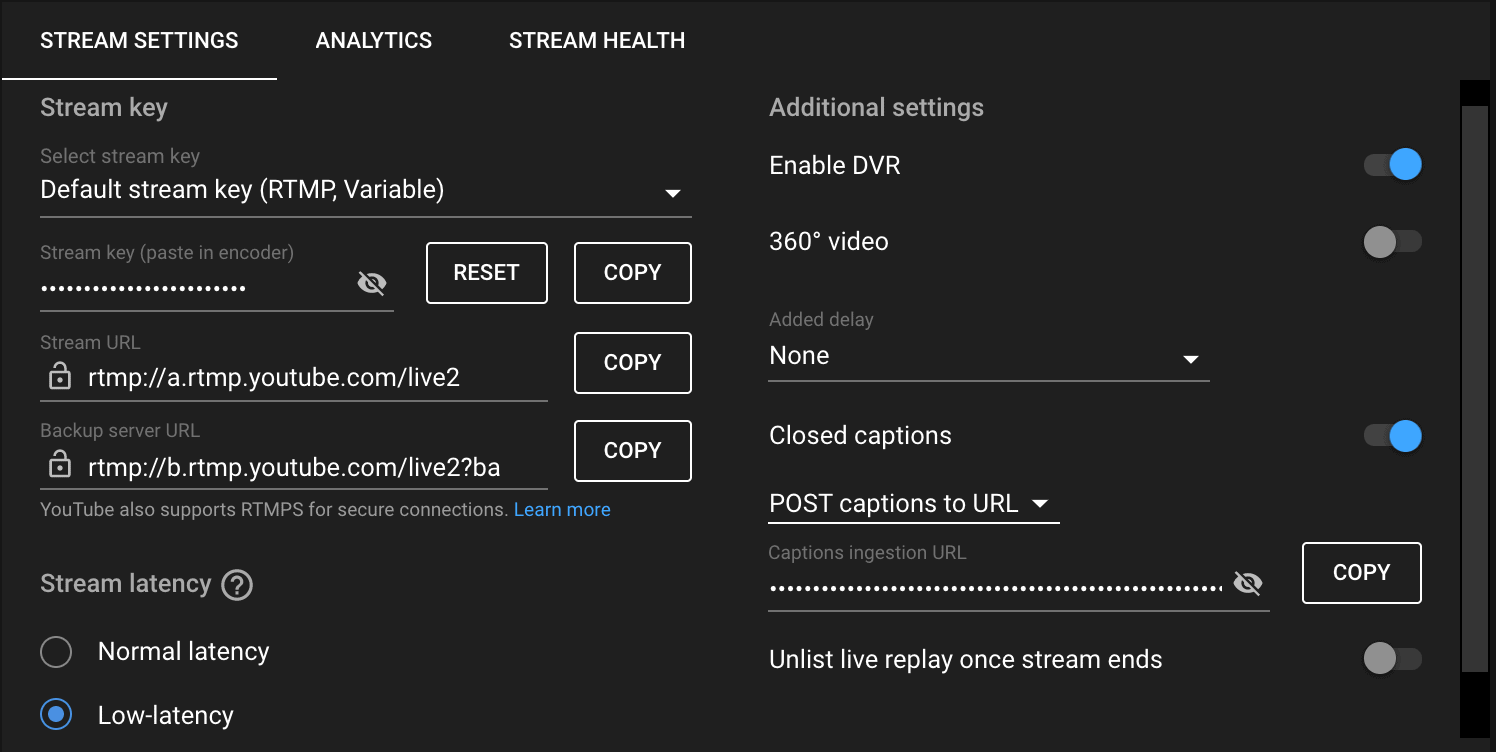
How to deal with auto-captioning mistakes
Using a third-party tool (like spf.io) that integrates with YouTube gives you more control over your captions. With spf.io, you can edit your captions as they are released, or you can set the captioner to auto caption. You can even use a prepared script to release prepared material on your livestream!
As a speaker, you can get better YouTube Live automatic captions by making sure you speak slowly with pauses so the captioner can catch up. To create the best viewing experience for your audience, you can customize caption timing and train the captioner to recognize certain phrases. By testing the automatic captioner on recorded content, you can teach spf.io to correct common captioning mistakes.
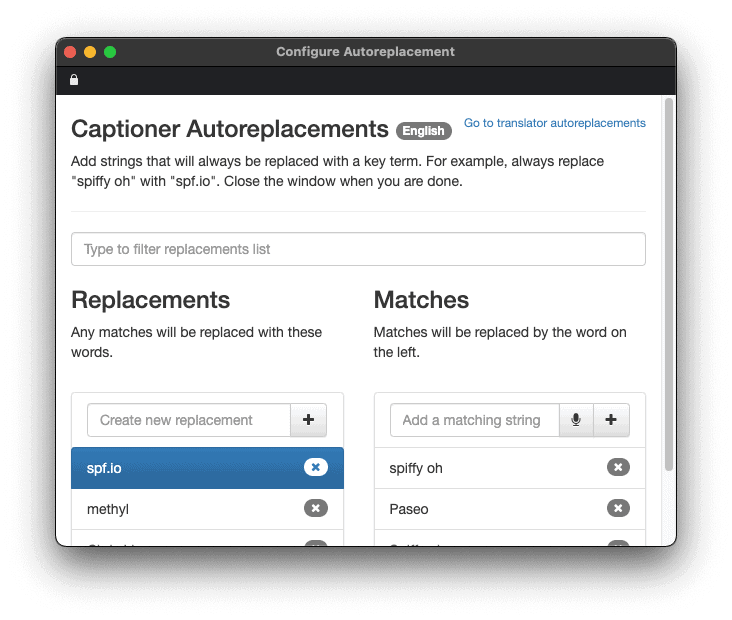
Get better captions and translations with spf.io
By using spf.io with YouTube, you get access to subtitling options for more than 60 languages, or 3600 language pairs. If you are multistreaming, spf.io works with other programs like StreamYard, Zoom, WebEx, and more.
Spf.io’s technology gives you access to tools similar to the ones that big companies like Amazon, Google, and Microsoft use for their events. However, with spf.io, you get customized captioning and translation tools that fit your budget. Additionally, you can configure them to meet your specific needs, whether your online event is less than five people or over 10,000. We’ll help you find the custom configuration that is best for you, so get in touch with us today to start using spf.io!