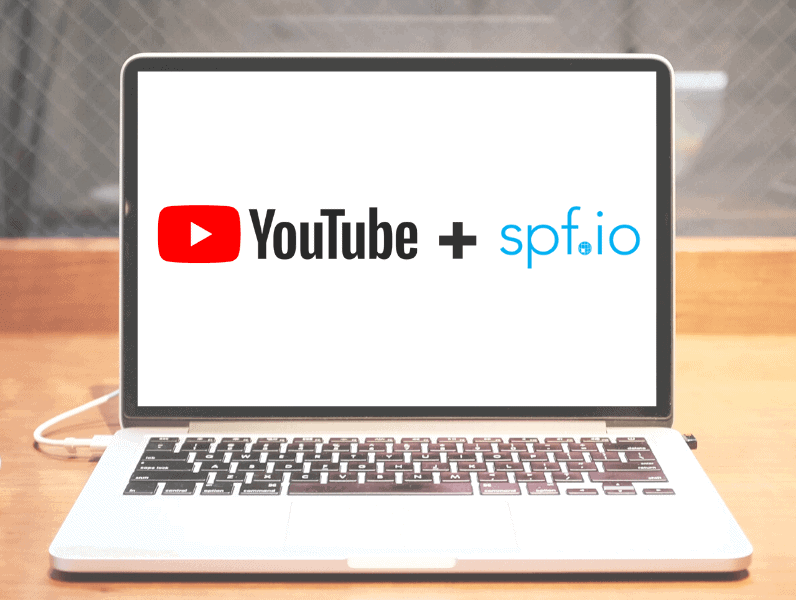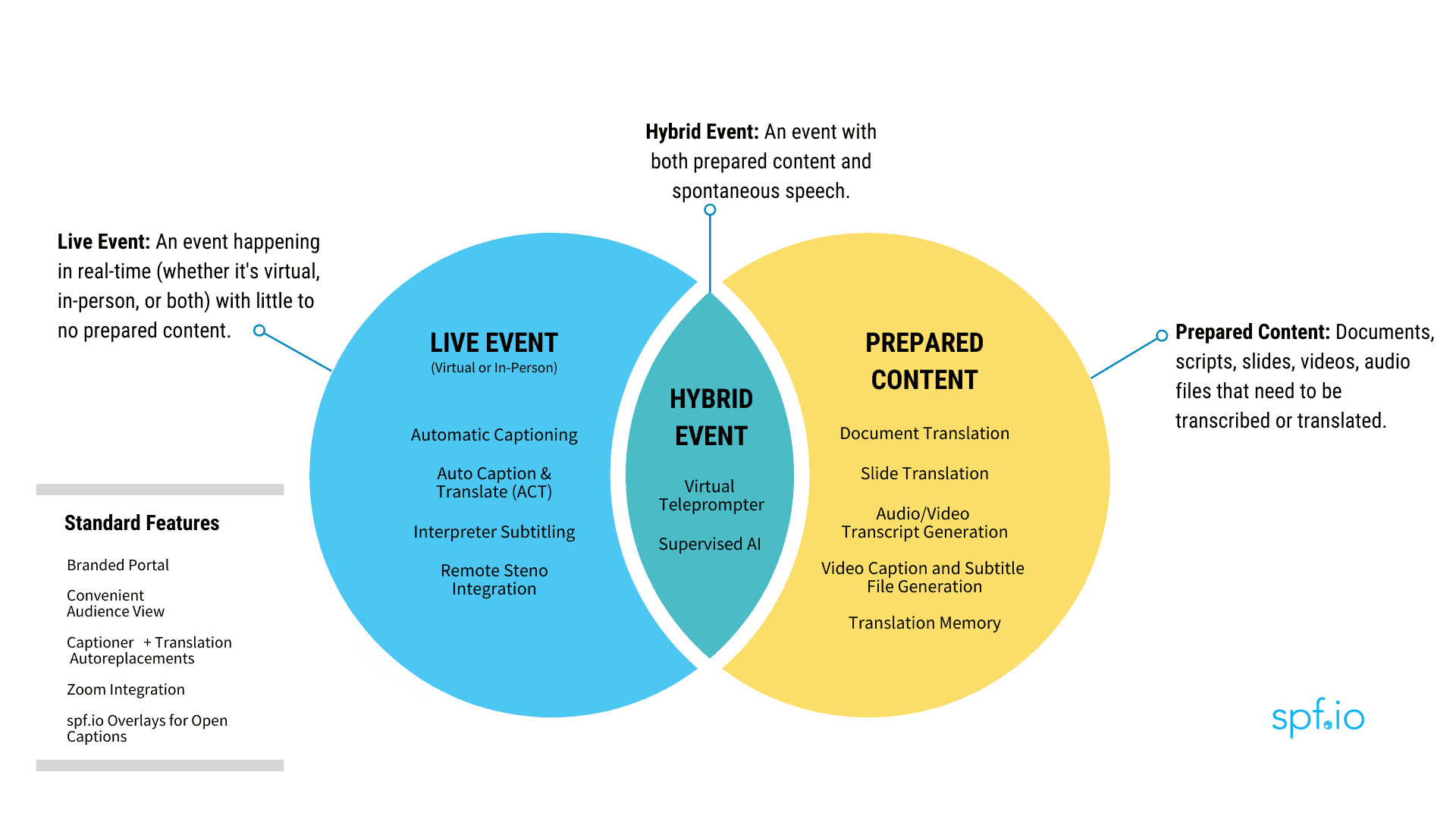Does everyone get access to YouTube Closed Captions?
Most creators and channels can turn on automatic YouTube closed captions for their videos for a single language in YouTube Studio. However, newer creators may not have access to enable or change these captions, and caption editing options may be limited.
Spf.io’s software makes it easy to handle your captioning needs, especially if you don’t see options to turn on YouTube closed captions. Even if you have a channel with captions that can be edited, spf.io allows you to quickly manage, batch edit, and keep track of changes to your captioning files. It also allows you to translate and subtitle videos with multiple languages in an easy-to-use online interface that integrates with YouTube.
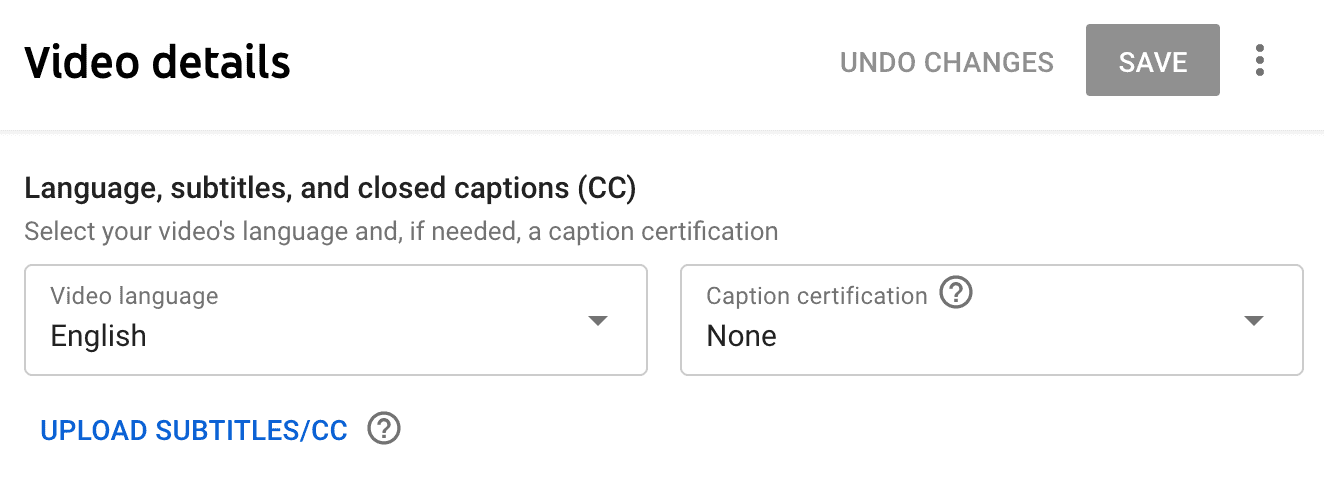
Limited automatic YouTube subtitling options
(changes to captions must be uploaded as a new file).
Youtube + spf.io
1. How Youtube integrates with spf.io
2. How to generate and edit captions/subtitles with the Automatic Subtitles Tool
3. How to community-source Youtube video translations and captions
An easy way to edit YouTube Closed Captions?
Editing captions in YouTube can be difficult if you aren’t using spf.io. For example, if you don’t see a captioning editor in YouTube studio, you will need to wait to download the SRT when it appears. You’ll then need to use a text editor to retype any mistakes in the automatically generated YouTube captions. This process can take a while if you are only using YouTube to get your autocaptioning files.
Spf.io streamlines the editing and rewriting process for your video captions. Spf.io is a web-based software that links directly to your YouTube account, making your captions easy to manage, organize, edit, and download. This is especially useful if you need to process a large number of videos on your channel. Since spf.io allows you to use autoreplacements, you can revise common mistakes in YouTube closed captions all at once. Instead of manually editing each incorrect variation, autoreplacement lets you define the correct phrasing, spelling, and capitalization of these words in your captions.
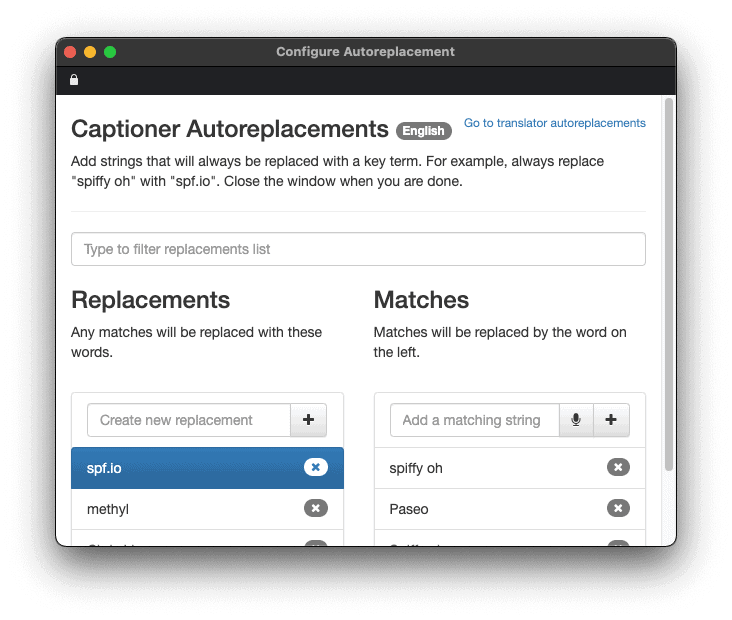 Spf.io’s autoreplacement feature lets you quickly batch-edit your YouTube automatic captions.
Spf.io’s autoreplacement feature lets you quickly batch-edit your YouTube automatic captions.
If you need to translate your captions into a different language(s), spf.io’s editing tools give you more accurate subtitles since you can add punctuation, translate into more than one language, and use translator autoreplacements.
How do I use spf.io to manage and edit Youtube closed captions?
Spf.io automatically imports your YouTube closed captions, allowing you to view and edit the text right in your browser.
1. First, go to Settings and click on the Integrations tab. Click “Configure” under the Youtube section.
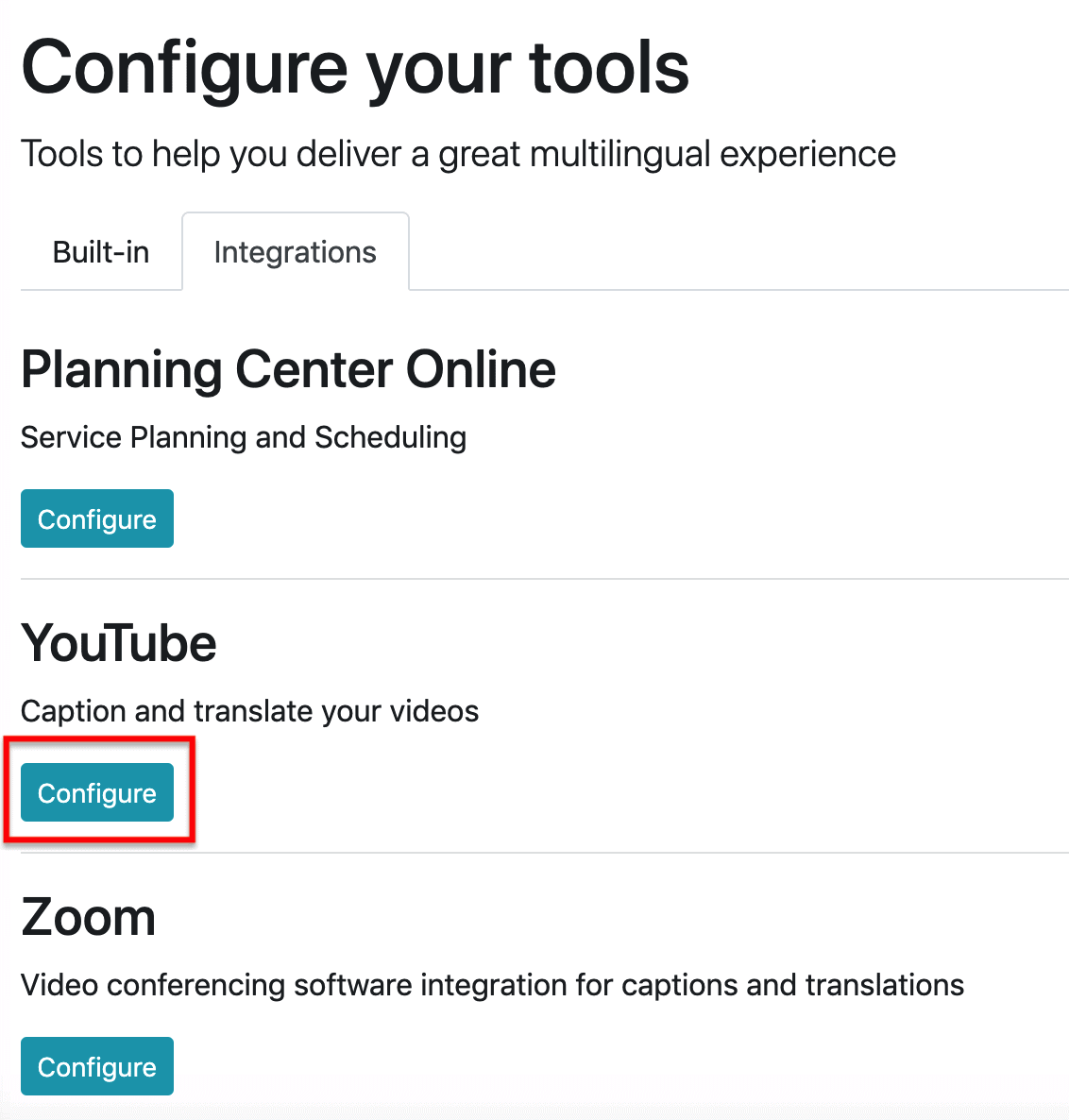
2. Click “Login to Youtube” to connect spf.io to your YouTube channel.
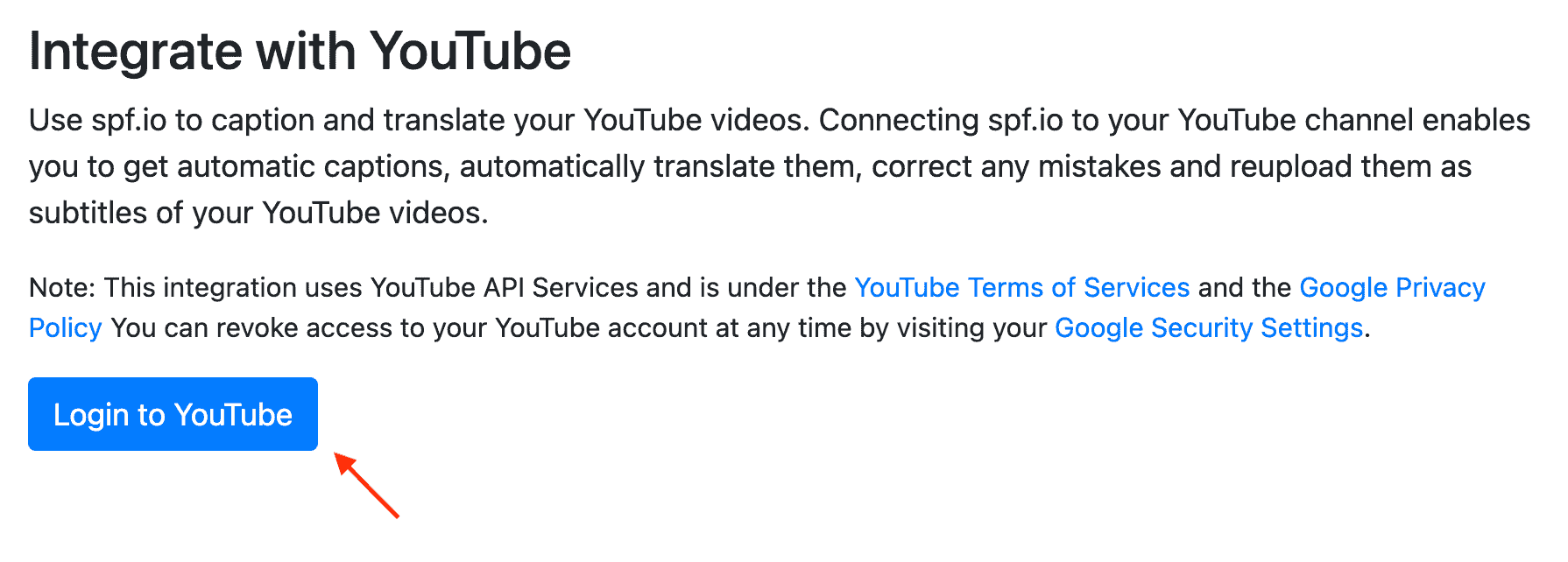
3. If you have multiple accounts, you may be asked to select which YouTube account to connect with.
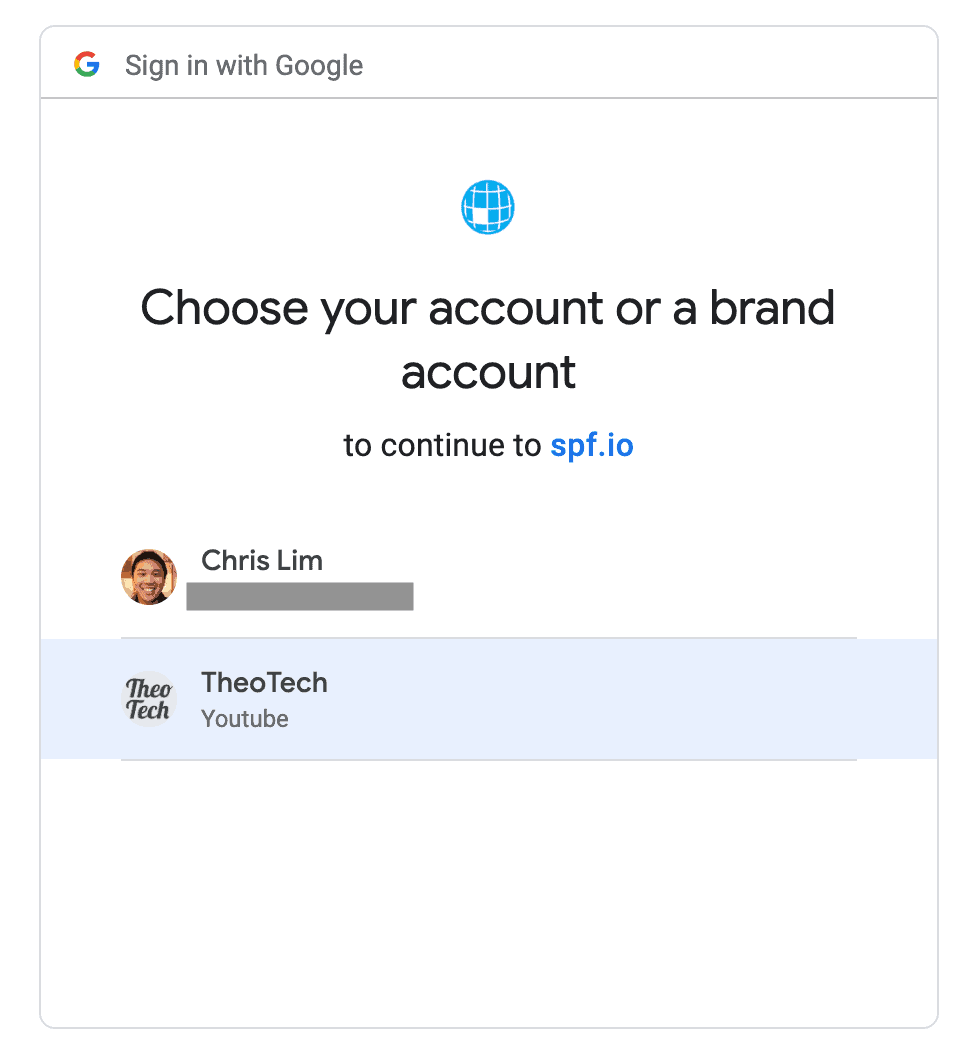
4. You will be asked to give permission for spf.io to access your account. Click “Allow” to complete the integration.
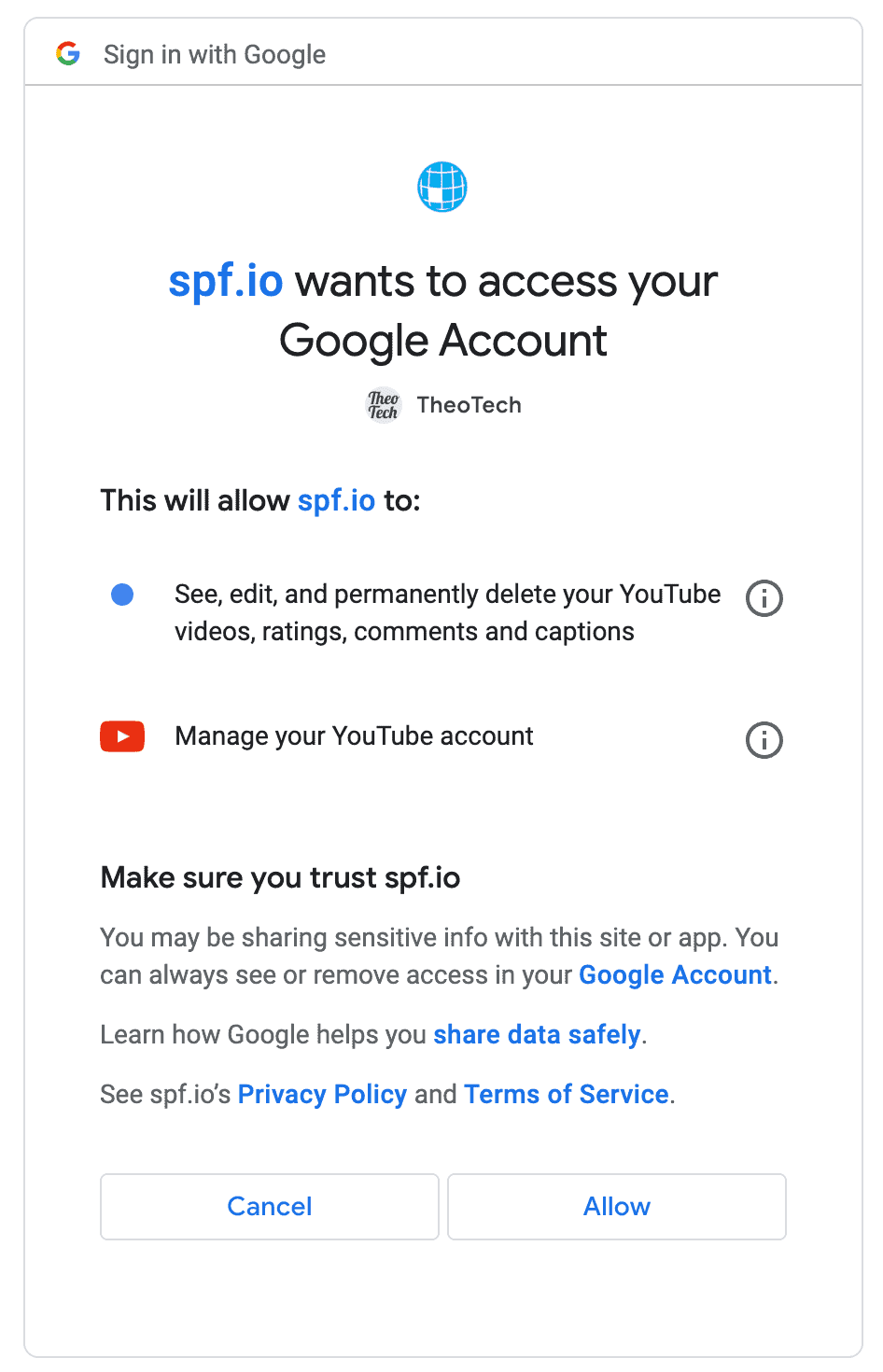
5. You will be able to see all the videos from your channel, with an option to “Manage Captions.”
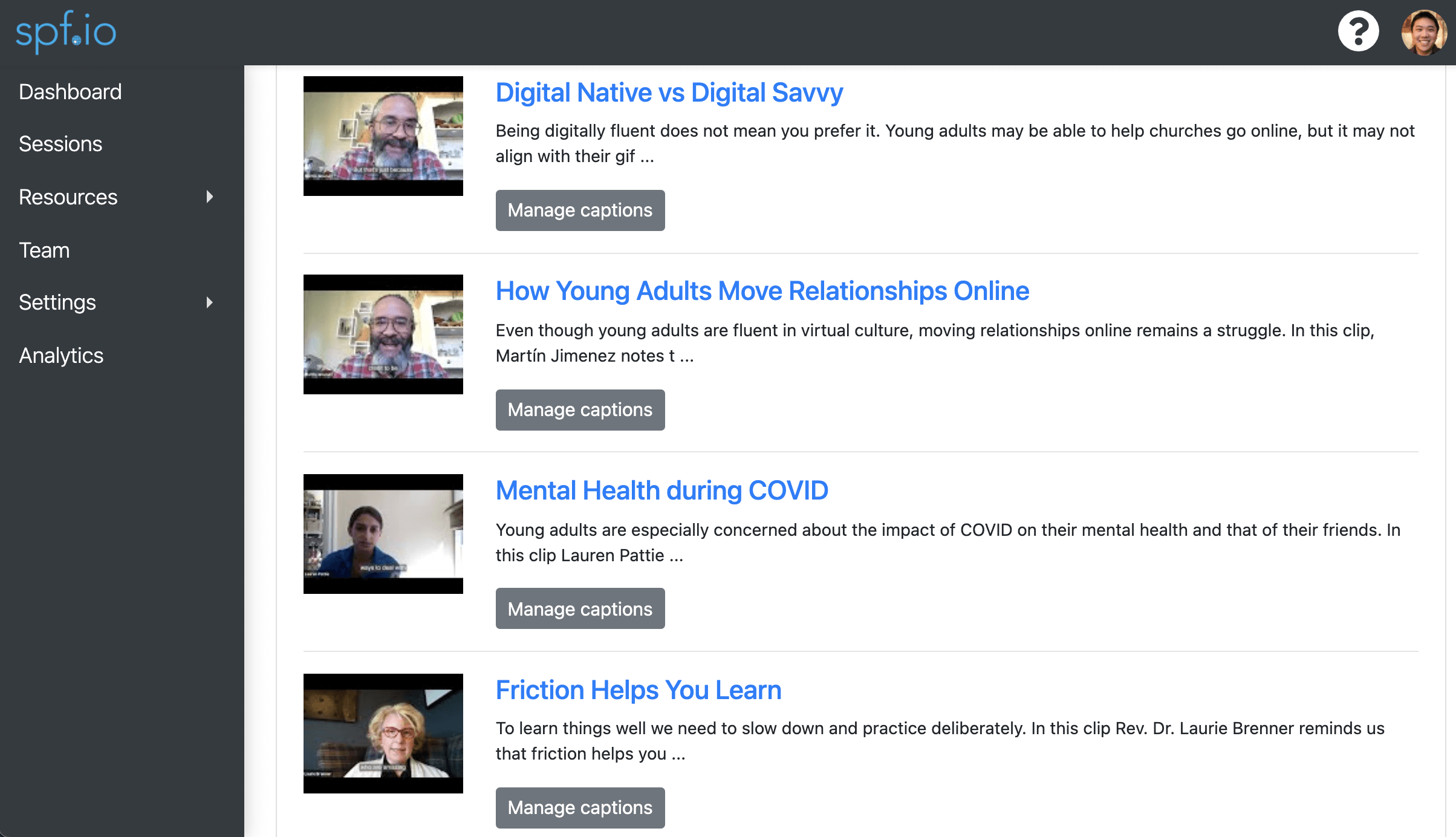
6. Click “Edit” to open the Subtitle Editor. You can now edit your captions while simultaneously playing your YouTube video.
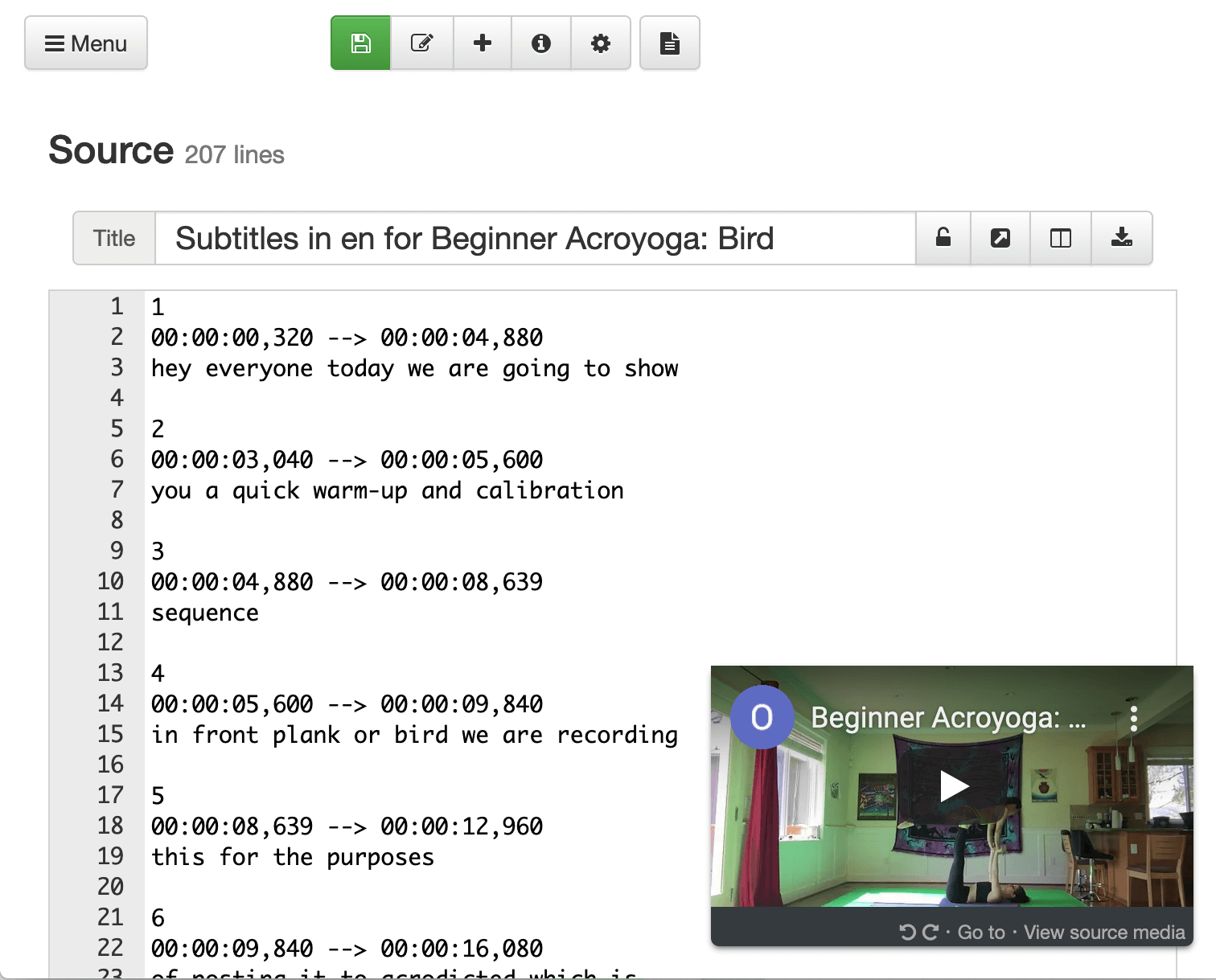
7. After you’re satisfied with your corrections, you can replace the old/unedited captioning file with your new spf.io-generated captions.
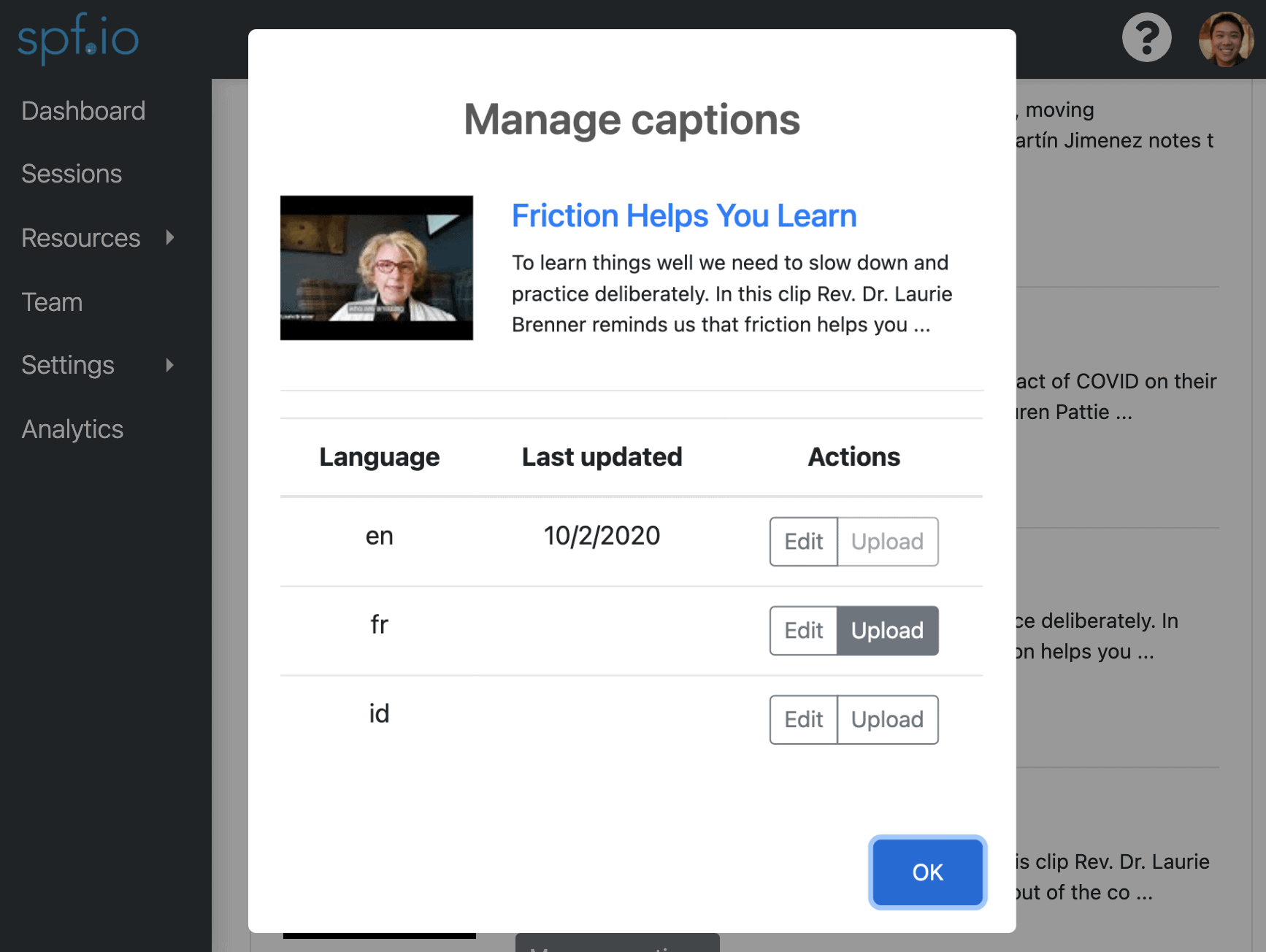
Spf.io has a convenient document comparison tool that shows you the changes you have made to your YouTube closed captions. It also has autotranslate options if you want to make your content accessible and available to an international audience. With over 60 different languages, it’s easy to create subtitles for your YouTube channel!
Using spf.io to automatically translate YouTube captions
We created spf.io to help creators increase access to content for audiences all over the world. When you add subtitles to your videos, your channel can attract more traffic and subscribers. However, it’s important to make sure subtitles are as accurate as possible when using autotranslation tools.
Spf.io helps you and your team create high-quality subtitles. It streamlines your workflow with tools like translator autoreplacements, document comparisons, and transcript extraction. Additionally, spf.io’s Automatic Subtitle Translation process lets you associate a pre-translated document with a video to generate better subtitles. With this easy editing process, you’ll have the time to make small changes that will result in significant improvements to your YouTube closed captions. For example, adding punctuation to the original transcript results in much more accurate translations.
What else can spf.io do for me?
At spf.io, we empower individuals and organizations to access the tools they need to better serve their communities. Our all-in-one software makes it easy for you to ensure that international audiences can see your content. By including closed captions and subtitles in your YouTube videos, you can make your materials accessible and easier to understand.
When you sign up for spf.io, you’ll have access to a suite of tools and integrations that work with platforms like StreamYard, OBS, Zoom, Webex, and BlueJeans. Instead of using separate applications to translate documents, generate transcripts, and caption livestreams, you can find all these captioning and translation tools through your web browser at spf.io. Start now to see what spf.io can do for you!
Want to learn more? See “10 ways Spf.io can help you with your virtual events.”