It can be hard to have that sense of connection and energy when presenting on video conference calls and online presentations. Whether it’s Zoom, WebEx, BlueJeans, or some other web conferencing software–after a while, it’s draining to speak to a screen! But what if you could maintain eye contact with your online audience and follow along with your manuscript in the same view?
With spf.io Overlays’ Virtual Teleprompter, you can read your manuscript, see your online audience, and release captions/translation in real-time! Here’s how.
1. Join your video conference call
2. Upload your document to spf.io and create a session
3. Assign your document to your spf.io session. You can use either the Basic method (like below) or put together multiple documents into a Playlist, and assign the playlist.
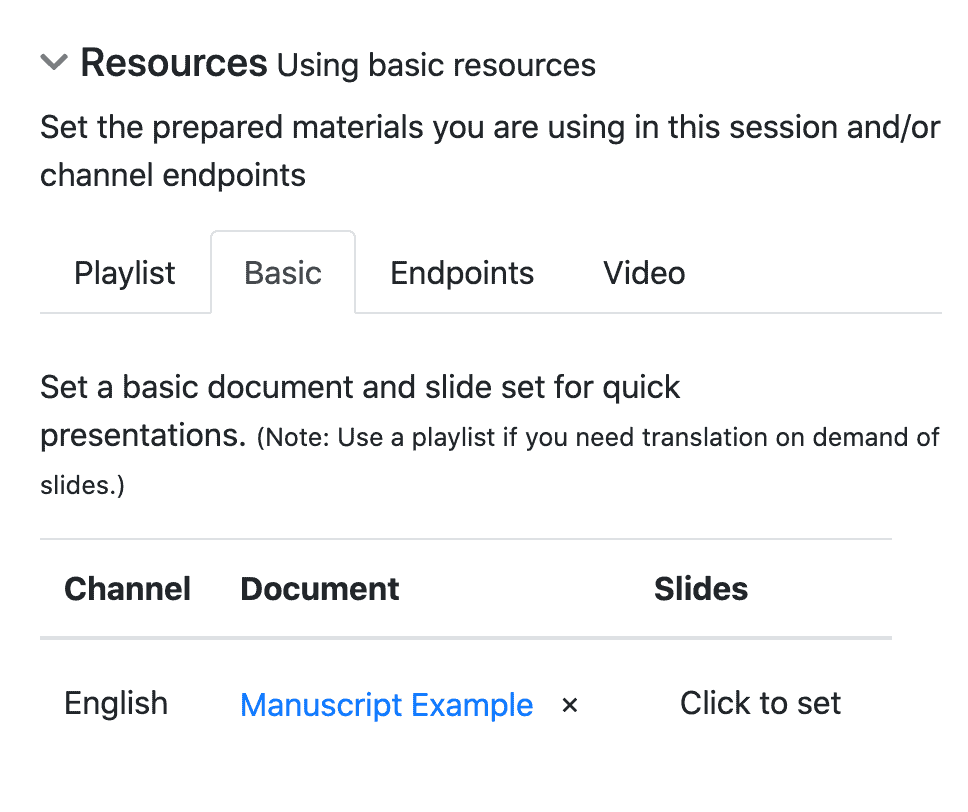
4. Open the spf.io Overlays window
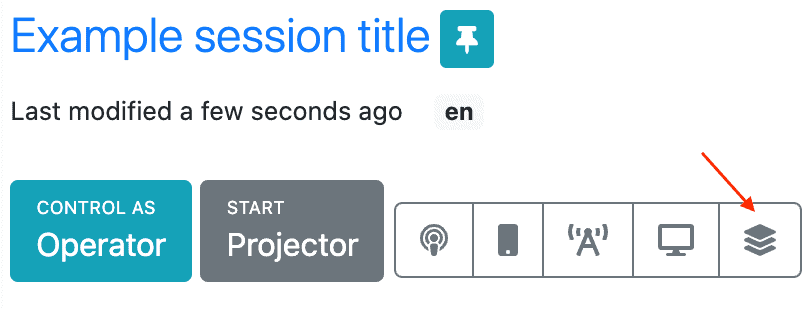
5. Click the “Set overlays” icon and enable Teleprompter.
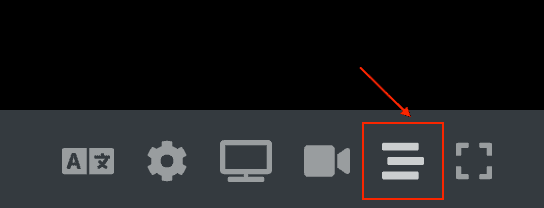
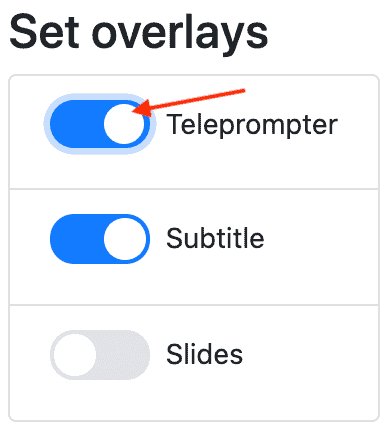
6. Press the play button to test the autoscroll speed and adjust it as needed. To adjust, click on the Settings > Teleprompter, and increase or decrease the speed to your liking.*
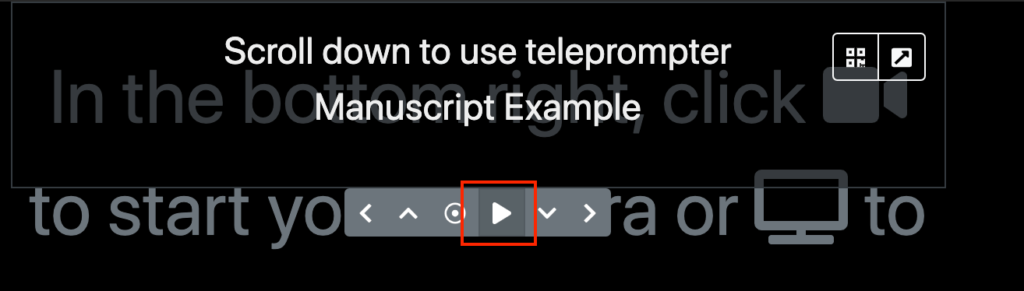
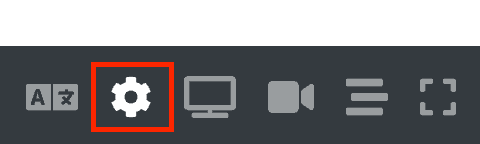
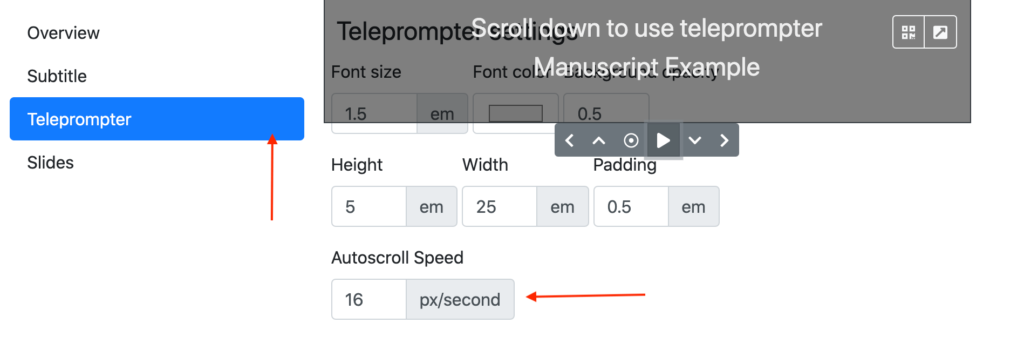
7. Click on the TV icon and select the video conference call window to screenshare into the spf.io Overlays window.
![]()
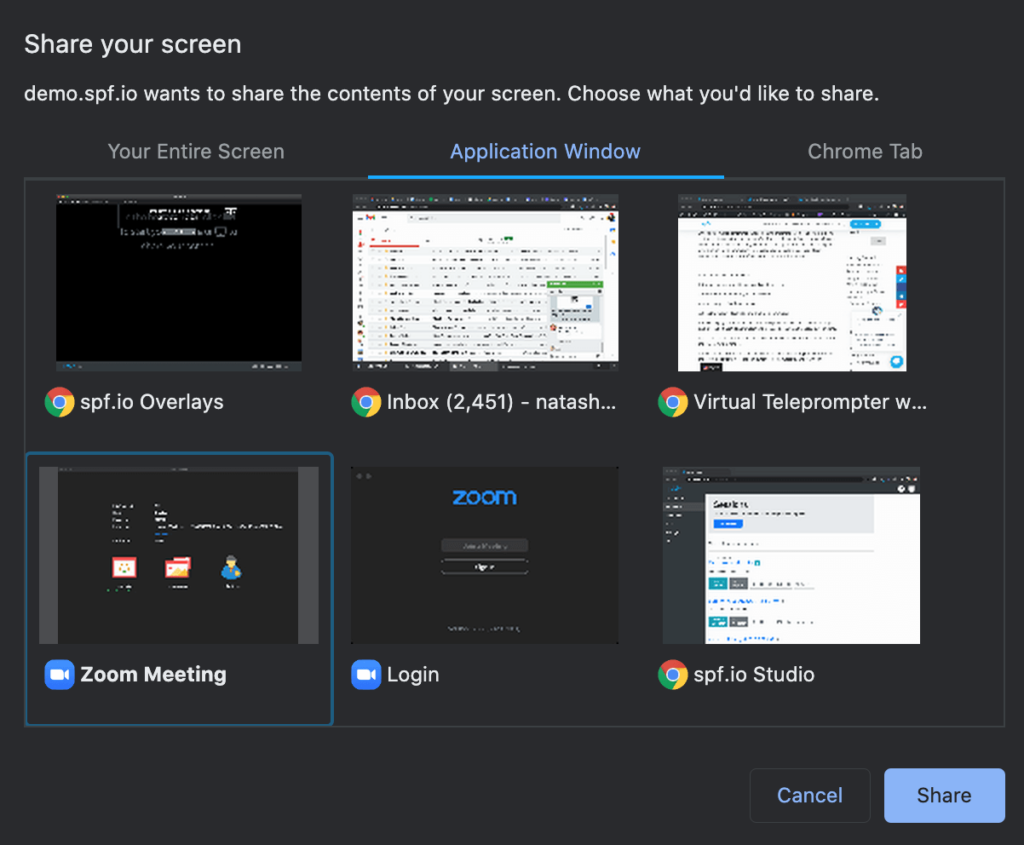
8. Now you can see the call and everyone’s faces, as well as your manuscript in the top of the screen! Press the play button to begin autoscroll and read your manuscript.
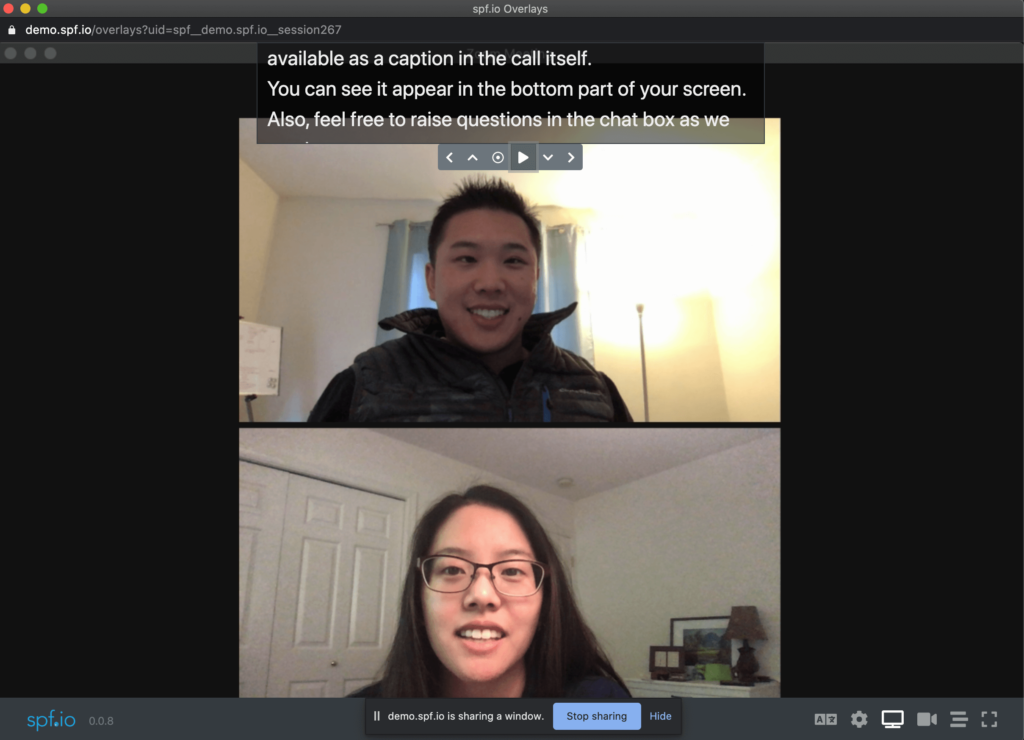
Want your audience to see the captions from your manuscript?
The autoscroll feature can be set up to automatically release each line to the audience through whichever option you choose to display them (whether that’s the spf.io audience view, Zoom’s caption API token, or open captions).
To enable this in the teleprompter, click on the “Release” icon.
![]()
*Pro tip: Want to quickly change the autoscroll speed with keyboard shortcuts? Use the key ‘-‘ to slow down or ‘=’ to speed up. Press the spacebar to pause the autoscroll.
