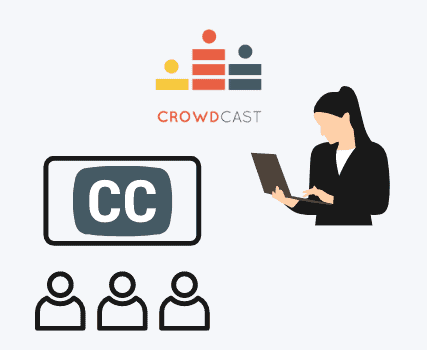If you’re planning a livestream or online event, you might be wondering how to get closed captioning in Crowdcast. Crowdcast.io doesn’t currently offer built-in closed captions, but there are still a few options to make your event accessible (and even multilingual!).
Closed captions describe captions that can be turned on and off by the viewer. On the other hand, open captions are always visible.
If you’re looking for free captions for Crowdcast, make sure you know which kind you are working with and how complicated the setup will be. For example, free open captioning, like Google Slides, relies on the presenter handling the controls. Other options, such as Live Caption in Chrome, depend on audience members to do the technical setup. Even though free services might seem attractive, don’t make the mistake of overlooking these considerations – captions are useful only if they are accessible.
Captions and subtitles for Crowdcast.io
We’ll review some options for making your Crowdcast event accessible and multilingual:
- Chrome’s Live Caption (Accessibility, English captions only)
- Google Slides (Accessibility, English captions only)
- Web Captioner (Accessibility, captions only)
- spf.io (Accessibility and translation, over 60+ languages for captions/subtitles)
How to pick the best option for captioning in Crowdcast
Every event has its own requirements, and considering these questions can help you decide on the Crowdcast captioning service you want to use. Here are four things to think about:
1. Make it easy for your audience
Consider: Who is your audience? Are they tech-savvy? Are parts of your event in person as well as online?
You want to make it as easy as possible for your audience to access your captions and subtitles. Complicated setups will lead to delays and frustration for your viewers.
This is why some event organizers prefer open captions for their setup. That way, captions are always in view, and the audience doesn’t need to do anything to see them. You see this option on platforms like Facebook and Instagram, for example.
If you want your audience to have more control, you can choose to offer captions in a separate window. For instance, as a web app, spf.io’s Audience View opens in a browser window. Viewers can choose what language they want for their captions/subtitles. To make it easy for them, you can link directly to Audience View using a call-to-action button in Crowdcast.io.
In-person vs online:
Spf.io’s Audience View works on desktop computers, laptops, iPads, and cell phones. This makes it easy for both in-person and online attendees to access captions. Not only does this streamline your setup, but it also makes it easy for event hosts to use a single online tool for different event setups (ex. hybrid, online, in-person).
Audience View also offers accessibility options like audio livestreaming for the hard of hearing, and it can be embedded in web pages for ease of access.
2. Make it easy for your presenters
Consider: Do you want to use your own staff or hire someone to run the captioning software for you?
Presenters already have a lot to deal with during an event. Avoid adding another piece of technology for them to learn. Try to choose a tool that can be run by a staff member or volunteer so you’re not giving your speakers the extra work of captioning in Crowdcast themselves.
At spf.io, our all-in-one-dashboard makes it possible for remote operators to run the captions and subtitles for your event. You can choose to hire spf.io staff to handle the software for you, or you can train your own in-house volunteers/staff with our learning resources. With plans starting as low as $40, it’s easy to get AI-powered automatic captioning for your Crowdcast events.
3. Choose a tool that will scale with your event
Consider: When searching for services for captioning in Crowdcast, make an estimate about the size of your audience. Some captioning tools only work for smaller audiences. With a streaming service like Crowdcast, you’ll want to make sure your captions and subtitles scale with your event, whether that’s number of languages offered or audience size.
If you’re running an event with international viewership, find out how many languages your subtitling tool offers. In addition, some services only allow you to translate from a single language, so if you end up including international presenters speaking in their own language (or speakers with accents, which can affect automatic caption quality), you’ll need a tool that can adapt to your needs.
At spf.io, we understand that virtual events require flexibility. Even if you start with one language initially, you can always request to add more to your plan – with over 60 language options, spf.io makes it easy to expand your scope once you’ve started.
Here are a few other considerations to make note of:
- Do you have more than one presenter?
- Are your presenters speaking in more than one language?
- Will your event have thousands of viewers, and do you want the ability to expand your viewership?
- Will you want subtitles/captions for event recordings, to expand your event beyond just a live audience?
- Are you streaming to other platforms?
4. Cost
Consider: Do you have staff or volunteers who can help oversee the captioning process? By taking advantage of automatic translation technologies, you can stay within budget using AI-assisted captioning and translation.
Depending on the languages you are using, you might want to hire human interpreters and/or ask your own staff to operate and edit machine translations. For character-based languages, we recommend Interpreter Subtitling, which captions an interpreter’s voice. You can also choose to translate a manuscript before your livestream. Spf.io has a variety of tools, allowing you to choose automatic captioning for Crowdcast, volunteer-assisted captioning, hiring language professionals, or a combination of these options.
If you’re using other platforms, whether that’s YouTube, Zoom, or Vimeo, make sure your captions/subtitles can work with them! For example, if you know you might want subtitles for your recordings, find a service that will let you save the captions generated from livestream to avoid paying twice – often, captions for livestreams vs recorded videos are treated as different services. At spf.io, we save your captions/subtitles so you can quickly add them to recordings during post-processing, using our fastSRT feature.
Summary of suggested options for captioning crowcast events
Top recommended: spf.io
Best for quality captioning (60+ languages, for 1+ speakers, captions can be edited and saved)
– Easy experience for presenters, can use prerecorded/scripted content or live captioning, can use more than one language, has voice writing/interpreter subtitling tools, saves livestream captions. Can offer captions in a separate window with Audience View (or open captions using OBS and RTMP Studio). Can also be used with Zoom integration, YouTube, StreamYard, and other platforms.
Other alternatives:
– Web captioner (captions only, for ~40 languages) – For events with no budget. For open captions, must screenshare. If using OBS, results in high CPU usage.
– Chrome’s live caption (English only) – For events with no budget. Viewers must use Chrome and activate option through browser settings.
– Google Slides (English only, captions limited to speaker) – For events with no budget. Presenters must set up and screen share. Must use Google Slides presentation.
What are the benefits of using spf.io to add captioning in Crowdcast events?
At spf.io, we focus on human-centered solutions integrated with powerful technological tools. We offer flexible plans so you can choose what’s best for your budget, whether you want human interpreters, automatic captions, or something in between. With spf.io, you benefit from a variety of features, including:
- Captions that can be edited and saved
- Your choice of setup (use language professionals, staff and volunteers, or AI-generated captioning and translation)
- Access to language tools similar to the ones that big companies like Amazon, Google, and Microsoft use for their events
- Fair pricing: spf.io has both subscription and one-time use options
The AI technology behind spf.io even lets you train spf.io to recognize phrases and names specific to your content by creating an autoreplacement database (ARDB). Your personal ARDB works to improve captioning and translation for both live and recorded content, and the quality of the output increases the more you use spf.io! This feature is included in every plan, helping you avoid the kind of embarrassing mistakes that you might get with free automatic captions. With spf.io, you have more control over your captions/subtitles, so you can easily improve the quality of your captions right away.
Want to caption your Crowdcast event or add subtitles to your livestream? Get in touch with us so we can help you choose the setup that is right for you!