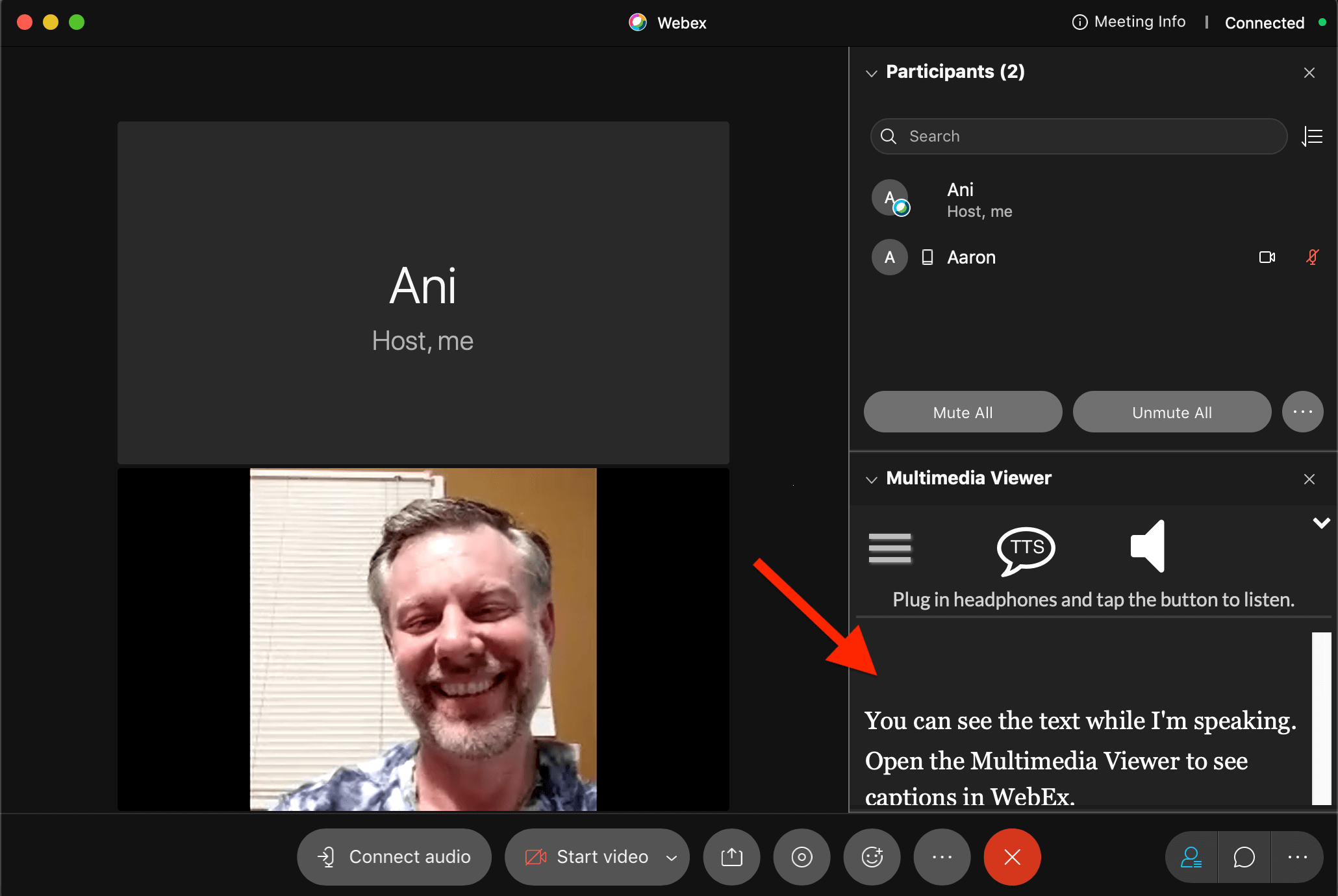Getting WebEx live captions for your online event is easy with spf.io. With real-time transcription (and translation options!), you can make your online event accessible to a bigger audience.
Follow this tutorial to learn how to get WebEx captioning and automatic translation for your online meetings, webinars, and events.
How do live captions in WebEx work?
WebEx has live captioning options for English, but translation options are limited. If you want to expand your captioning options, or if you want to translate your event into languages other than English, spf.io might be a better option for you.
With spf.io, you have the option to customize your audience’s experience by enabling automatic captions or using a prepared script for perfect captioning during a presentation. For meetings with multiple speakers, you can enable auto captioning for everyone by setting up audio loopback.
This tutorial shows how to display captions generated by spf.io, using the WebEx Multimedia Viewer. You will need to have a spf.io session started so you can enter the link for spf.io’s Audience View when prompted in WebEx.
Displaying WebEx live captions in the Multimedia Viewer
1. First, the host of the meeting needs to enable WebEx’s Multimedia Viewer in their current view. To do this, click on View > Panels > Manage Panels and find the “Multimedia Viewer” option.
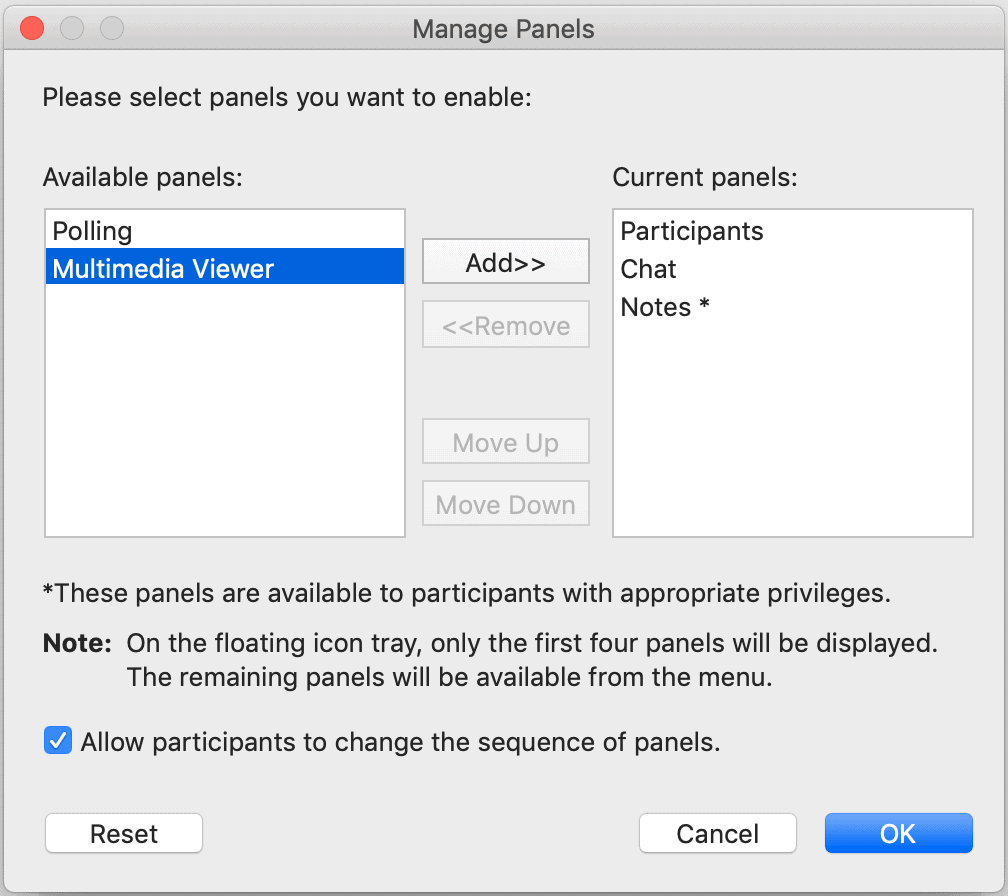
2. If the “Multimedia Viewer” option is not in the “Current panels” list, select it from the “Available panels” list and click “Add” to move it into “Current panels.”
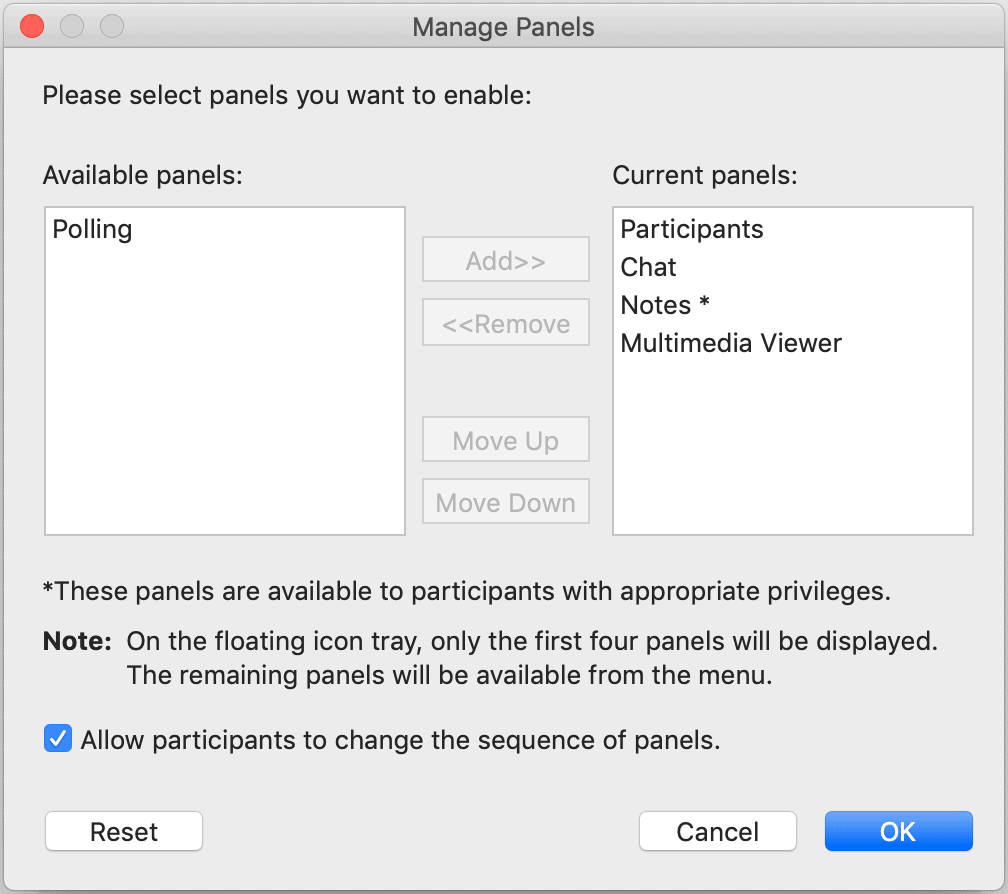
3. Then, navigate to Share > Multimedia. The following window will pop up:

4. Copy and paste your unique audience link from spf.io where WebEx requires a URL and click “OK.”
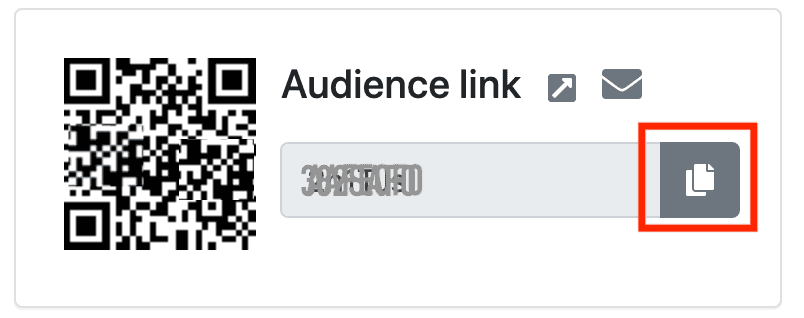
5. Your audience will then have the ability to see the live captions streaming in their WebEx Multimedia Viewer. They will also have the option* to view the captions in a separate window.
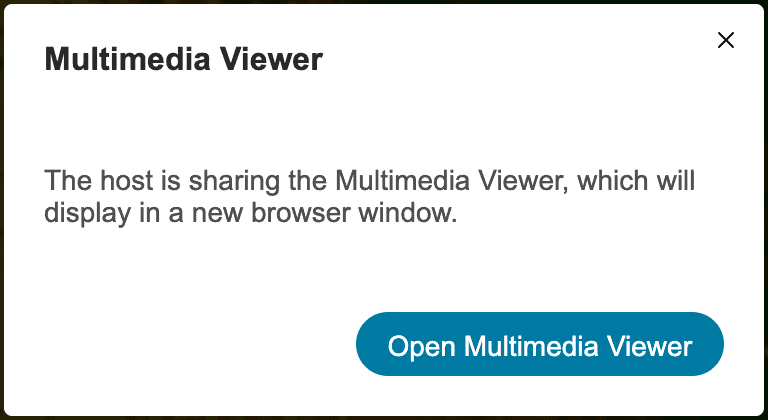
*If they do not receive this notification, they may need to select the Multimedia Viewer from the dropdown menu at the top of their screen.
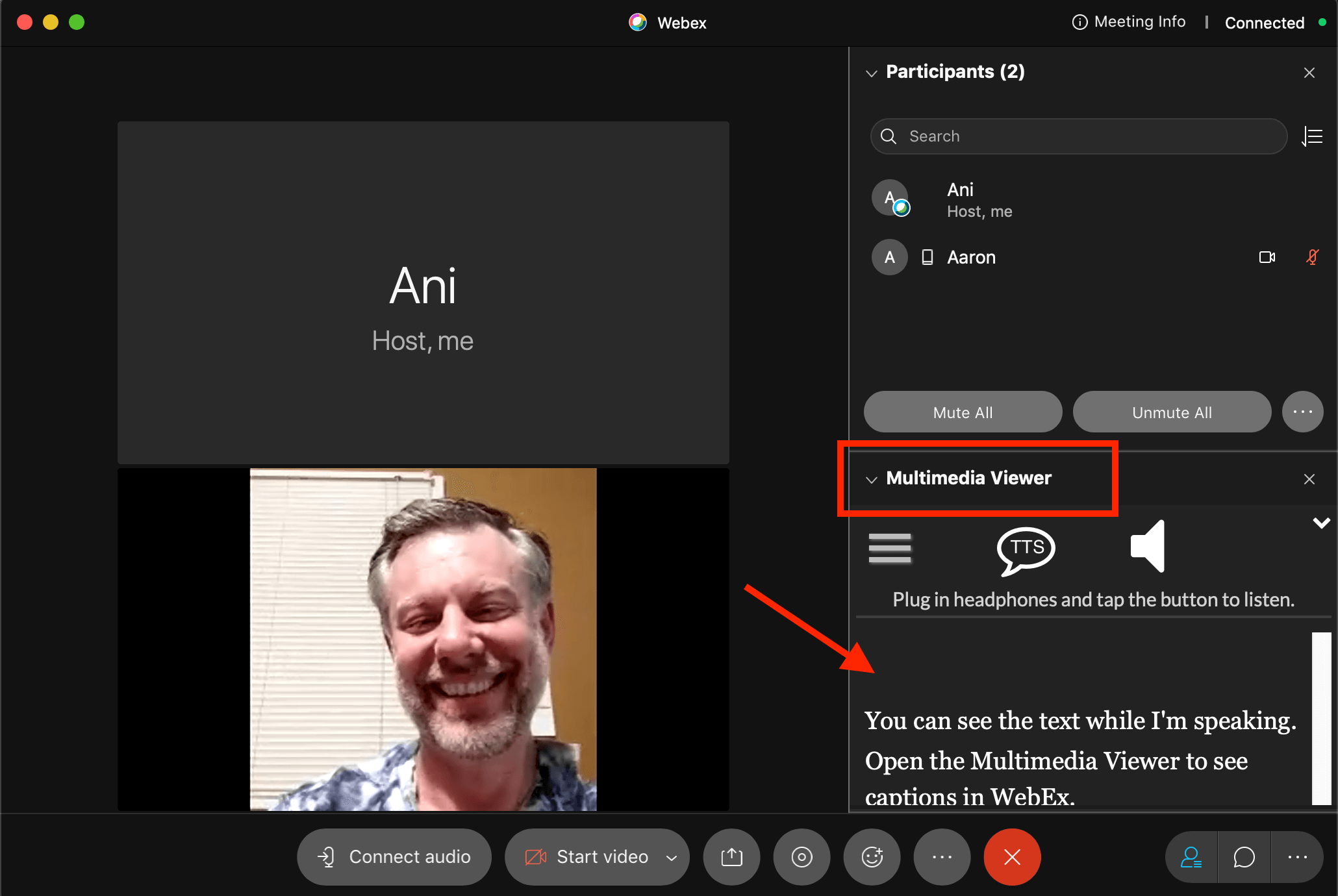
Multimedia viewer containing spf.io captions as seen by the meeting host.
Displaying translations and automatic subtitles for WebEx
Spf.io allows you to easily display subtitles using the Multimedia Viewer with spf.io’s Audience View as shown in the tutorial above. It also gives you the flexibility of hosting an event with multilingual speakers, or an event that requires slide or document translation.
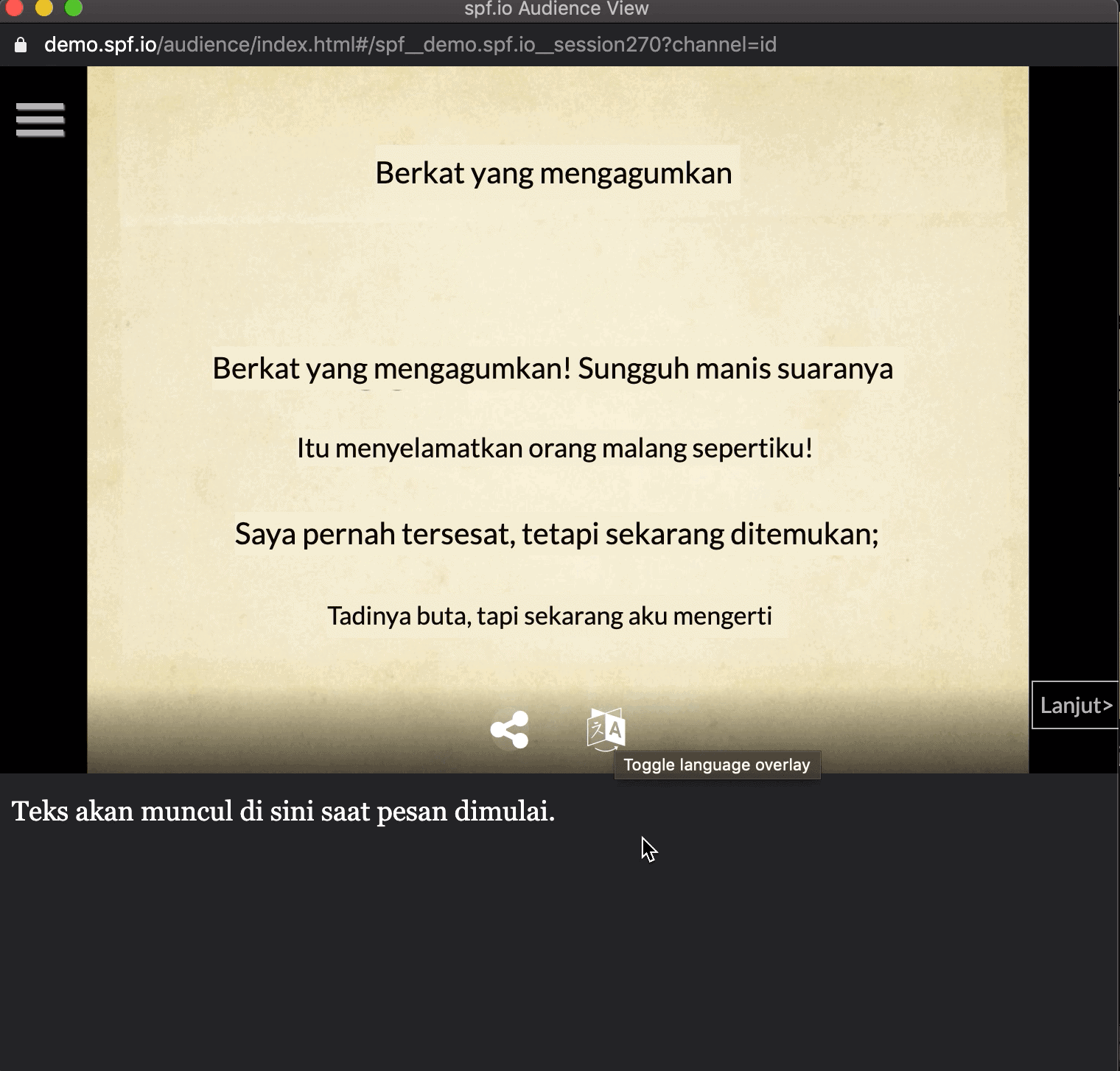
You can toggle between different languages using spf.io’s language overlay for slides.
This Audience View shows an Indonesian slide translation with subtitles from a speaker displayed below.
If you have a human interpreter, you can use Interpreter Subtitling to capture spoken interpretation for a smooth translation experience with minimal delays. The interpreter speaks directly into their device’s microphone with spf.io’s easy-to-use portal. Then, their verbal translation is automatically transcribed into instant subtitles. This way, instead of consecutive interpretation, you can provide simultaneous translation in the form of subtitles for your audience. Spf.io also allows you to include multiple interpreters, using any of the 60+ languages available in our portal.
If you would rather generate automatic translations, you can use spf.io’s auto-caption and translate option (ACT).
Regardless of which option you choose, spf.io’s all-in-one portal can help you customize your WebEx translations and live captions. You can choose to change the style, size, and placement of your livestream captions. Here are a few ways to configure your display:
- Share captions in a second browser window
- Include translations as lower thirds subtitles in a livestream using “Audience View”
- Display open captioning by screensharing a window containing live captions into a video call
Make your WebEx event accessible and multilingual with spf.io
Reaching a global audience has never been easier – unlike other applications, spf.io’s software offers bidirectional language options so you can make sure to support your international audiences at all times. This means that at any point in your event, you can switch the source and target language to choose a different captioner. This option is ideal for translated live captions during interviews, as well as Q&A with international guests.
Spf.io works with you, and for you. Our customers are often surprised at what they can achieve with us: since spf.io’s portal is so flexible, organizations often start out with a very specific request like livestream captioning, or live translation from English to French. When they need to scale up or do more, it’s easy to use our all-in-one tool for related tasks: transcriptions for WebEx recordings, automatic document translation, and web content generation, for example. Contact us today to see how spf.io can help your organization achieve its goals!