Many people want to learn how to transcribe videos to text. There are many reasons for doing so:
- Videos are easier to understand with text
- It’s easier to search for and find videos with transcripts
- You can generate captions and make better subtitles
- You increase your video view time
You might want to create transcripts from Zoom recordings, Vimeo downloads, or workshop recordings to get transcribed class notes.
How to convert video to text
- Download YouTube videos / Zoom recordings*: If you don’t already have the recording for transcription, download the video or audio file. Zoom recordings will be in a .mp4 or .m4a file format. Downloading YouTube videos is a bit tricker, but you might get YouTube videos for manual transcription in a .mp4 or .mp3 file.*If you’re working with software that has a direct YouTube integration, you’ll be able to skip these first two steps.
- Convert file to compatible format: If the recording isn’t in a compatible format, you can use an application like VLC to convert it to an mp3, mp4, wav, m4a, or flac file.
- Transcribe video files. There are a few ways to convert video or audio files to text:
- Manual video transcription: This may be your best option if you have poor audio quality or a lot of background noise. You can hire a human transcription service, which will usually charge by minute(s) of recording. Make sure to consider your turnaround time if you decide to use a transcription service. With a qualified video transcriber, you can get high-quality transcripts for video or audio. However, with technological improvements, many automatic transcription tools are getting closer to the accuracy of manual video transcription.
- DIY video transcription: Type up a video transcript yourself. This is a more time-intensive option since you’ll need to teach yourself how to transcribe videos quickly and accurately. However, this option is free, and the only cost associated with it is your own time.
Some people like using voice-to-text apps for transcription. You can play the video while capturing the audio with a free transcription app:
However, this method takes much longer than automatically transcribing videos using software like spf.io’s all-in-one transcription/captioning tools.
Automatic video transcription: For the fastest and easiest transcription, use software with artificial intelligence for automatic transcription. The transcript won’t be perfect, so you can hire an editor to check it and fix transcription errors for you. You can also use a proofreading tool yourself to edit your transcription. Some programs have autoreplacement tools, which help you quickly edit many errors at once (think of it like a “find and replace all” feature).
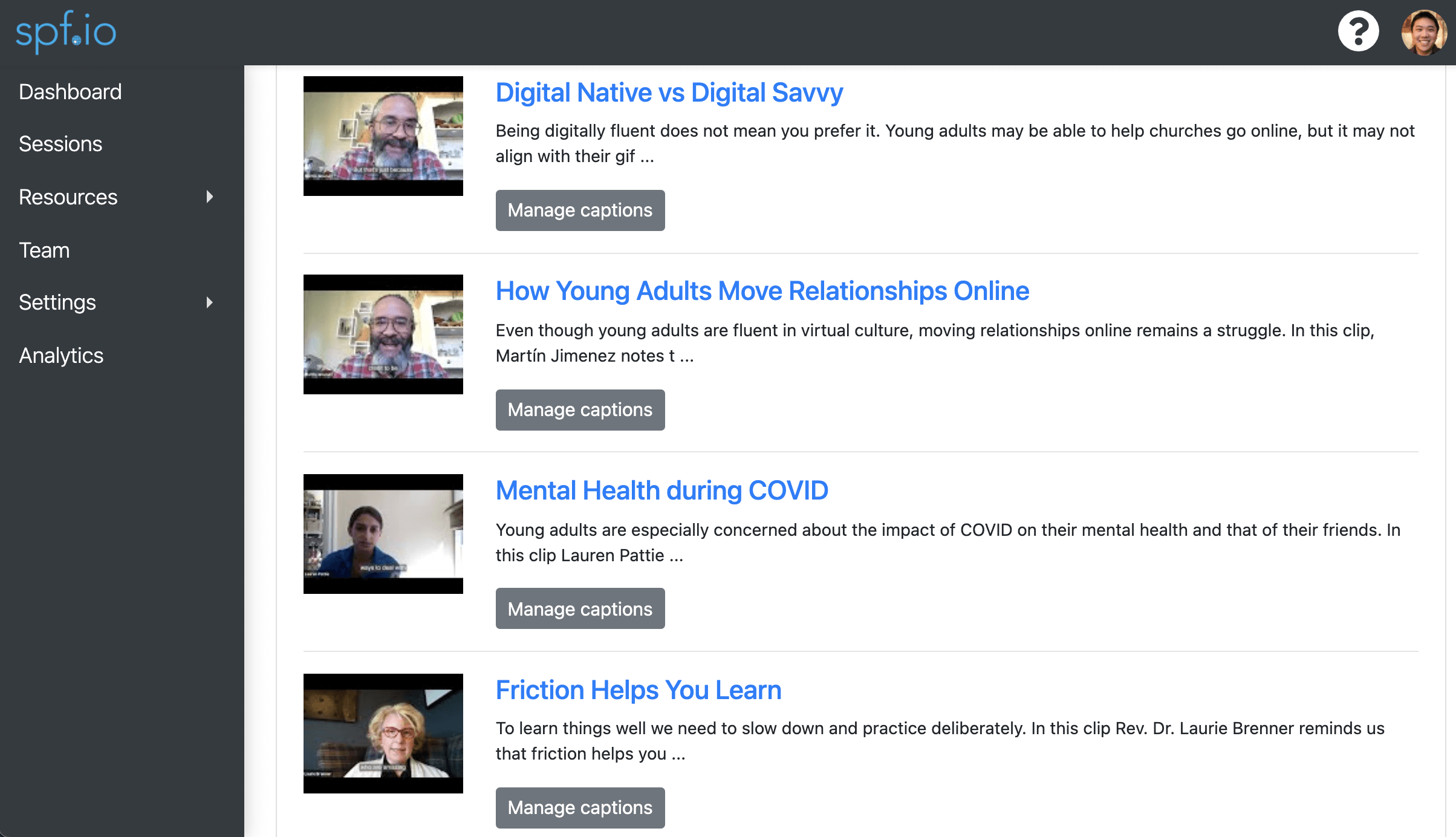
Spf.io, a captioning and translation software that can make video transcripts in minutes. Spf.io has autoreplacement and editing tools that can improve the quality of your transcripts.
Keep reading to learn more about time-saving software you can use to transcribe videos automatically!
Ways to transcribe YouTube videos and Zoom recordings Automatically
To get a video transcript quickly, you’ll want to use a tool that uses artificial intelligence. Ideally, any program you use to convert to text will “learn” from the content you provide to it. For example, you might have a speaker with an accent, or phrases that are consistently being transcribed incorrectly. A good video transcriber will fix these mistakes after you teach it to recognize them.
Although Zoom has a “live transcript” option, what happens if you forget to turn it on or want to transcribe a Zoom recording from a past event? You’ll want to process your Zoom recording with a transcription program like spf.io. Spf.io can transcribe mp4 and m4a files, which are common formats for Zoom recordings. Since spf.io is also a captioning and translation app, you can additionally get captions and translate transcripts from videos, all using the same program. If you’re using spf.io directly with Zoom, spf.io will save transcripts and captions from all your meetings in your session history.
For YouTube, you might have the option to download your captions through YouTube studio. However, the text will come with timestamps, which you will need to remove to get create a transcript from your YouTube video. Since spf.io integrates directly with YouTube, you’ll instantly see your video captions when you view your channel in the spf.io dashboard. Click the “document” button to automatically get a transcript for your video.
For videos from other platforms (or prerecorded audio), use spf.io’s Audio/Video Captioning and Subtitling tool (AVCS). AVCS has an autoreplacement option so you can quickly correct common mistakes in speech-to-text conversion. To get a video transcript, click the “Transcribe” button, which will create transcripts or subtitles from your original file. From there, you have the option to edit the transcript or create/edit captions and subtitles.
Do more with spf.io: get a video transcript, captions, and subtitles
If you want to do more than create a transcript from your video, it’s best to use a tool that does as many jobs as you need it to do. That way, you won’t have to reprocess or re-upload your content to get video transcripts, make captions, or translate subtitles. If you’re using Zoom or YouTube, using a program that integrates with your platform of choice will make it easier to organize and edit your content.
With programs like spf.io, you have the option to instantly get captions and make video transcripts with the click of a button. Spf.io also integrates directly with Zoom and YouTube, so you have the option to add subtitles and translate your transcripts in over 60 different languages. You don’t even have to download an application since spf.io is a web-based program.
Here’s why spf.io is a great choice for transcription:
- Options for accurate translation (automatic translation, editing tools, multiple editors allowed)
- Directly integrates with Zoom and YouTube
- Offers over 60 languages with bidirectional translation (ex. English to Spanish AND Spanish to English translation)
- Produces transcripts, captions, and subtitles
- For captioning, supports both live online and hybrid (online & in-person) events
- Scales up with you: works for small teams or large companies, personalized events or corporate conferences
We hope you’ve learned something about how to transcribe videos a few different ways, and how spf.io can make your workflow efficient and easy. With spf.io, you can even improve the accuracy of translated subtitles
If you’re ready to get video transcripts automatically with spf.io, click here to start today!
