How do I...
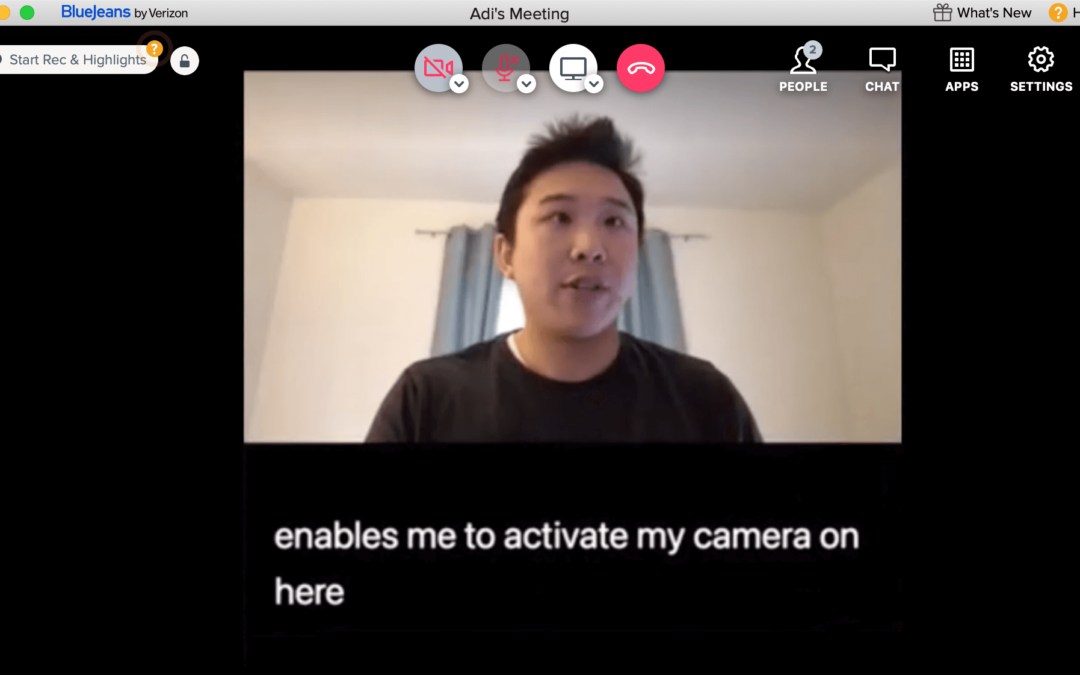
Caption and translate your BlueJeans meetings and events with spf.io
Learn how to caption and translate BlueJeans events and meetings with spf.io. You can make your meetings, conferences, and lectures easily accessible using real-time transcription and translation options.
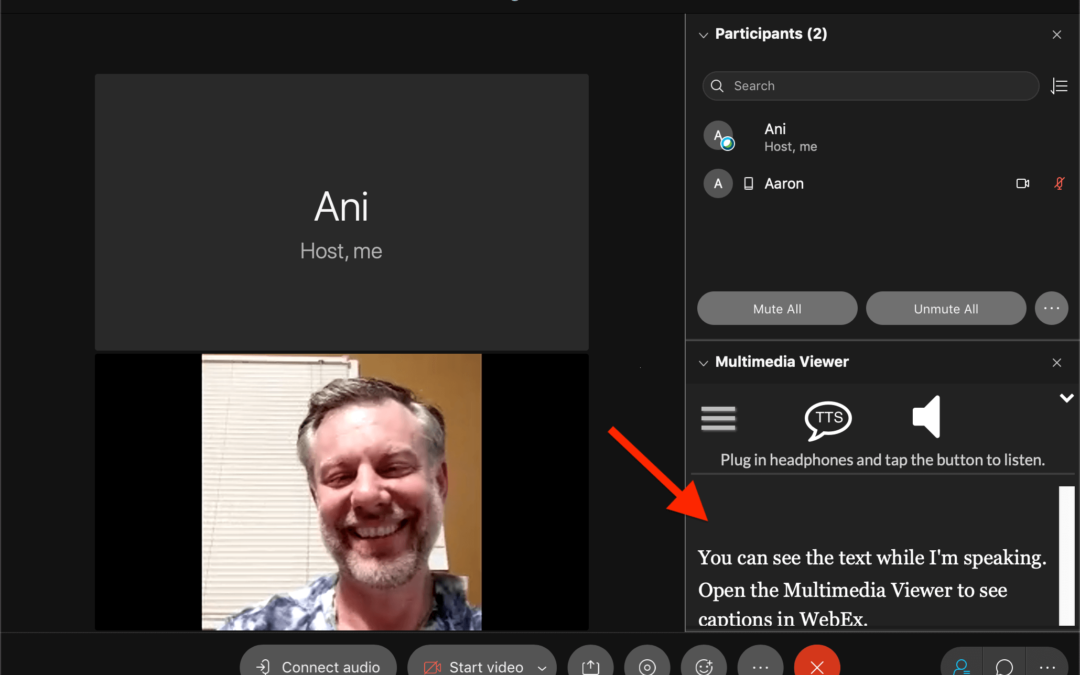
How to enable WebEx live captions and translations
Getting WebEx live captions for your online event is easy with spf.io. With real-time transcription (and translation options!), you can make your online event accessible to a bigger audience. Follow this tutorial to learn how to get WebEx captioning and automatic...
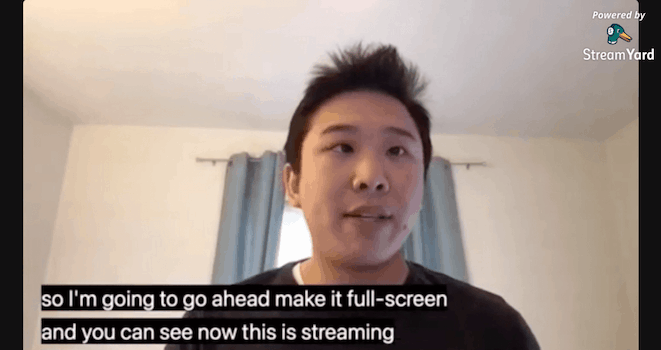
How to caption and translate your livestream with StreamYard and spf.io
It’s easy to add real-time captions to your StreamYard livestreams, recordings, and meetings with spf.io.
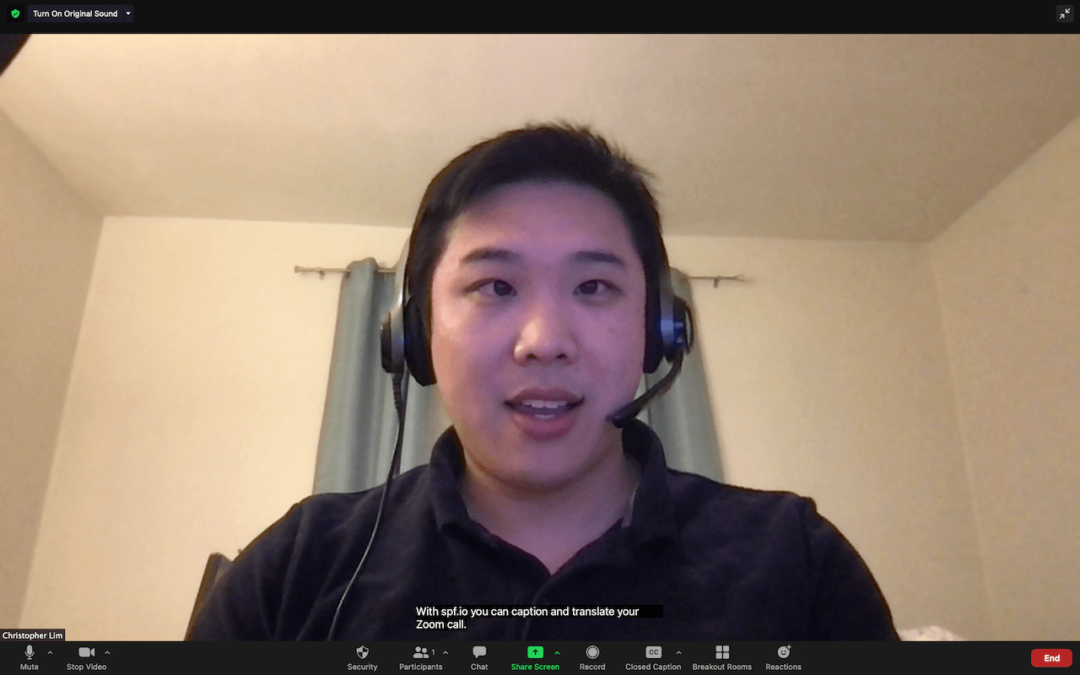
How to enable and improve live transcription in Zoom
Enable flexible captioning and accurate transcribing options with spf.io, an affordable alternative to standard live transcripts in Zoom!

How to add a user to spf.io
Here is how to add a user to your team in spf.io, whether it’s a fellow administrator, translator, or operator. Note: You must have the ADMIN role assigned to you in order to have permissions to create other users. 1. Once you’ve logged into spf.io, click on Team in...
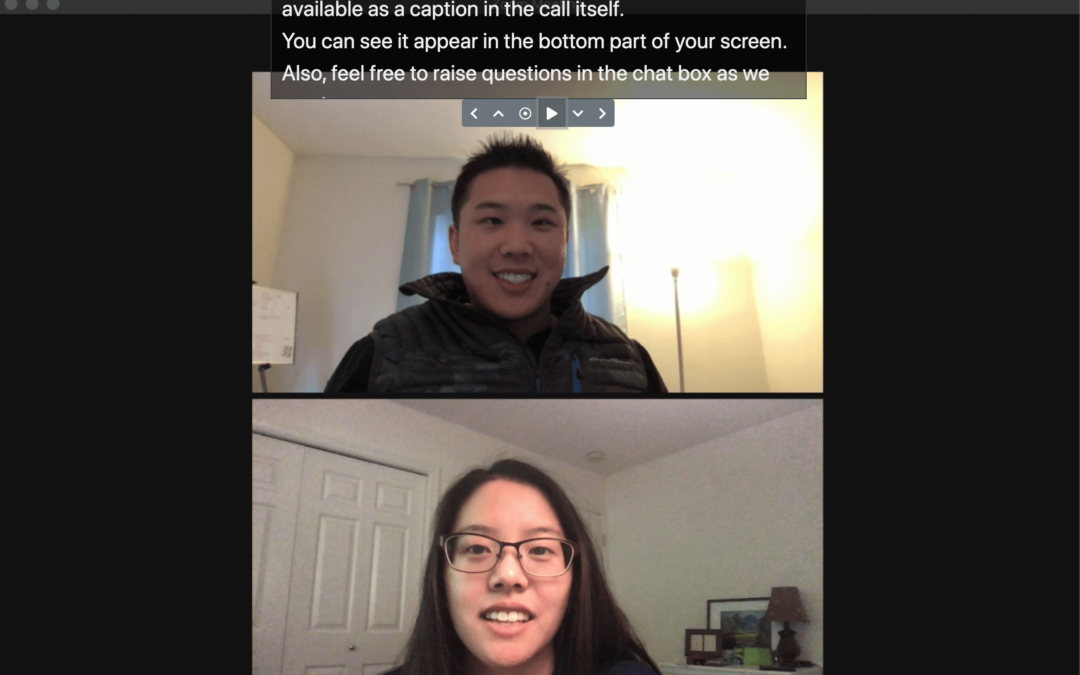
Virtual Teleprompter with spf.io Overlays
It can be hard to have that sense of connection and energy when presenting on video conference calls and online presentations. Whether it's Zoom, WebEx, BlueJeans, or some other web conferencing software--after a while, it's draining to speak to a screen! But what if...

How to setup for Interpreter Subtitling
Interpreter Subtitling is great for when you want to provide captions of your interpreter’s speech so they are easily accessible and visible within your conference calls. This makes interpretation even more convenient for your audience. Requirements:...

Setup Raw Captioner – Auto Caption ONLY
When you plan to use spf.io for automatic captioning, spf.io can release the captions word by word, something we call raw caption release. NOTE: This is only compatible when you plan to provide automatic captioning only--if you are doing Auto-Caption + Translate, you...

How to setup spf.io with OBS for Captioning or Subtitling a Livestream
This tutorial assumes you have OBS installed and a spf.io session created. We will use automatic captioning/translation in this example, but other spf.io methods for releasing subtitles like manuscripts can work just as well. There are two ways to caption or subtitle...
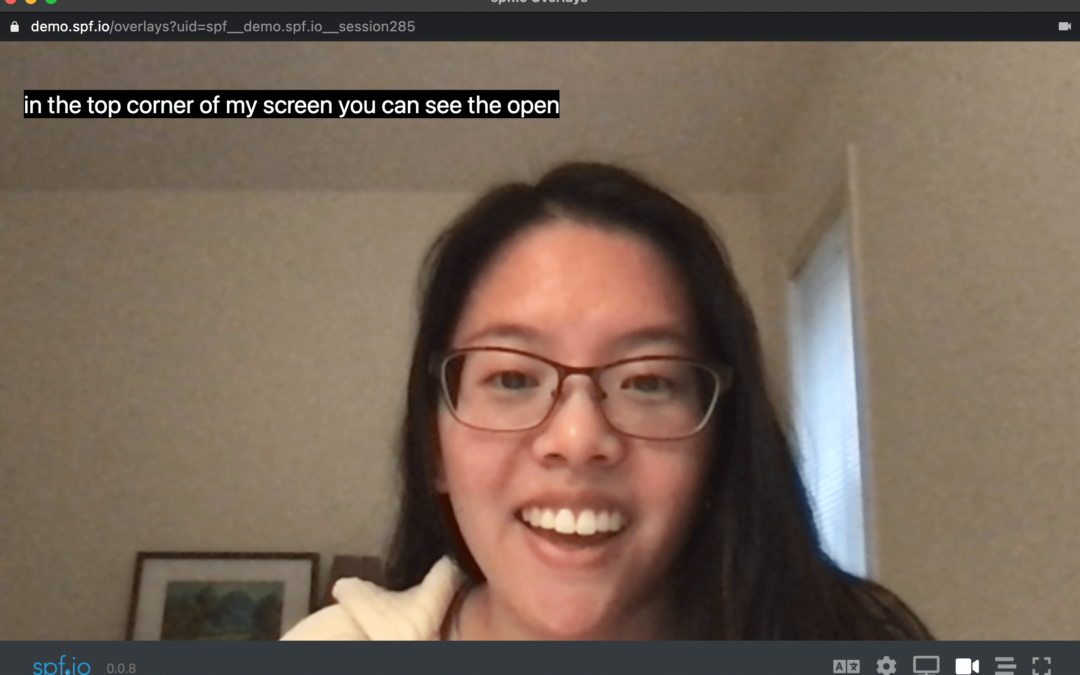
How to Open Caption Video Calls with spf.io Overlays
1. Click on the layers icon to open up spf.io Overlays for your session. This will open a separate window. 2. Select your language channel, or the language you wish to display. 2. Click on the video camera icon in the lower right to start the camera (you may need to...
